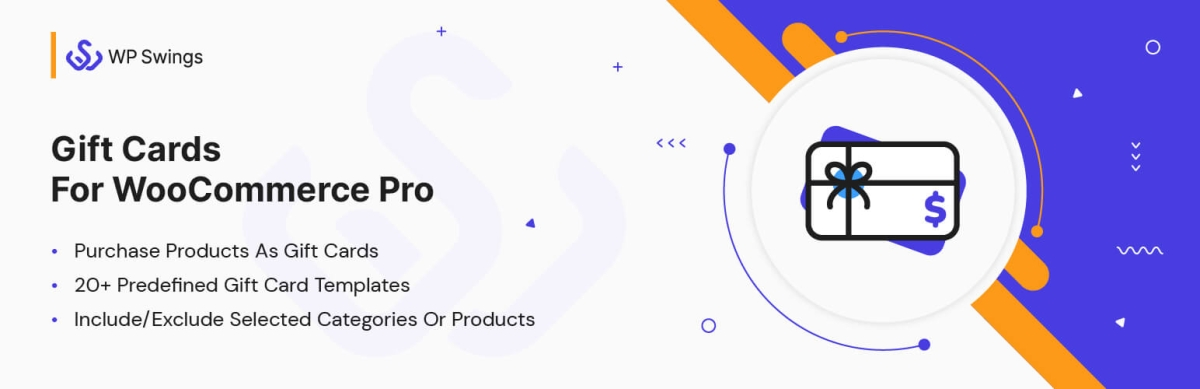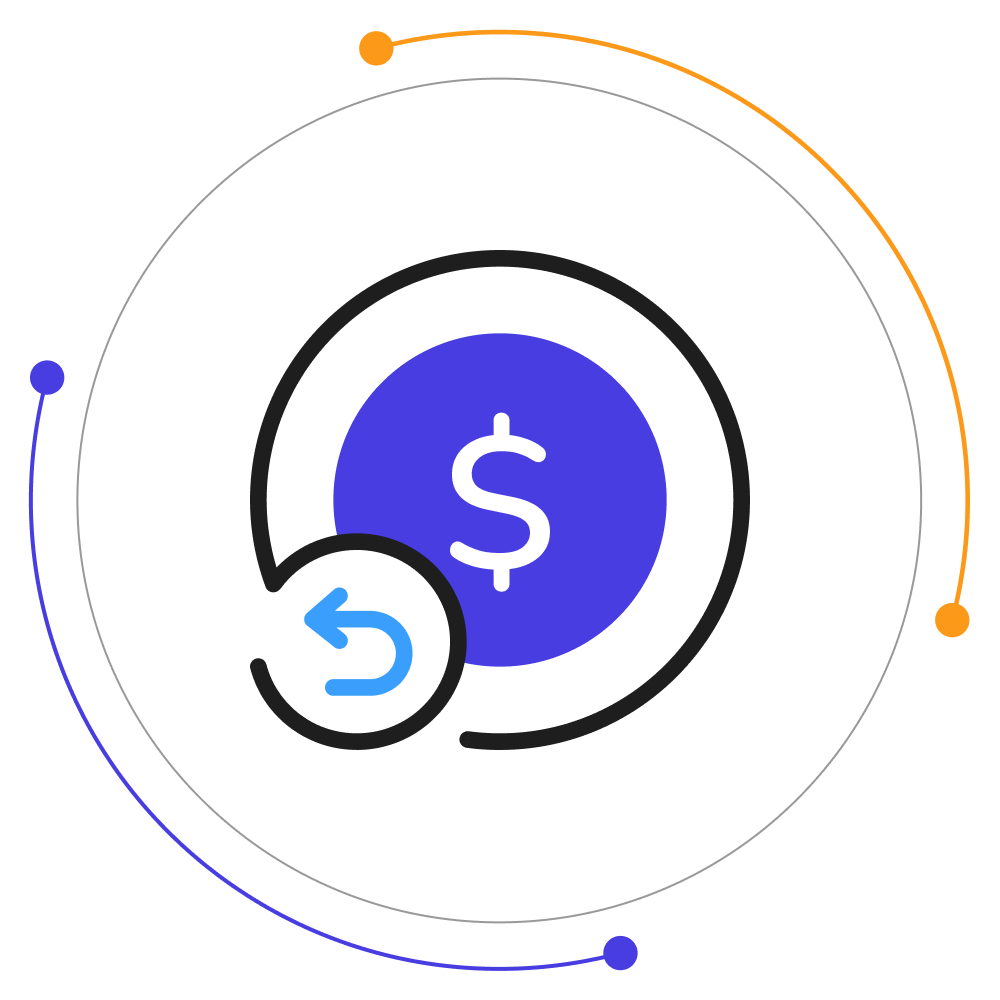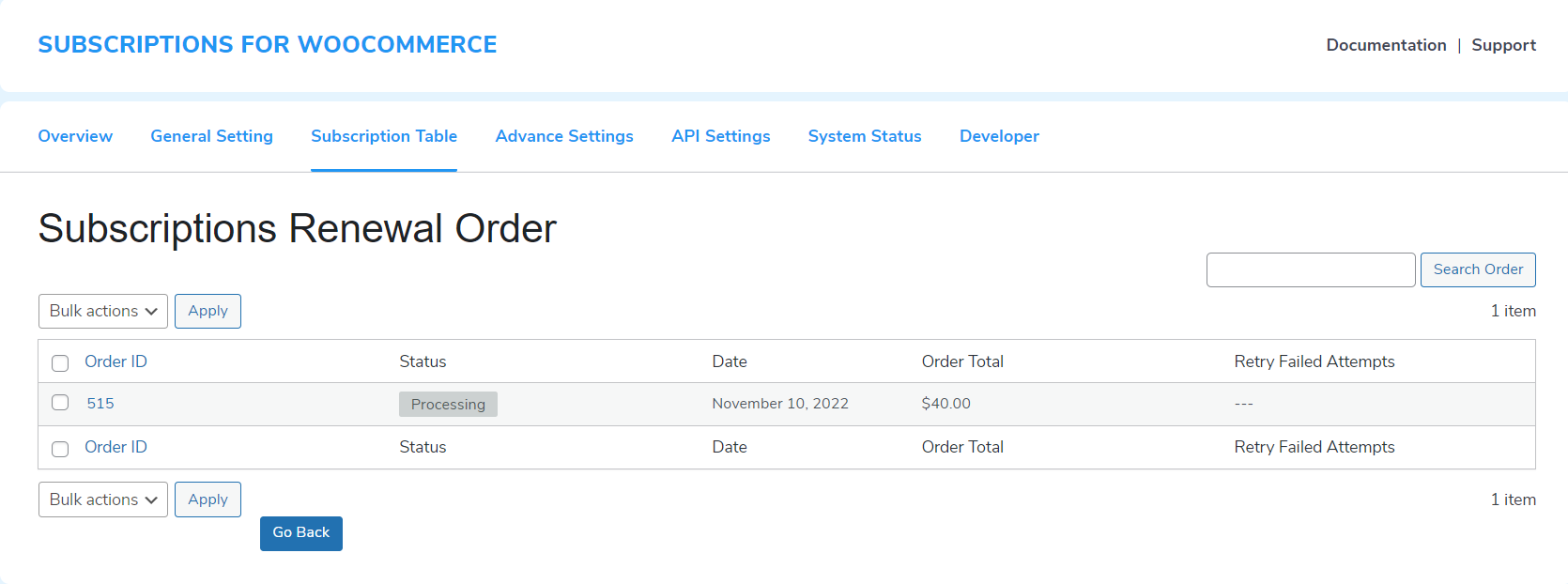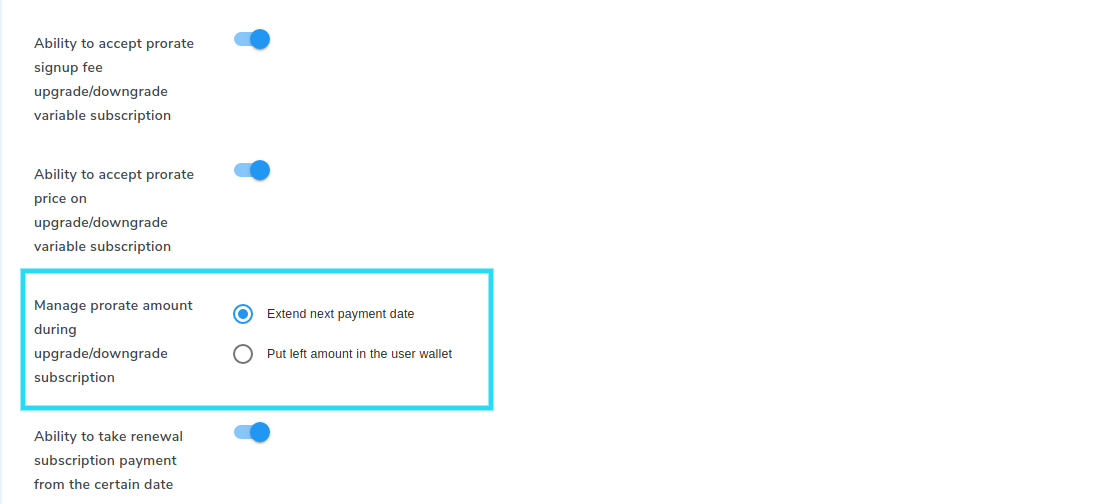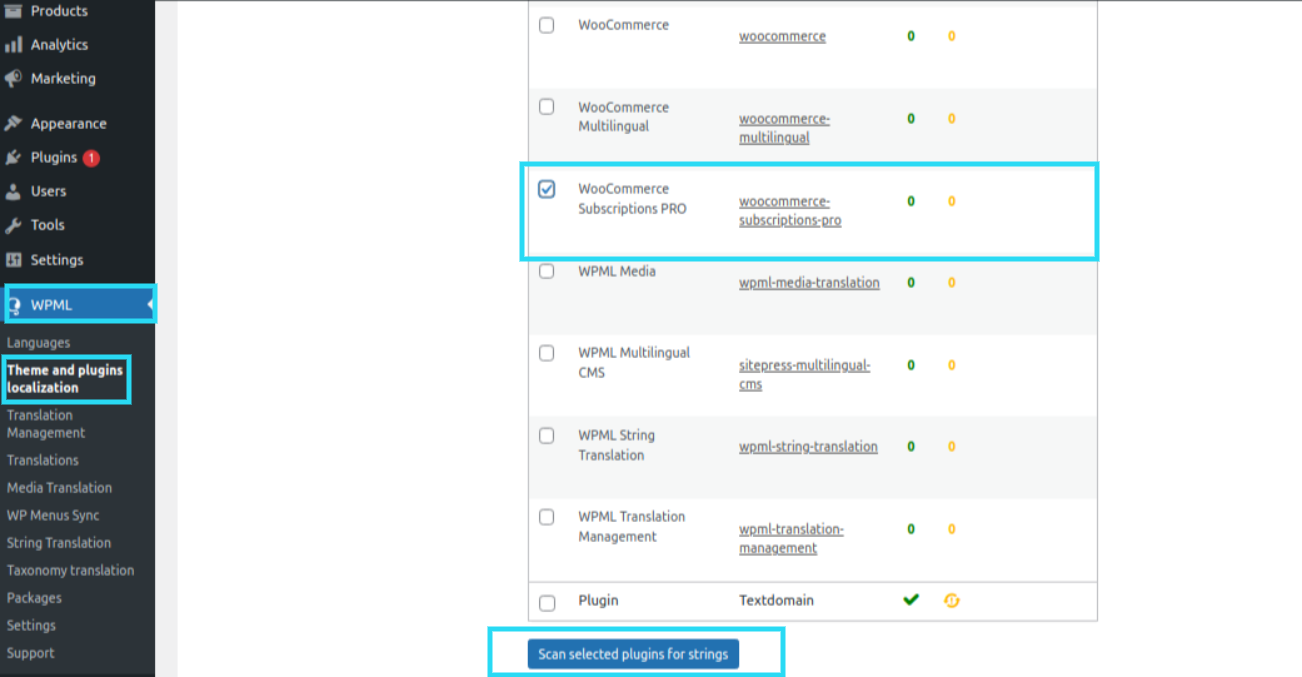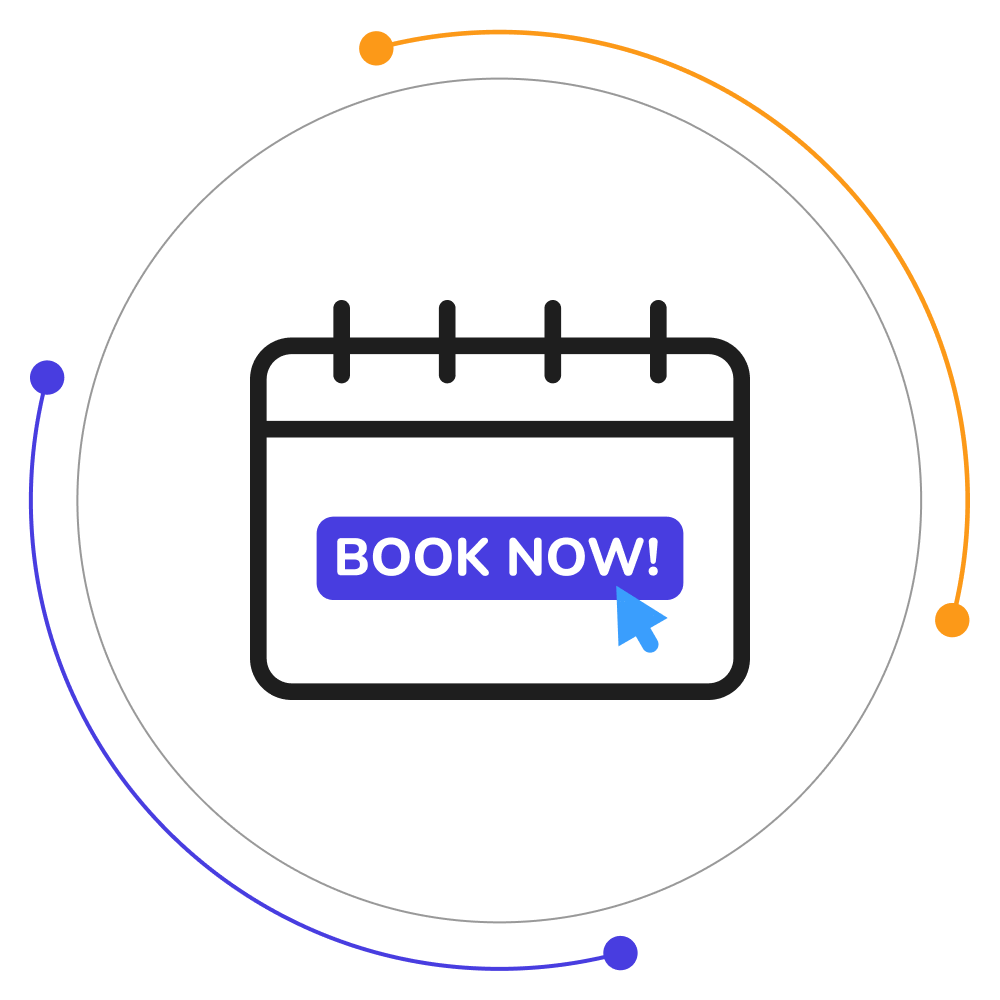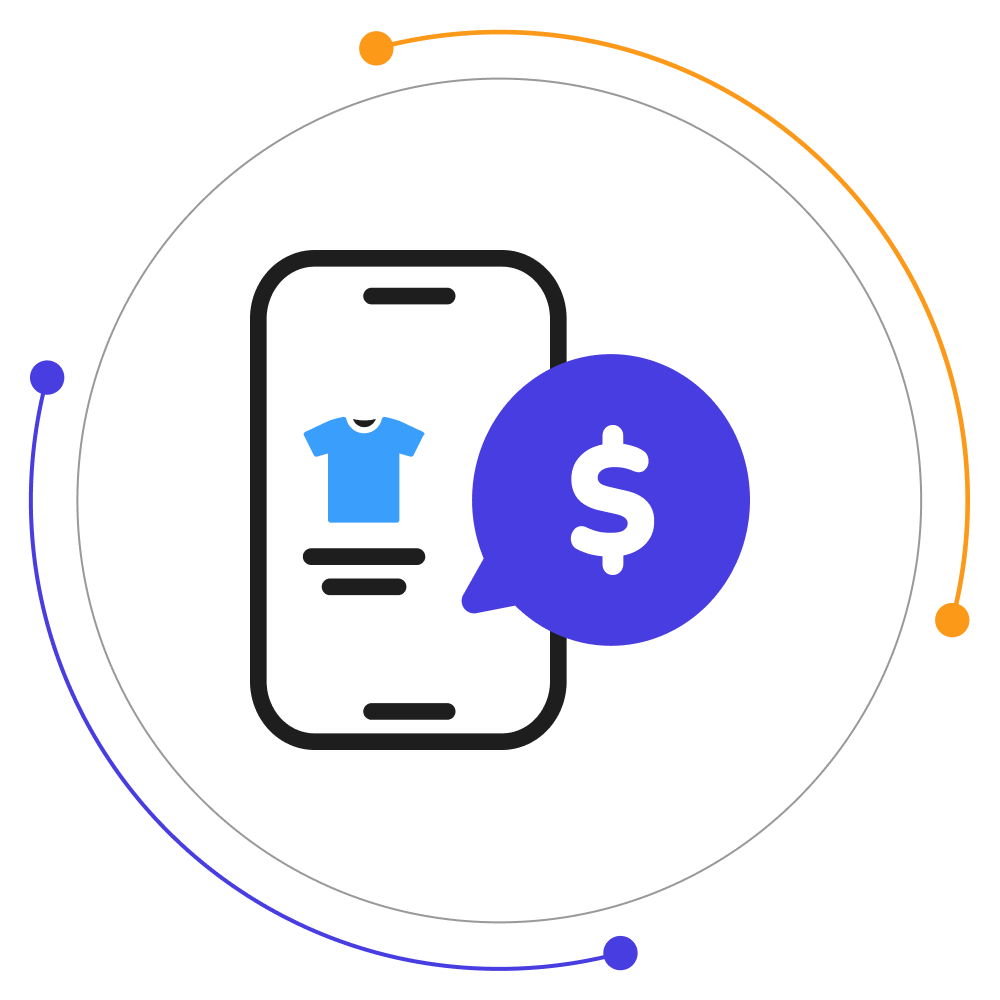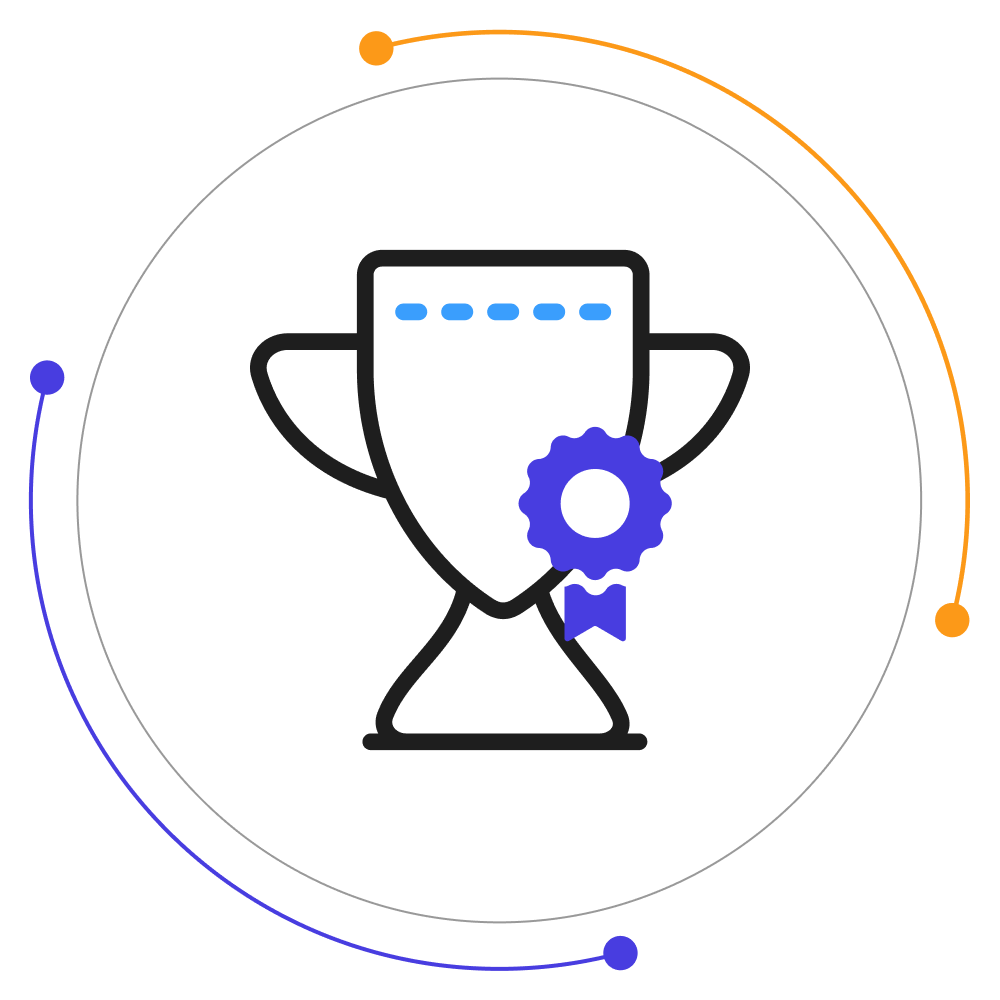Subscriptions for WooCommerce Pro
COLUMBUSSale
- 1 Year Free Support
- 24x7 Customer Care
- 30 Day Money Back Guarantee
Top Features
Compatibilities
Free vs Pro
| Features | Free Version | Pro Version |
|---|---|---|
| Subscription for Simple Products | ||
| Subscription Frequency | ||
| Subscription Plan Expiry | ||
| Charge Initial Fee | ||
| Offer Free Trial | ||
| Stop WooCommerce Subscription Option (User and Admin) | ||
| Subscription Reports for Admin | ||
| Edit Add-to-cart Text | ||
| Change Place Order Text | ||
| Cancel WooCommerce Subscription Plans (Allow User) | ||
| WooCommerce Stripe Payment Gateway Compatible | ||
| WPS PayPal Payment Gateway | ||
| WooCommerce PayPal Standard Payment Gateway Compatible | ||
| PayPal Express Checkout Payment Gateway Compatible | ||
| WooCommerce Integration with Authorize.net Compatible | ||
| WPML Compatible | ||
| Subscription Renewal Order Refund | ||
| Enable WooCommerce Logs | ||
| Canceled Subscriptions email Notification | ||
| Expired Subscriptions email Notifications | ||
| Compatible with WooCommerce Eway Gateway | ||
| Manual Subscription Payment Option | ||
| Multi Step Configuration | ||
| Manage Proration Amount as Wallet Credit | ||
| Extend Next Payment Date for Prorated Amount | ||
| Stop Downgrade Proration of Subscription Plans | ||
| Compatible With Mollie Payments for WooCommerce | ||
| Compatible With Multi Safe Payment Gateway | ||
| Allow Multiple Quantities on Subscription Products | ||
| Subscription on Variable Products | ||
| Handle Proration | ||
| Set Start Date (User and Admin) | ||
| Allow Users to Switch Subscription Plans Within Same Interval | ||
| Automatic Payment Retrial | ||
| Manual Subscription Payment | ||
| Pause WooCommerce Subscription Plans | ||
| Automated WooCommerce Subscription Cancellation | ||
| Resume WooCommerce Subscription Plans | ||
| View All Subscriptions Renewal Orders | ||
| API for Mobile App | ||
| Email for Payment Received | ||
| Email for Plan Expiration | ||
| Emails for Subscriptions On Hold/ Pause | ||
| Emails for Subscription Plan Resumed | ||
| Email Invoice With Payment Link (In Manual Payment) | ||
| Upgrade Downgrade Variable Subscription Plan | ||
| Alter Upgrade Downgrade Button Text | ||
| One Time Subscription |
Screenshots
Reviews
FAQs
Free version supports only Cash on Delivery.
WooCommerce One Click Upsell Funnel Pro is compatible with the following payment gateways:
- WooCommerce PayPal Payments
- WooCommerce Stripe Payment Gateway
- Mollie Payments
- Authorize.net
- Braintree
- Square
- Paystack
- Vipps
- Cardcom
and core payment options such as Cash On Delivery, Direct Bank Transfer, and Cheque Payments.
If the upsell offers are not showing, make sure:
- You’ve enabled the WooCommerce One Click Upsell Funnel Pro plugin. Navigate to Global Settings and enable the plugin if it is disabled.
- Your custom funnel is not in Sandbox Mode. If it is, edit the funnel and make it Live, and Save Changes.
- You are testing for the correct target product or category you’ve set in the WooCommerce funnel.
- The offer page is published.
- You’re making the payment through one of our supported payment gateways. If you make payments through a payment gateway that is not supported by our plugin, the offer will not be displayed.
You can see the list of supported payment gateways on our Product page. But if your required gateway is not there, You can contact our ” Support ” team for this.
We will check the possibilities and make your gateway compatible with our plugin on your request. There is always a way for everyone.
For the “Buy Now” shortcode: You need to copy this Buy Now → [wps_upsell_yes] and place it at a suitable place on your page. Note: This shortcode only returns the link, so it has to be used in the link section. In HTML use it as href=”[wps_upsell_yes]” of the anchor tag.
For the “No thanks” shortcode: You need to copy this No Thanks → [wps_upsell_no] and place it at a suitable place on your page. Note: This shortcode only returns the link, so it has to be used in the link section. In HTML use it as href=”[wps_upsell_no]” of the anchor tag.
For more information, visit our One Click Upsell documentation.
Yes, there is a free version of this plugin available on WordPress. You can visit our free version. If you wish we can give you a personal demo for One Click Upsell Funnel For WooCommerce Pro too.
Yes, you can customize your upsell offer pages as per your needs. Just drag and drop and style your elements as you need and your page will be ready in minutes.
If you want to make a custom offer page for upsell of your own without our pre-defined templates you can do it with the link we have given in the ‘Offer Template’ section. Click on ‘Click here to Create Custom Template’ and make a new offer as per your website needs. After making that page insert a link in the below box and save.
Note: Make sure you are using page builders which are supported by the plugin.
You can customize the upsell offer page using shortcodes. The plugin provides some advanced shortcodes for creating custom offer pages. You can check our documentation for more details.
The Smart Offer Upgrade works only when it fetches a target product id. On the other hand, the Global Funnel functionality is just the opposite, it does not require a product id to trigger. Thus, this is the reason why Global Funnel and Smart Offer Upgrade do not work together.
No, you cannot show more than one offer at the same time. If you added more than one offer to the smart funnel, it’ll only trigger when the previous offer is rejected by the customer.
Yes, you can add a minimum cart amount in your funnels on which the custom funnel should trigger.
You can use the shortcodes [wps_form] and [wps_additional_offers] on the upsell offer page to add additional products and custom fields.
Still in doubt? Refer to our Knowledge Base and learn more about the WooCommerce Upsell plugin.