Points And Rewards For WooCommerce Pro
COLUMBUSSale
- 1 Year Free Support
- 24x7 Customer Care
- 30 Day Money Back Guarantee
Overview
Points and Rewards for WooCommerce help you create customer-oriented solutions for your website. Have a quick look at them!:
- Assign Products Points Feature: Using this WooCommerce Points and Rewards plugin, merchants can assign reward points to the products as well as different categories from the Assign Products Setting of the plugin.
- Referral Purchase Point: Merchants can use the referral purchase point feature to allow the customer to earn points and rewards if their referrer makes a purchase using the referral link provided by them.
- Purchase through Points: By implementing the Purchase through Points feature, merchants can enable users to purchase items with just points. They can also assign points to different available categories.
- Point Expiration: The admin can utilize the points expiration settings of the WooCommerce rewards plugin and set the expiration period for the points and rewards earned by your loyal customers.
- Multi-Level Membership: Merchants can build their membership programs to reward their loyal customers. Admin can create multiple tiers of the membership and add the required number of points to join it.
- API Settings: API settings for integrating the WooCommerce Rewards plugin with other applications have been provided for the admin. The admin can get complete user details through API settings.
- Assign Points on Previous Orders: With the WooCommerce Rewards points plugin, the merchants get a chance to assign points on previous orders. They will be able to assign points on all the orders current and old.
Quick Info
-
Compatible up to: WP 6.2.x, WC 7.8.x
-
Minimum PHP version: 7.3.5 or Higher
-
Version: 3.6.3 View Change Log
-
Last update: Jul 10, 2023
Top Features
Compatibilities
Free Vs Pro
| Features | Free Version | Pro Version |
|---|---|---|
| Sign-Up Points | ||
| Referral Points | ||
| Assign Product Points Globally | ||
| Per Dollar Spent Points | ||
| Redeem Points on the Cart | ||
| Manually update customer points for any reason | ||
| Points Table | ||
| Points Notification | ||
| Points on order total | ||
| Referral Purchase Point | ||
| Review/Comments Points | ||
| Coupon Generation | ||
| Points Expiration | ||
| Multi-level Membership Feature | ||
| Assign Product Points category and per-product | ||
| Point Usage Limitation | ||
| Import Users Points | ||
| Points Sharing | ||
| Points adjustments on Refund & Cancellation | ||
| Points On First Order Only | ||
| Restrict Point discount On sale product | ||
| Rewards on Birthdays | ||
| Exclude Points On Delivery Fee And Tax Amount | ||
| Round Up and Round Down Reward Points | ||
| Create Coupon (Referral Coupon Code Template) | ||
| Email Modification For Referral Coupon Code Template | ||
| API Settings | ||
| Export Feature |
Screenshots
Reviews
3 reviews for Points And Rewards For WooCommerce Pro
FAQs
Free version supports only Cash on Delivery.
WooCommerce One Click Upsell Funnel Pro is compatible with the following payment gateways:
- WooCommerce PayPal Payments
- WooCommerce Stripe Payment Gateway
- Mollie Payments
- Authorize.net
- Braintree
- Square
- Paystack
- Vipps
- Cardcom
and core payment options such as Cash On Delivery, Direct Bank Transfer, and Cheque Payments.
If the upsell offers are not showing, make sure:
- You’ve enabled the WooCommerce One Click Upsell Funnel Pro plugin. Navigate to Global Settings and enable the plugin if it is disabled.
- Your custom funnel is not in Sandbox Mode. If it is, edit the funnel and make it Live, and Save Changes.
- You are testing for the correct target product or category you’ve set in the WooCommerce funnel.
- The offer page is published.
- You’re making the payment through one of our supported payment gateways. If you make payments through a payment gateway that is not supported by our plugin, the offer will not be displayed.
You can see the list of supported payment gateways on our Product page. But if your required gateway is not there, You can contact our ” Support ” team for this.
We will check the possibilities and make your gateway compatible with our plugin on your request. There is always a way for everyone.
For the “Buy Now” shortcode: You need to copy this Buy Now → [wps_upsell_yes] and place it at a suitable place on your page. Note: This shortcode only returns the link, so it has to be used in the link section. In HTML use it as href=”[wps_upsell_yes]” of the anchor tag.
For the “No thanks” shortcode: You need to copy this No Thanks → [wps_upsell_no] and place it at a suitable place on your page. Note: This shortcode only returns the link, so it has to be used in the link section. In HTML use it as href=”[wps_upsell_no]” of the anchor tag.
For more information, visit our One Click Upsell documentation.
Yes, there is a free version of this plugin available on WordPress. You can visit our free version. If you wish we can give you a personal demo for One Click Upsell Funnel For WooCommerce Pro too.
Yes, you can customize your upsell offer pages as per your needs. Just drag and drop and style your elements as you need and your page will be ready in minutes.
If you want to make a custom offer page for upsell of your own without our pre-defined templates you can do it with the link we have given in the ‘Offer Template’ section. Click on ‘Click here to Create Custom Template’ and make a new offer as per your website needs. After making that page insert a link in the below box and save.
Note: Make sure you are using page builders which are supported by the plugin.
You can customize the upsell offer page using shortcodes. The plugin provides some advanced shortcodes for creating custom offer pages. You can check our documentation for more details.
The Smart Offer Upgrade works only when it fetches a target product id. On the other hand, the Global Funnel functionality is just the opposite, it does not require a product id to trigger. Thus, this is the reason why Global Funnel and Smart Offer Upgrade do not work together.
No, you cannot show more than one offer at the same time. If you added more than one offer to the smart funnel, it’ll only trigger when the previous offer is rejected by the customer.
Yes, you can add a minimum cart amount in your funnels on which the custom funnel should trigger.
You can use the shortcodes [wps_form] and [wps_additional_offers] on the upsell offer page to add additional products and custom fields.
Still in doubt? Refer to our Knowledge Base and learn more about the WooCommerce Upsell plugin.

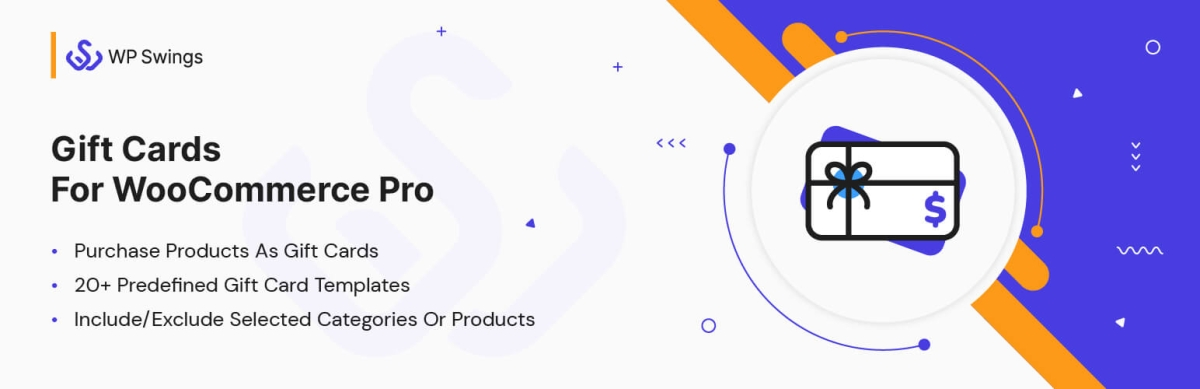
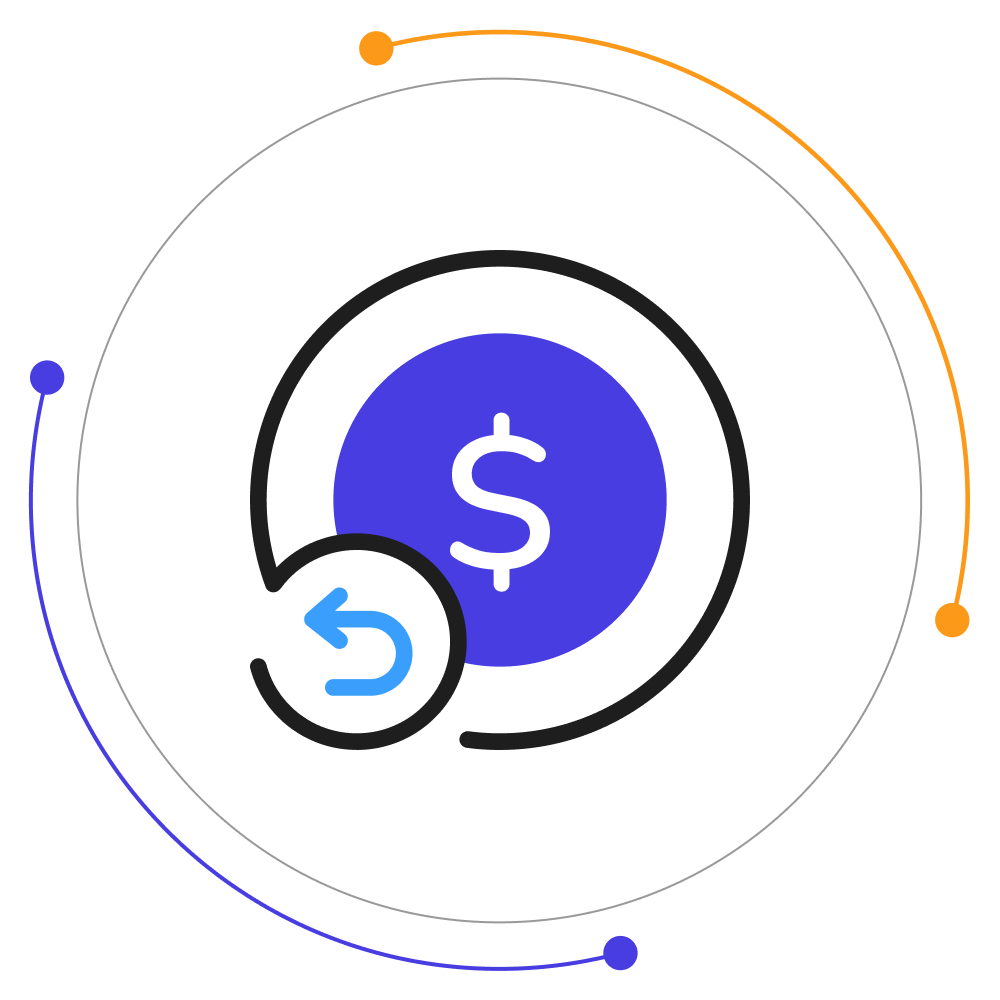
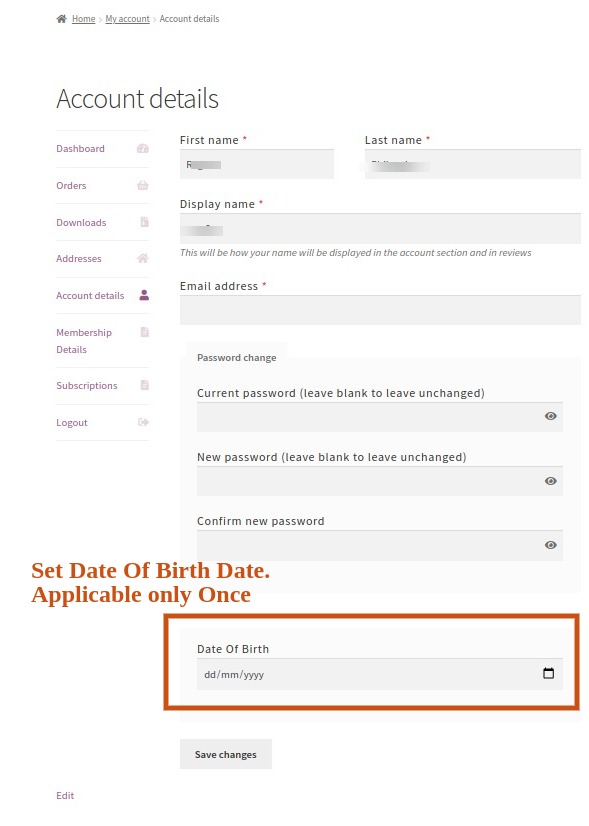
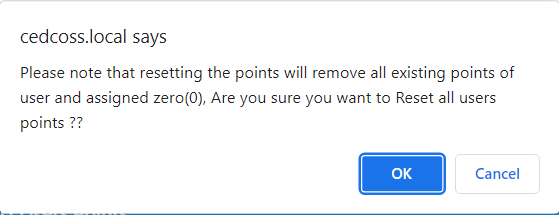

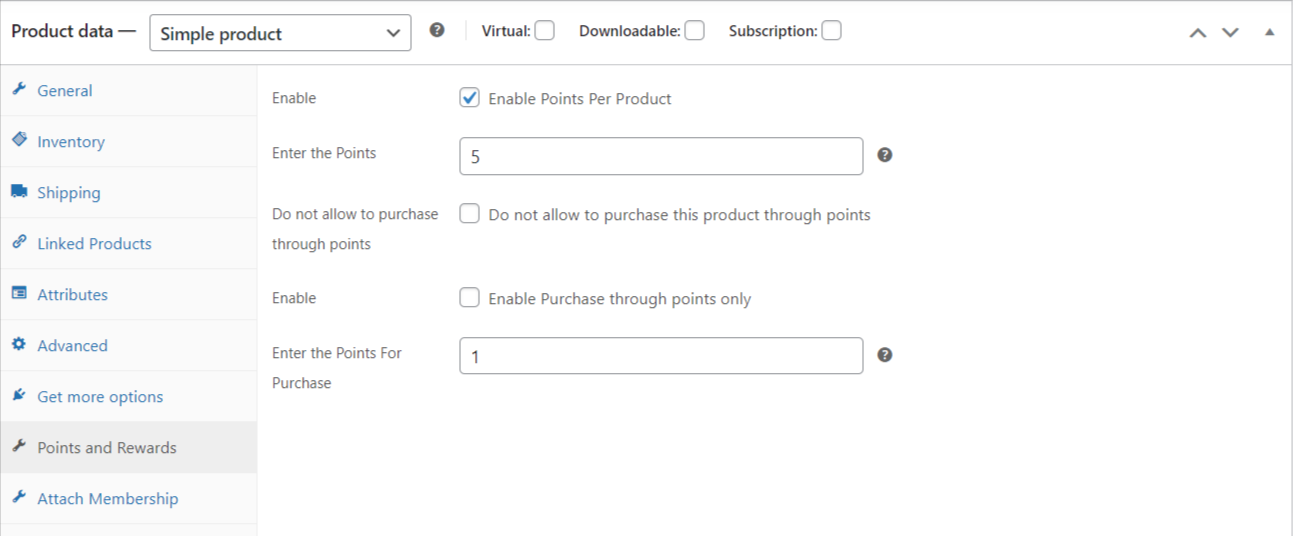
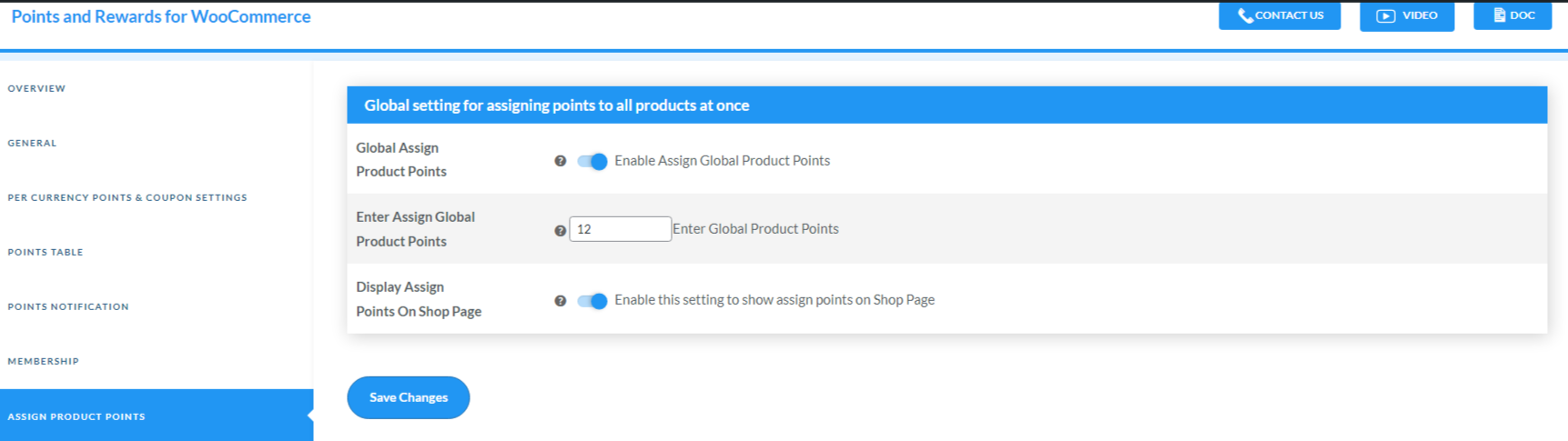


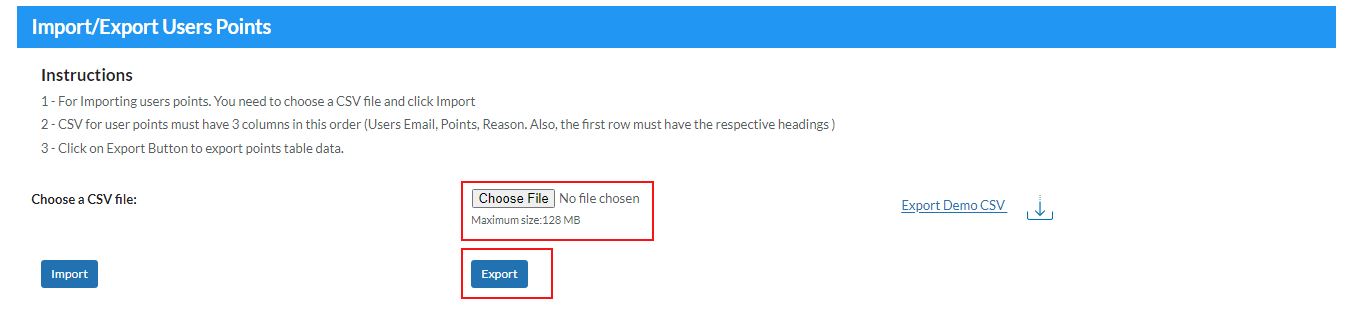
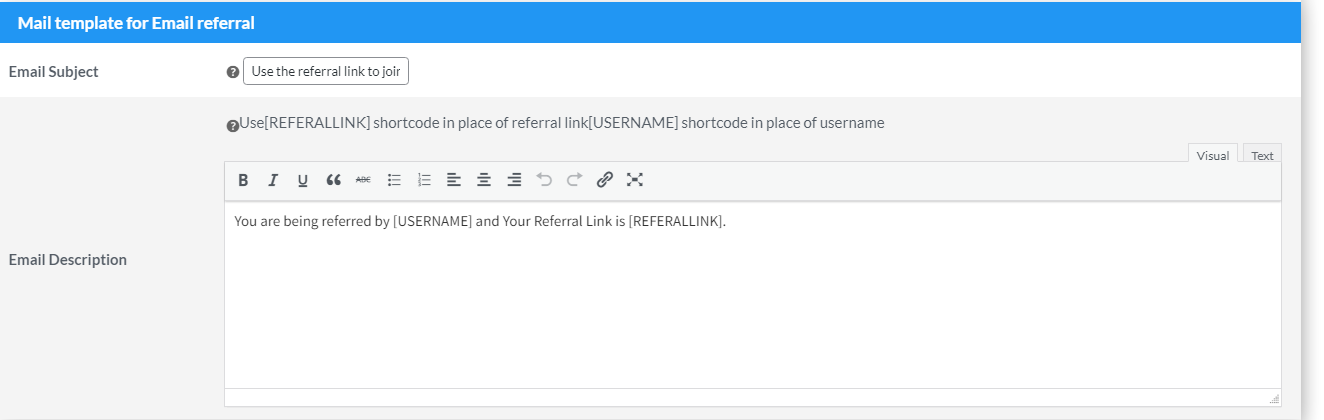
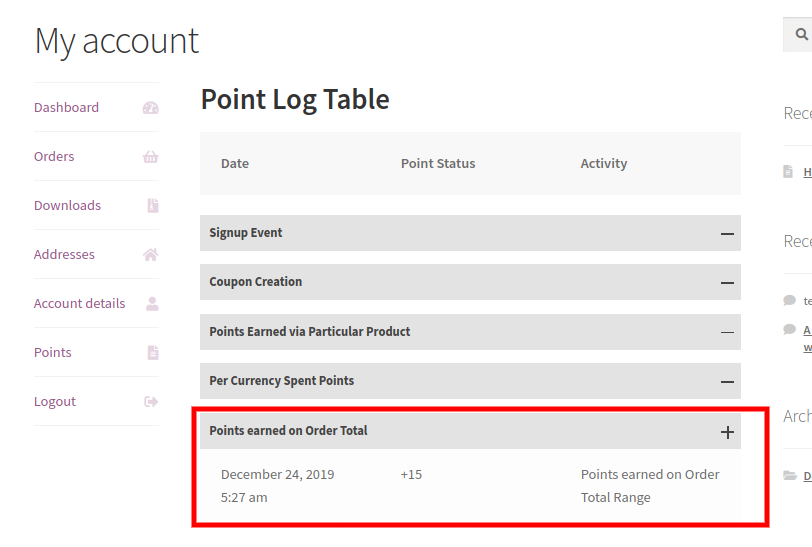
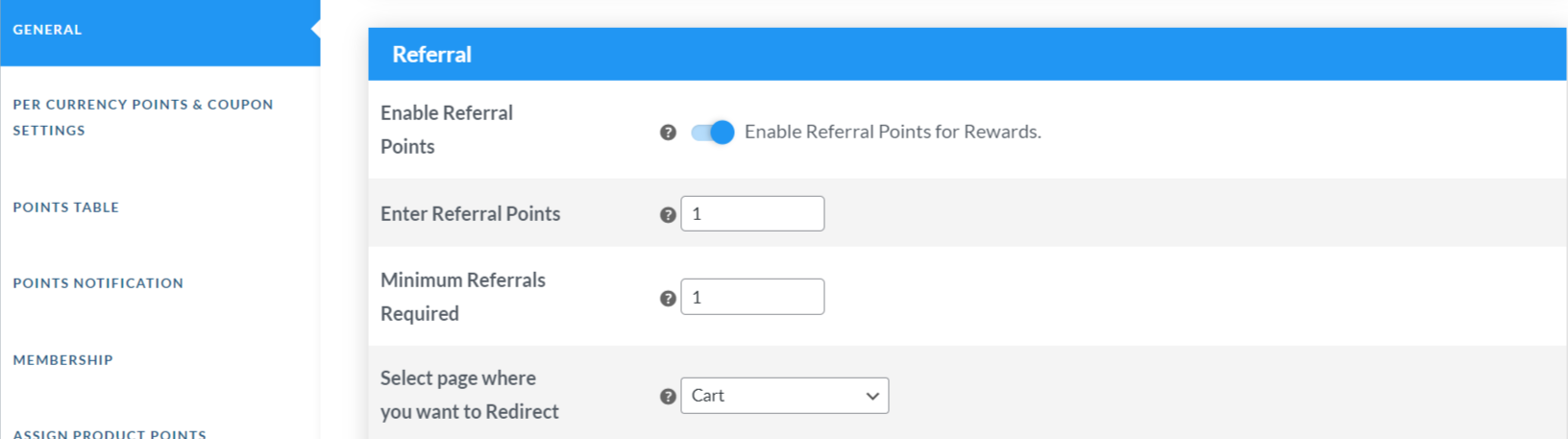
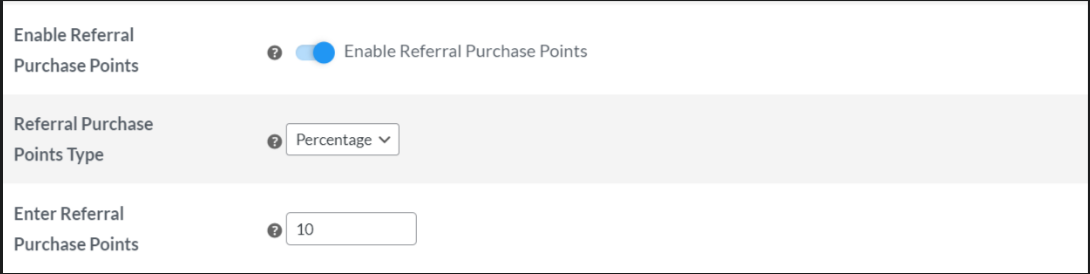
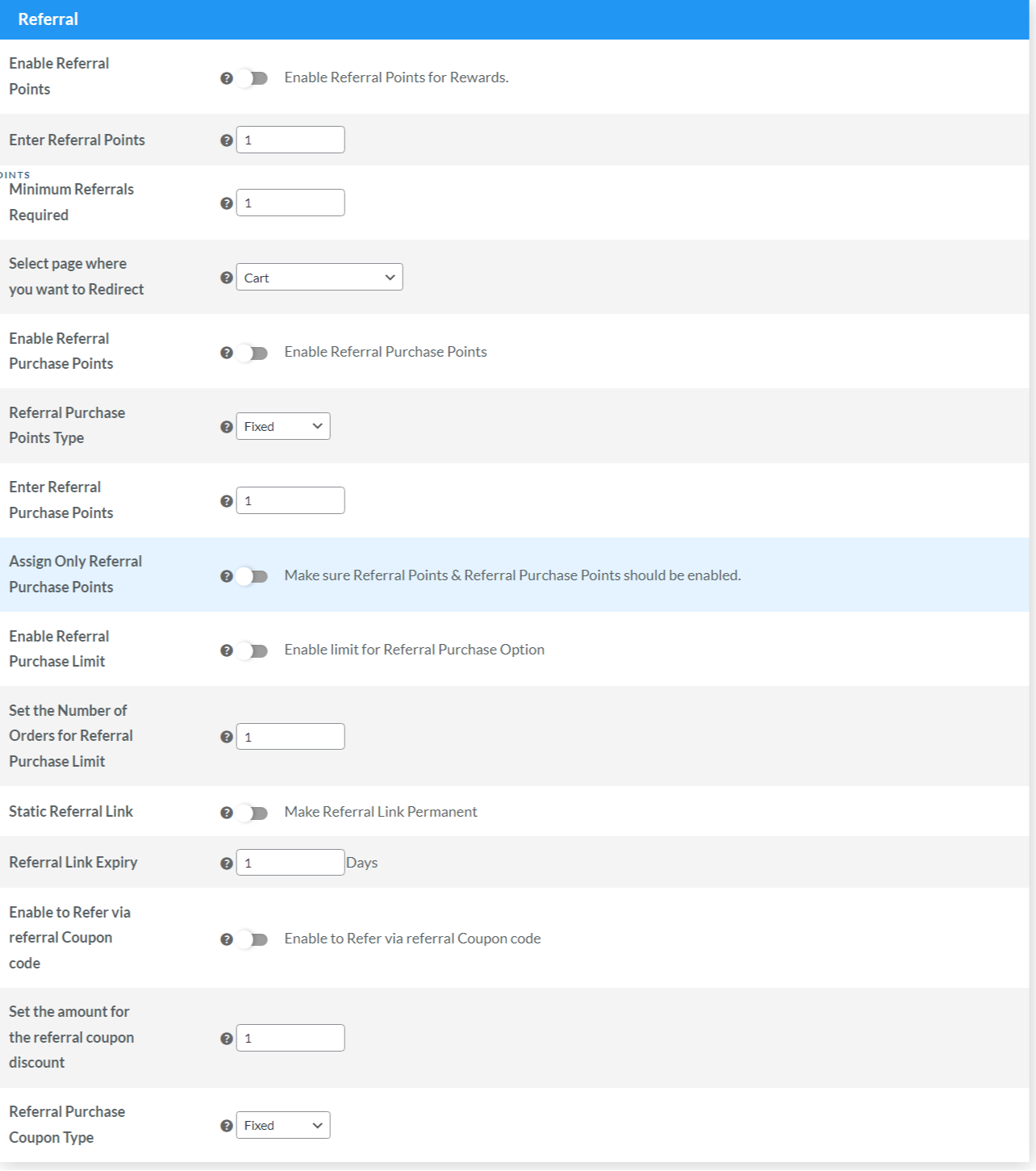

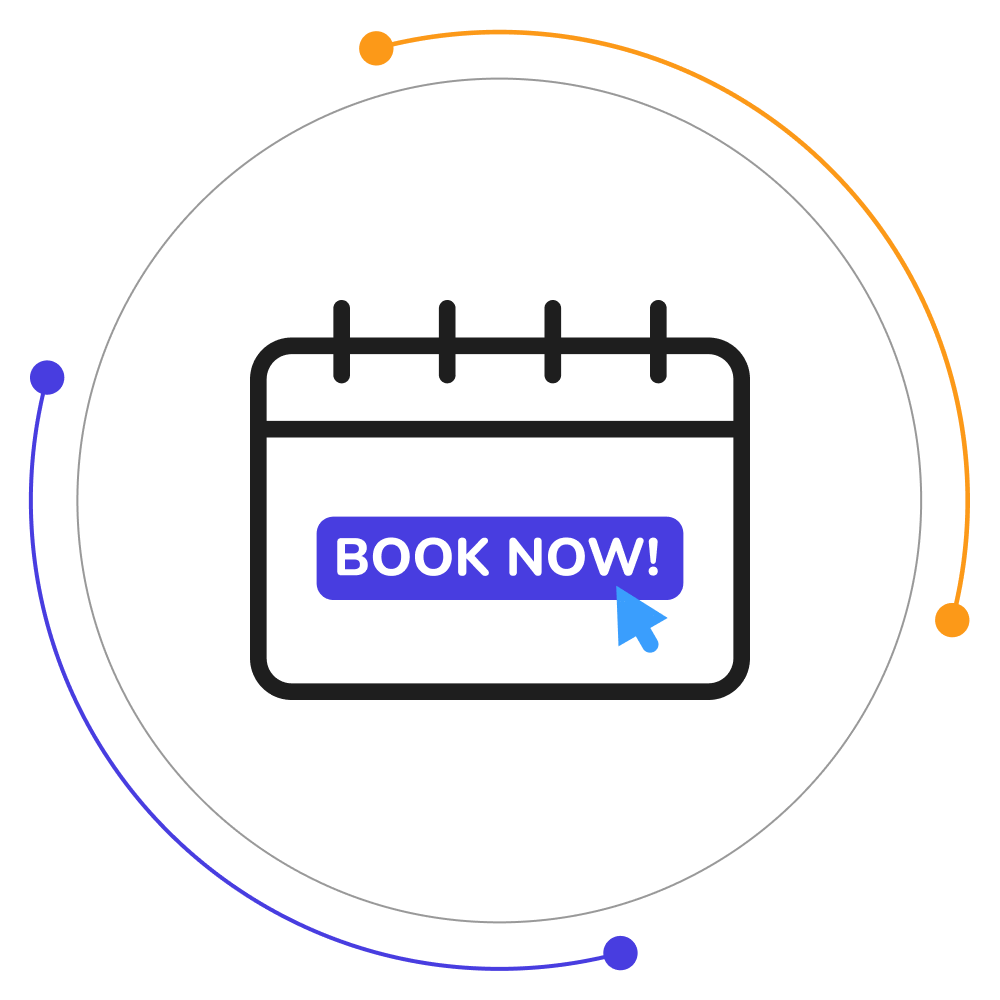
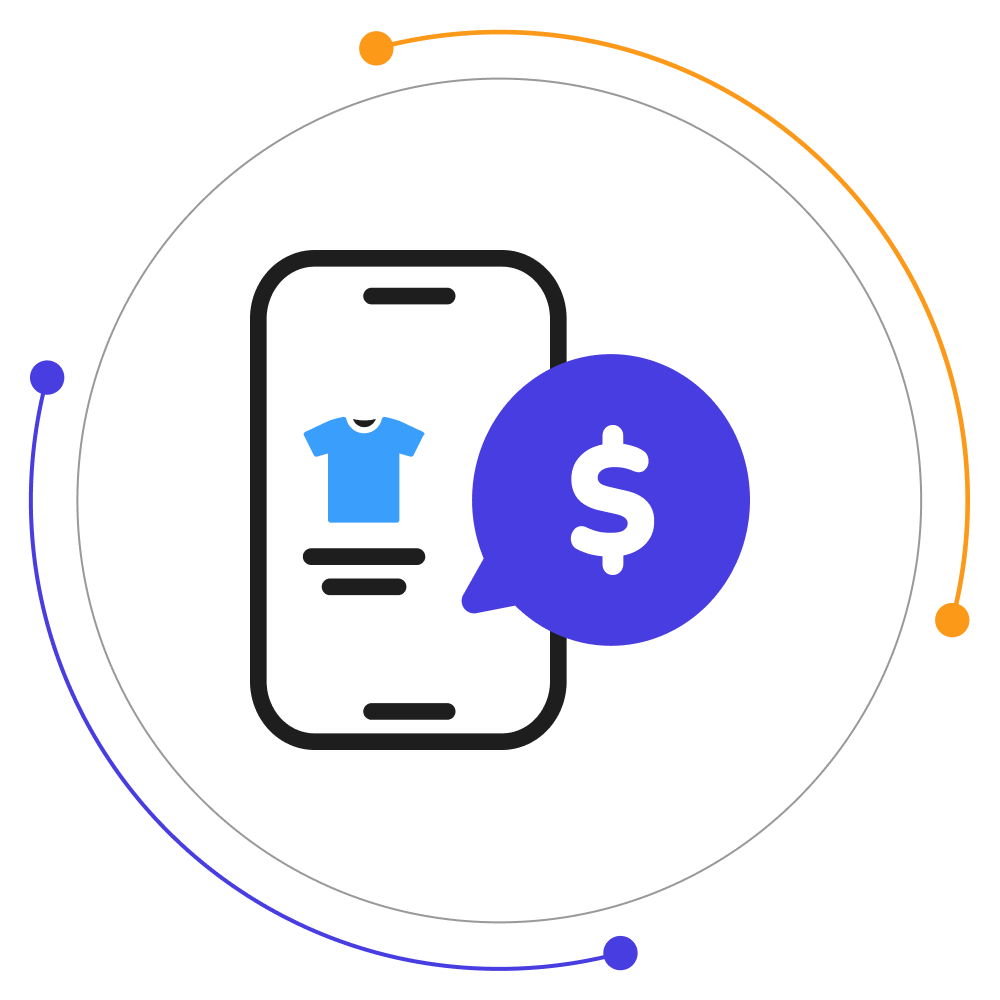
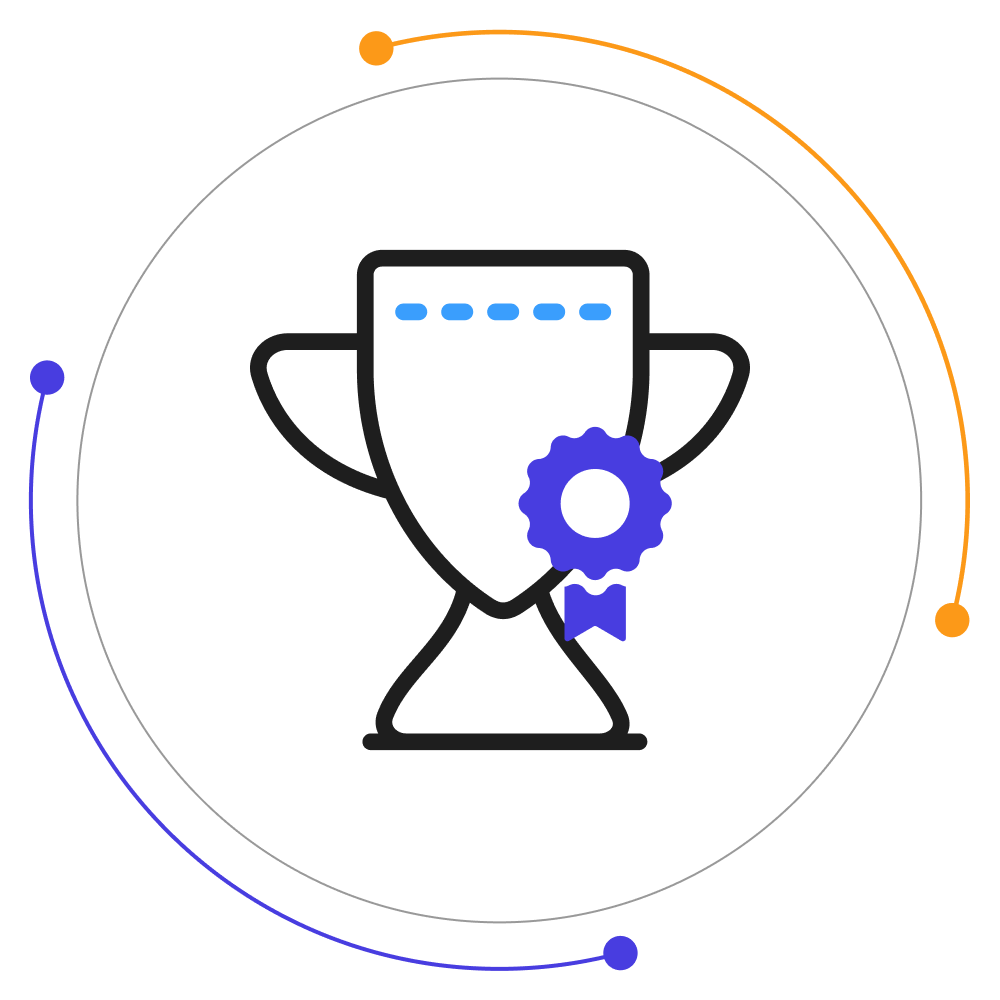




sanjeevmaurya –
Highly Recommended!!! Best support.
sanjeevmaurya –
Test Review!!!
sanjeevmaurya –
Good Support!!