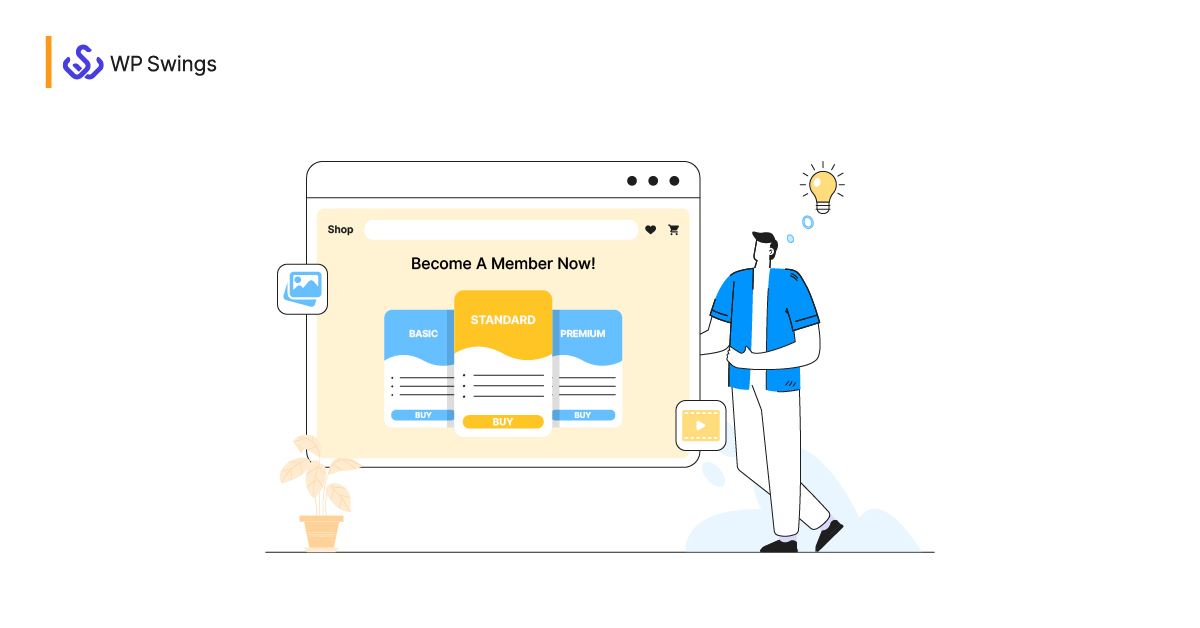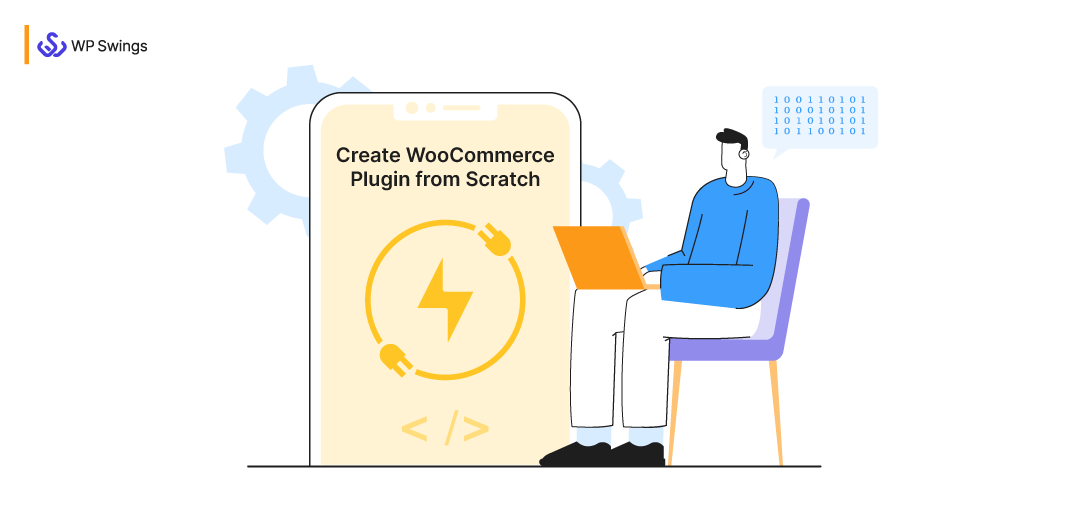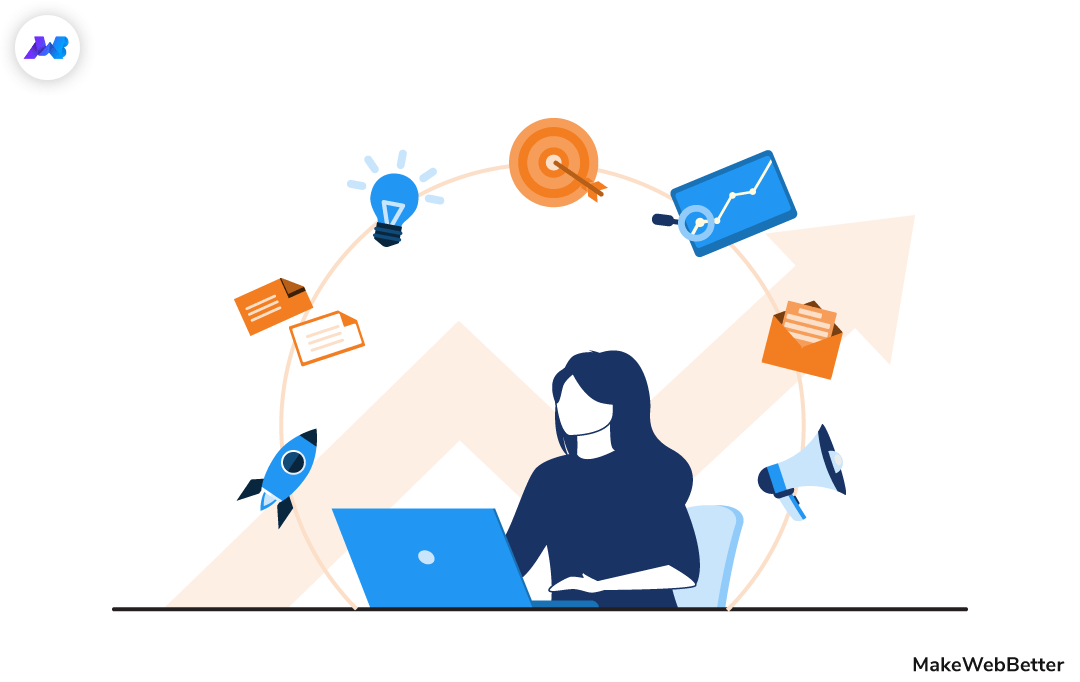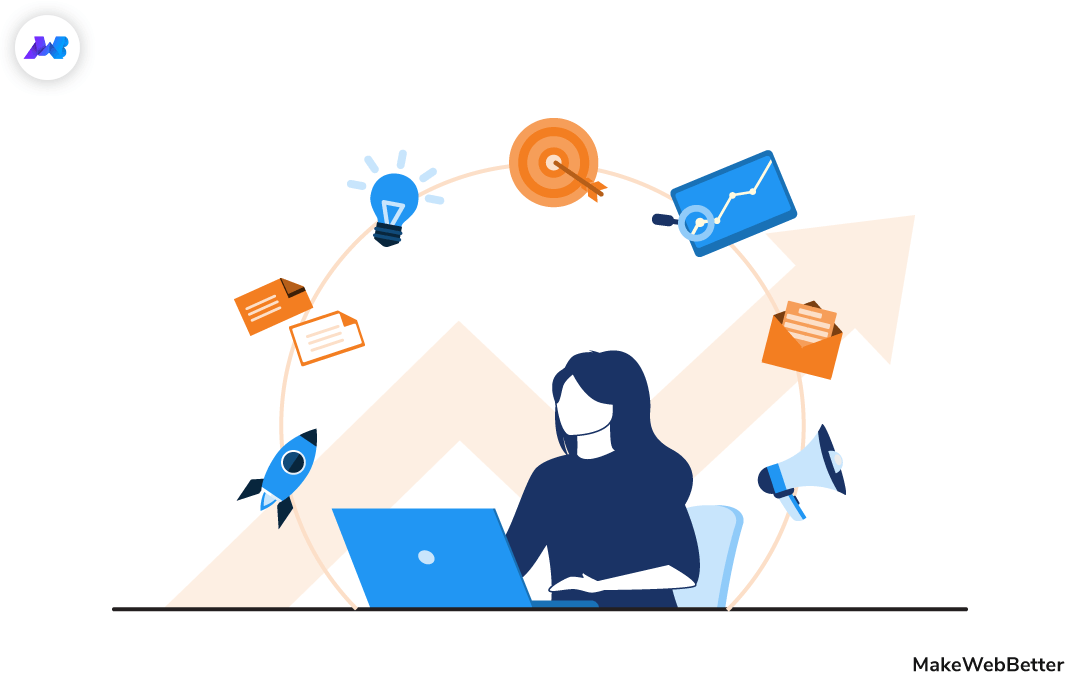Quotes. WordPress Quotations. Request A Quote.
These were some of the terms that had me in a dilemma for quite a long time. But ever since I got familiar with them, I got to learn what importance they hold.
So I thought it would be great if I share my knowledge and tell you what they are, why should you create them, and does your business need them? So I’m going to make this quick.
Let’s cut to the chase and begin with the basics.
What Is A Quotation?
In business, a quotation is simply a document that contains all the pricing information of the product(s) or service(s) a potential buyer asked for.
Quotations, also known as quotes, sales quotation, sales quotes, etc. is a document supplier provides to the user before the purchase. The idea behind sending a quotation is to let users know what they will be paying for the goods they want to buy.
In the online world, merchants add quotation forms on their website.
Whenever users need to ask for a quotation, they can fill that form and submit it and the merchant will receive the quotation request.
But why should you create a quotation form? Let’s talk about this.
Why Create A Quotation Form For Your Website?
I’ll put you in a scenario to answer this question.
Assume you run a catering business. And there is a user who wants to give you an order for a party. The user will come to your website, decide the menu, specify the number of attendees and other details and submit the request a quote form.
You will then receive the request and provide them a quotation with all the pricing details as per their requirements.
So this is how a quotation form on your website will help you. It simply gives you an idea about the special requirements, budget, etc. of different users. So you can create your offerings as per their needs.
Apart from this, there’s another indirect but major benefit of quotation forms on your website. Let’s look at it.
A Secret Benefit Of The Quotation Form
Another reason you should create a quotation request form on your website is… It helps you in lead generation.
Let me tell you how.
The last thing you want is to drive potential customers away. And talking about the pricing in the first interaction does that pretty well. This is where the request a quote form comes in handy. It doesn’t talk about the payment so you don’t get frightened before filling it.
On top of that, it doesn’t push users to purchase a product. They themselves came towards it and filled it which shows they’re interested in the product. Just a gentle lead nurturing will do enough to convert them.
So this is how a quotation form is beneficial for your business. Interesting right?
Now let’s discuss whether you’re eligible to have a quotation form on your website or not.
Who Should Have A Quotation Form On Their Website?
If you run a business that deals with products or services that require a prior enquiry, you can add quotation forms on your website.
Examples explain better so here’s another one.
Suppose you offer photography services. And you want your customers to submit a quotation request to enquire about your services.
In this case, you can create a quotation request form that will have some fields related to your services. These fields can be the duration of the shoot, camera, and equipment they need, etc. According to the request, you will create a quotation with a pricing estimate and send it to the user. This quotation will help users decide whether they should go for the service or not. Makes sense?
Quotation forms aren’t only restricted to services. You can add a quotation form on your website even if you sell products. For instance, you sell products in wholesale and a user wants to purchase multiple products with multiple units.
In this case, you can add a form on your website where users can select products they like and add units they need. And once they do, they submit it so you can analyze their request.
Ok, we’ve covered the theoretical part now. Let’s discuss how you can practically add a quotation form to your WordPress website.
Steps to Create A Quotation Form on Your WordPress Website
Well, the easiest way to do this is by using a WordPress quotation plugin. But there are several WordPress quote builder plugins that help you do that. And I don’t want you to get indulged in searching and selecting one. Thus, I’ve added the link to our Get A Quote for WordPress plugin here.
We have developed this plugin so that WordPress users can add a quote form to their website. And here are the steps for doing this:
1. Install Get a Quote for WordPress Plugin
First, you need to install the Get A Quote for WordPress plugin on your WordPress website. To do this:
- Login to your WordPress Dashboard and navigate to Plugins > Add New from the left panel.
- Search Get A Quote for WordPress in the search box.
- You will find this quote plugin on your page. Click on Install Now to install the plugin.
- After installing, the Activate button will appear. Click on it to activate the plugin.
- Once the plugin is installed, navigate to MakeWebBetter > Get A Quote from the left panel and then follow the next steps.
2. Add Services To Your Quotation Form
After installing the plugin, add services in it that will be shown on your quotation form. Users will see these services on your quotation form and select it to submit the quote request. Here’s how to do it:
- Open the plugin and navigate to the Taxonomies section.
- Set the Enable Service Type to Yes.
- Click on the Add Service Terms button and add services you need.
- Click on Save Changes.
3. Add Statuses Submitted Quotations Will Fall Into
Once you add services, you will need to add status for your quotations. These statuses will help you identify what stage a specific quotation is in. For instance, you have added 3 statuses for your quotations, 1) Pending, 2) Processing, 3) Completed.
If you’ve just received a quotation and haven’t taken any action, the quotation status will be set to Pending. Once you check it and process it, you can change the status to Processing. And after you send the quotation, you can change the status to Completed.
Here’s how you can add status for your quotation through this plugin.
- Open the plugin and navigate to the Taxonomies section.
- Set the Enable Quote Status to Yes.
- Click on the Add Status Terms button and add statuses you need.
- Click on Save Changes.
4. Edit Your Quotation Form
After performing all the above changes, you need to tweak your quotation form. By editing your quotation form, you will determine what fields you’d like to keep in your request a quote form.
Here’s how to edit the form:
- Open the plugin and navigate to the Form Fields section.
- Click on Edit to open the editing panel.
- Click on + button and select the fields you want to add in your request a quote form.
- After adding the fields, click on Save Form.
- Then click on the Preview Form to check how your form will look.
- Once you’re satisfied with the form, click on the Publish button to make it live.
5. Configure The Email Setting
After adding services and statuses, you need to configure your email settings. The email setting will allow you to send an acknowledgement email to the user once his/her request for quotation is successfully submitted. Here’s how to do it:
- Open the plugin and go to the Email Setting section.
- Enable the Activate Email checkbox.
- In the Get Reply on Email, add the email address you want to connect the user with.
- Add the subject line of your email in the Email Subject section.
- Type the message you want to send to the user to acknowledge them in the Email Message field.
- At last, click on Save Changes.
6. Enable Get A Quote for WordPress Plugin
After successfully doing all the changes, go to the General Setting tab of the plugin. And enable the Enable Quote Form toggle. This will enable the Get A Quote plugin and create a page on your website with a quotation form in it.
So that was all. I hope you now understand how to create a quote form on your WordPress website. I know the process may look a bit wearing. But trust me, it isn’t. In reality, it won’t take more than 10 minutes to get things up and running.
Conclusion
For those who skimmed through the post and reading this conclusion, here’s the summary.
With Get A Quote for WordPress plugin, you can create a quotation form on your WordPress website. With this form, customers can request a quote on your website. You can send an acknowledgement email for the successful submission of their quotation request.
Moreover, you can add multiple statuses and services for your quotations. And on top of that, you can generate leads through this form as well. So if you’re selling products or services, and want to provide a pricing estimation to your customers before they buy something, use this WordPress quotation plugin to add a quote form on your website.
If you need support regarding this request a quote plugin, you can contact us anytime.
Having Trouble With Our Plugins?
Connect with us to get rid of them. Fix My Issues