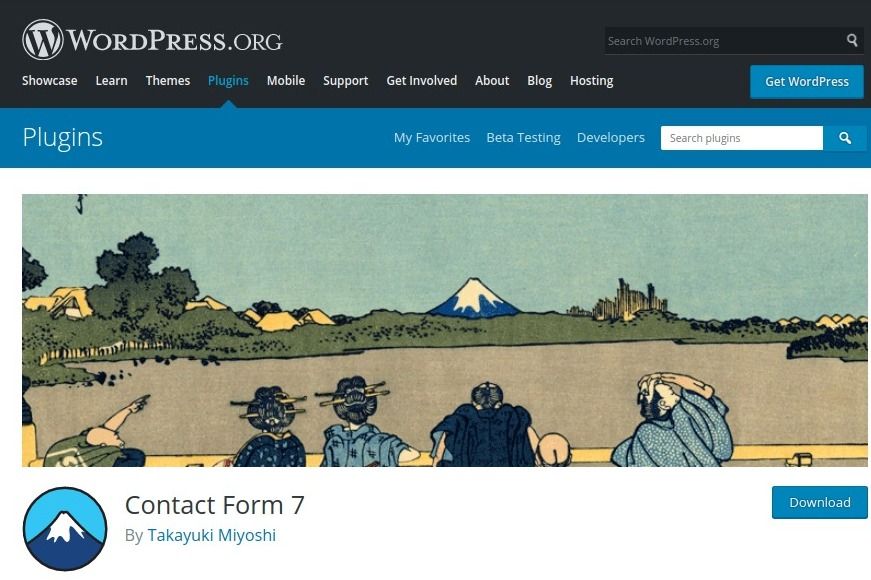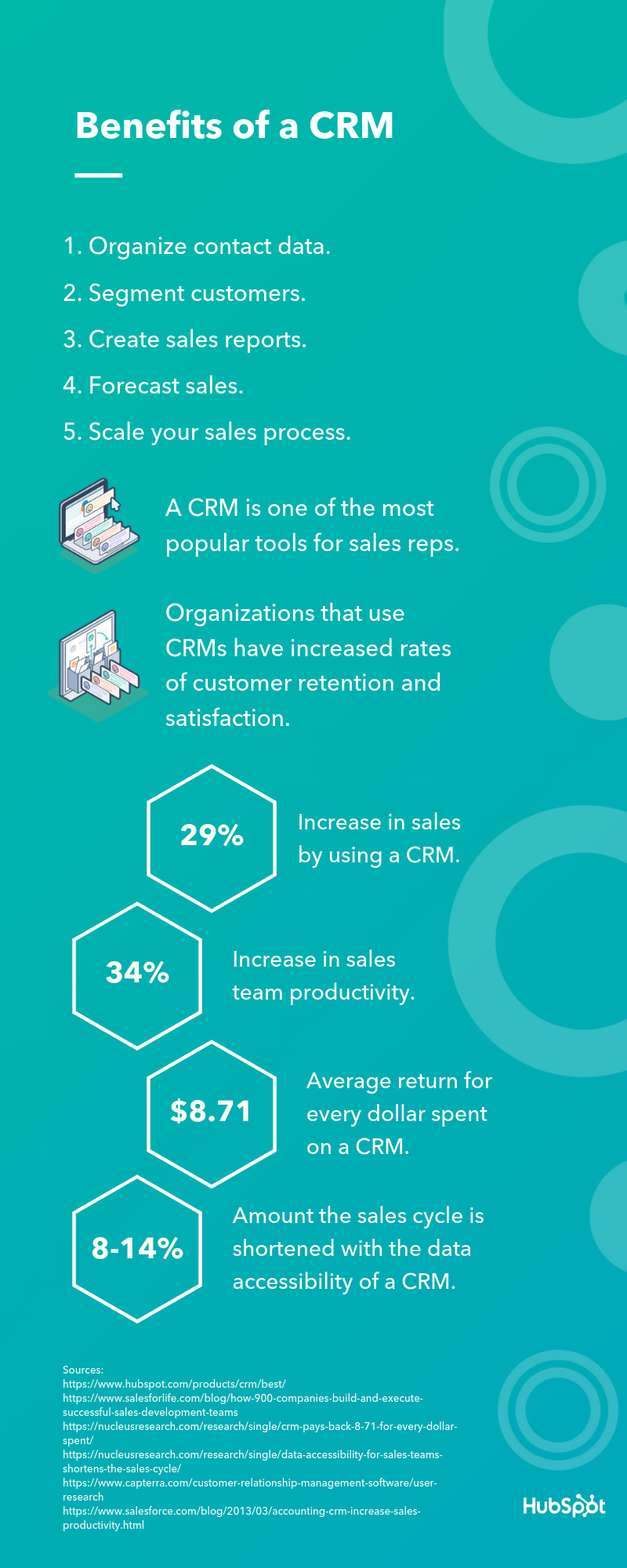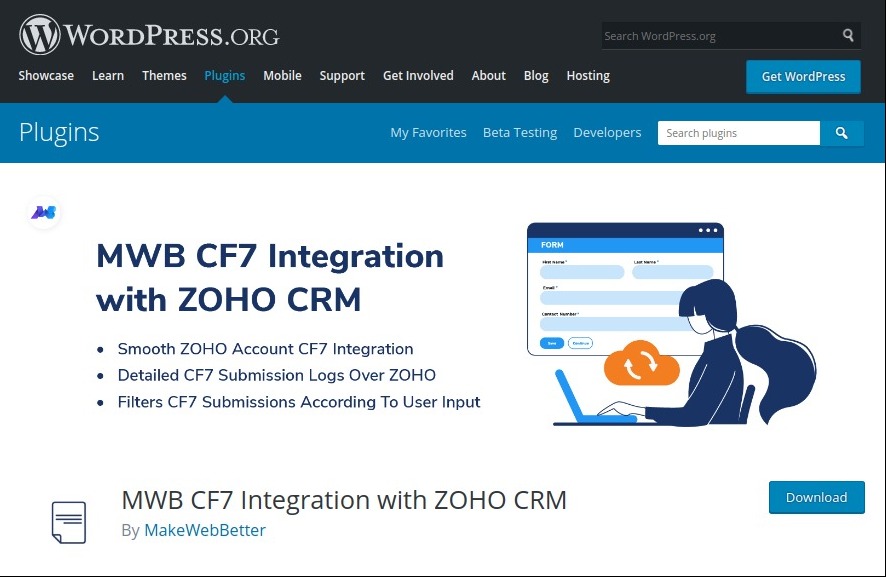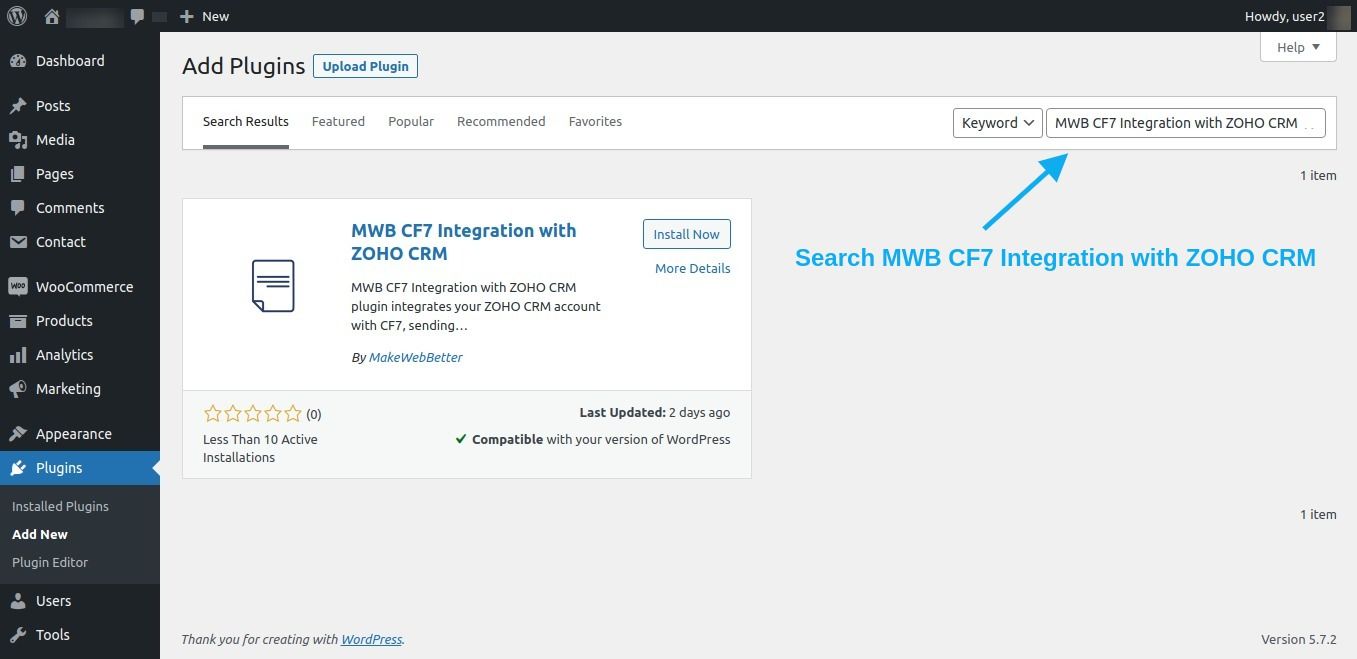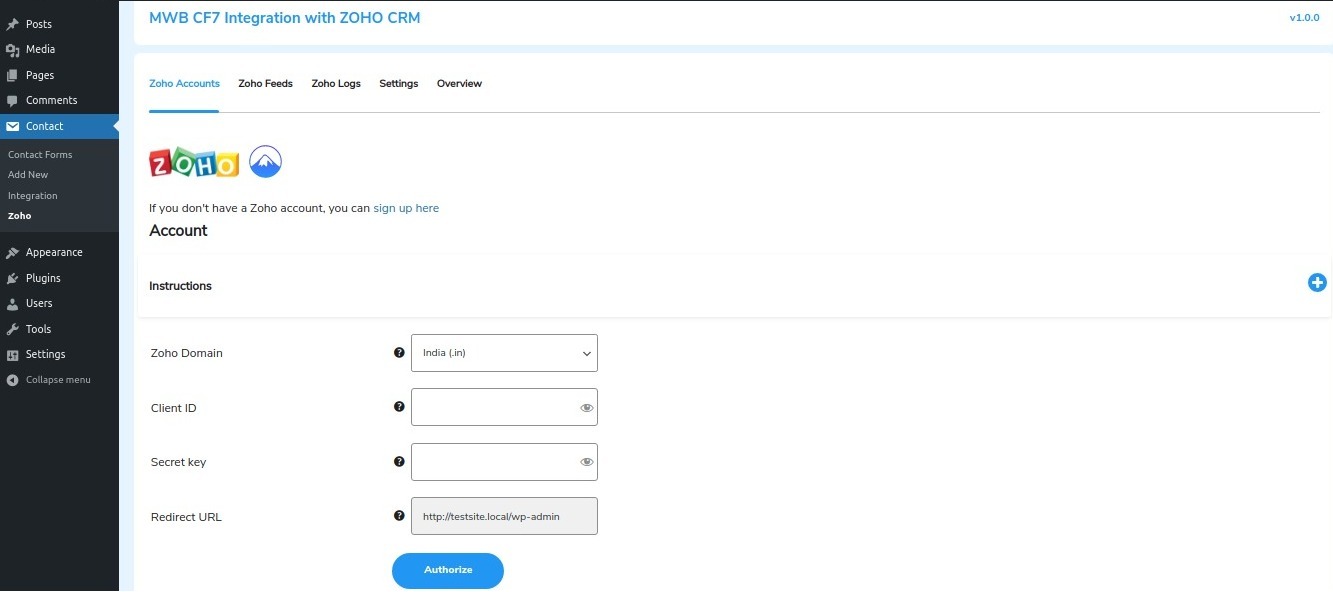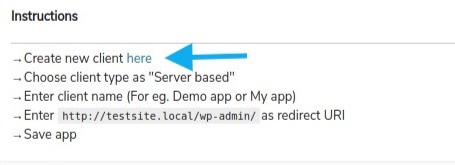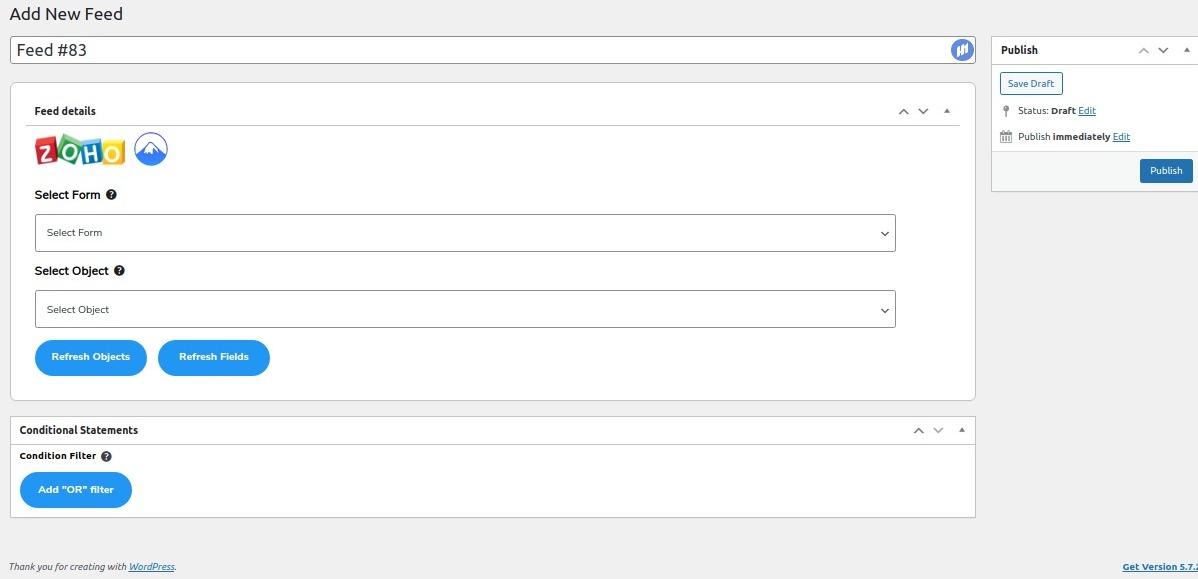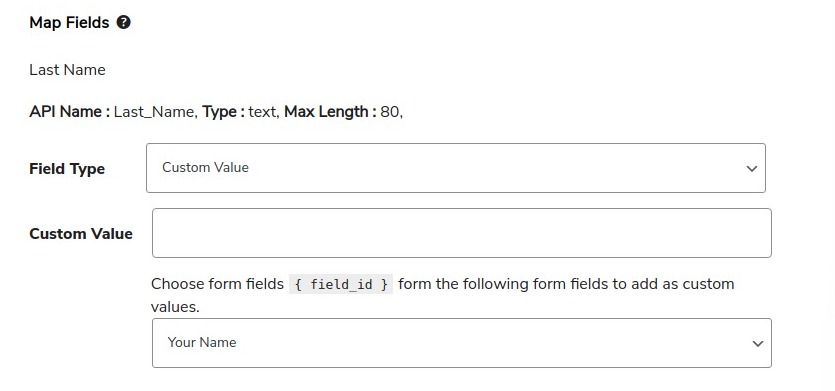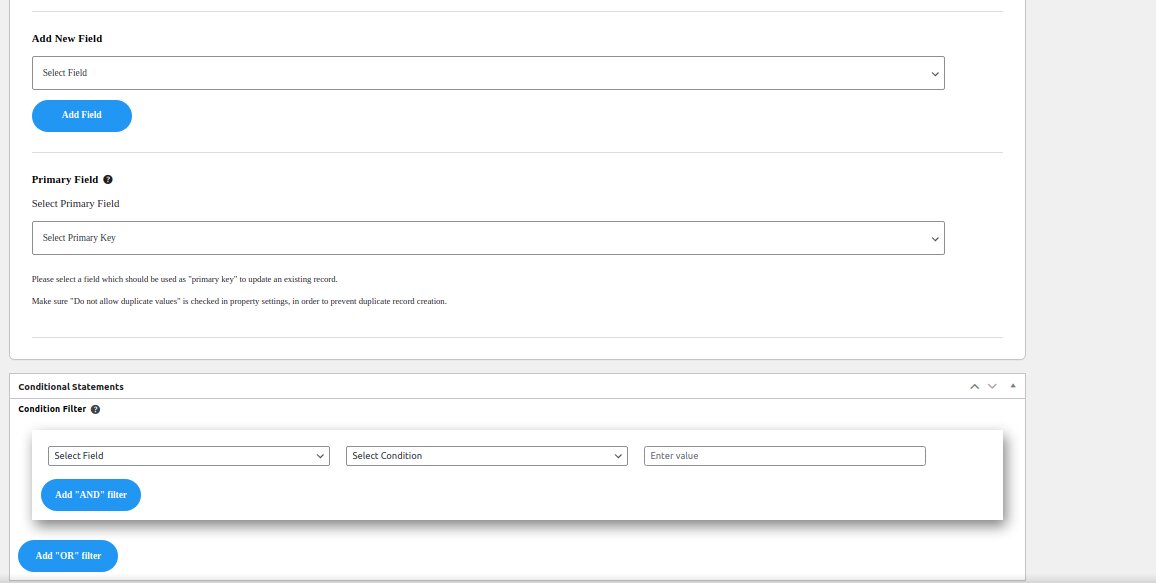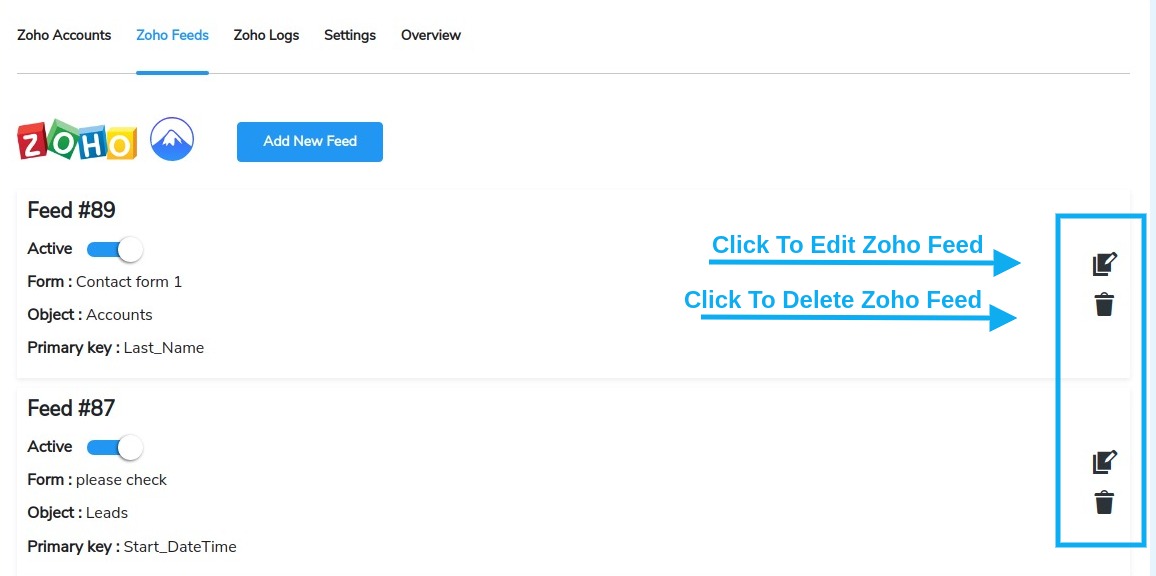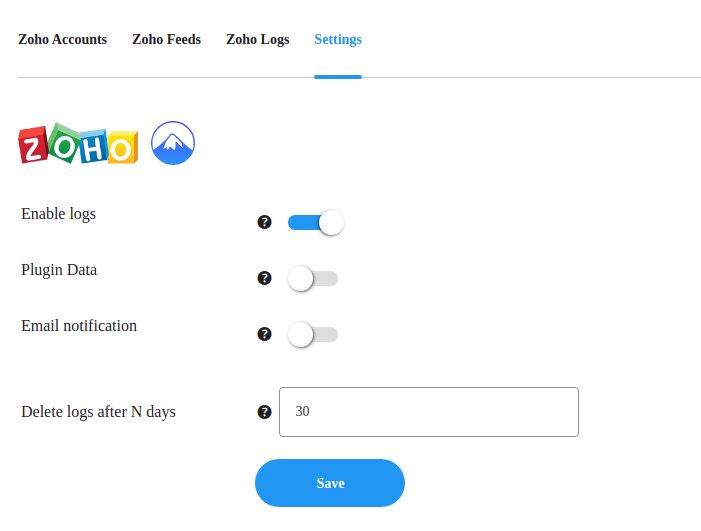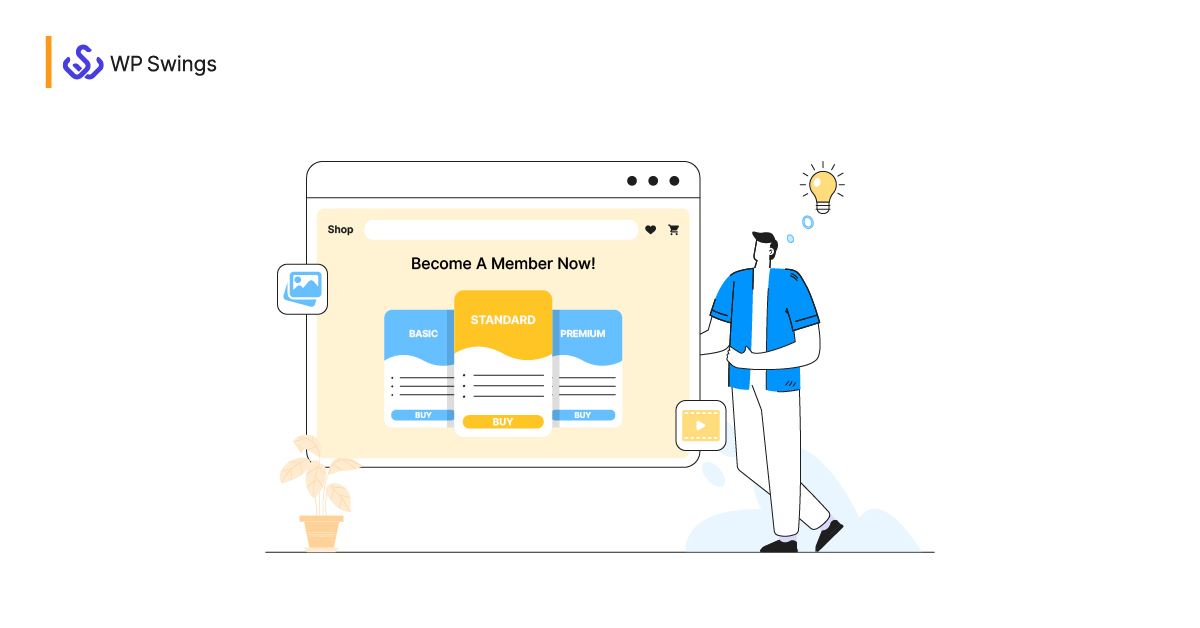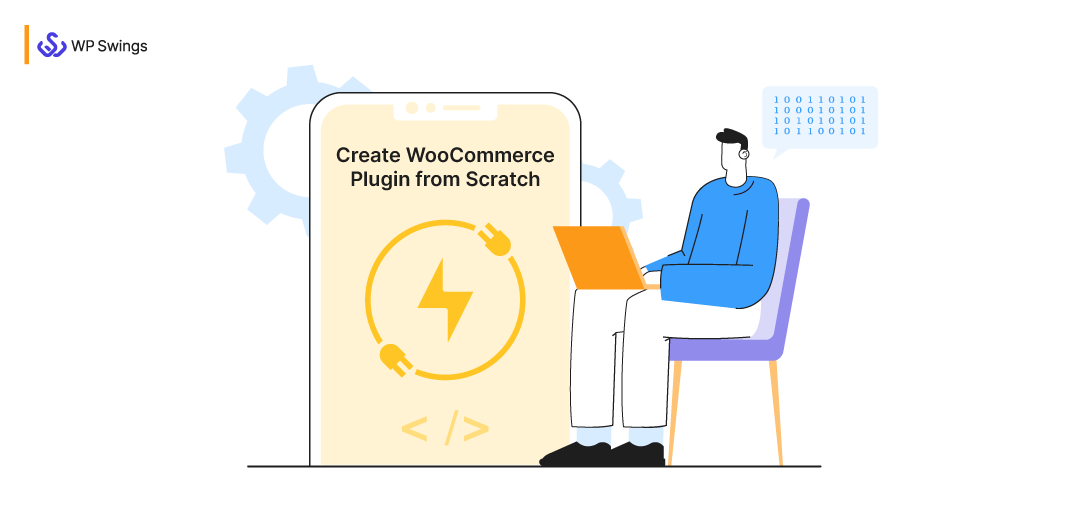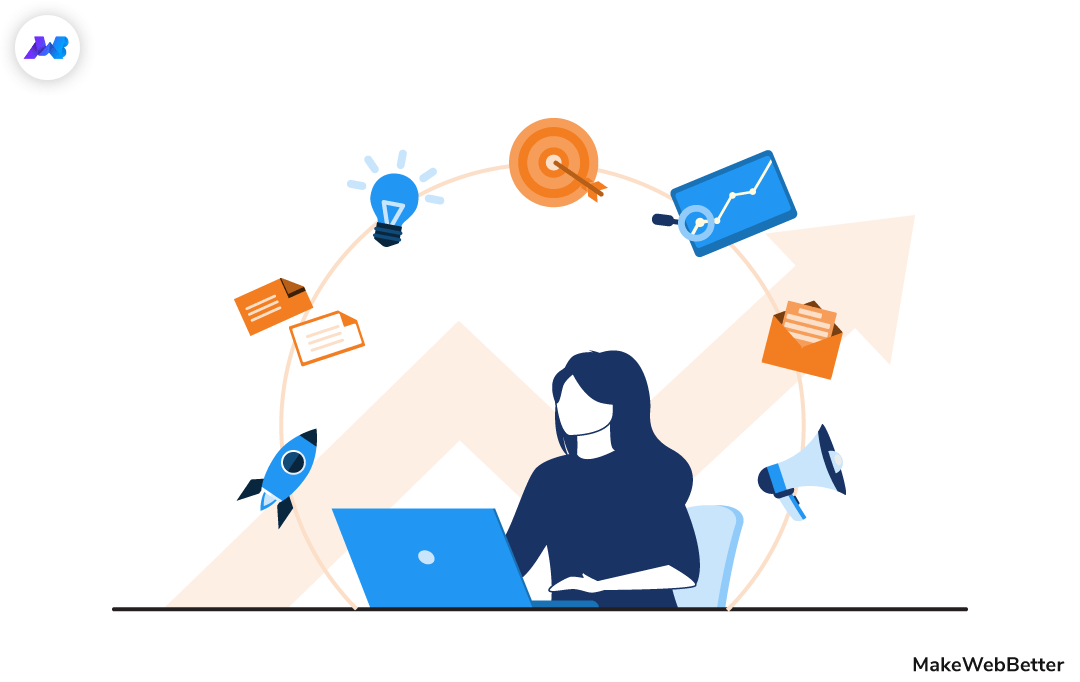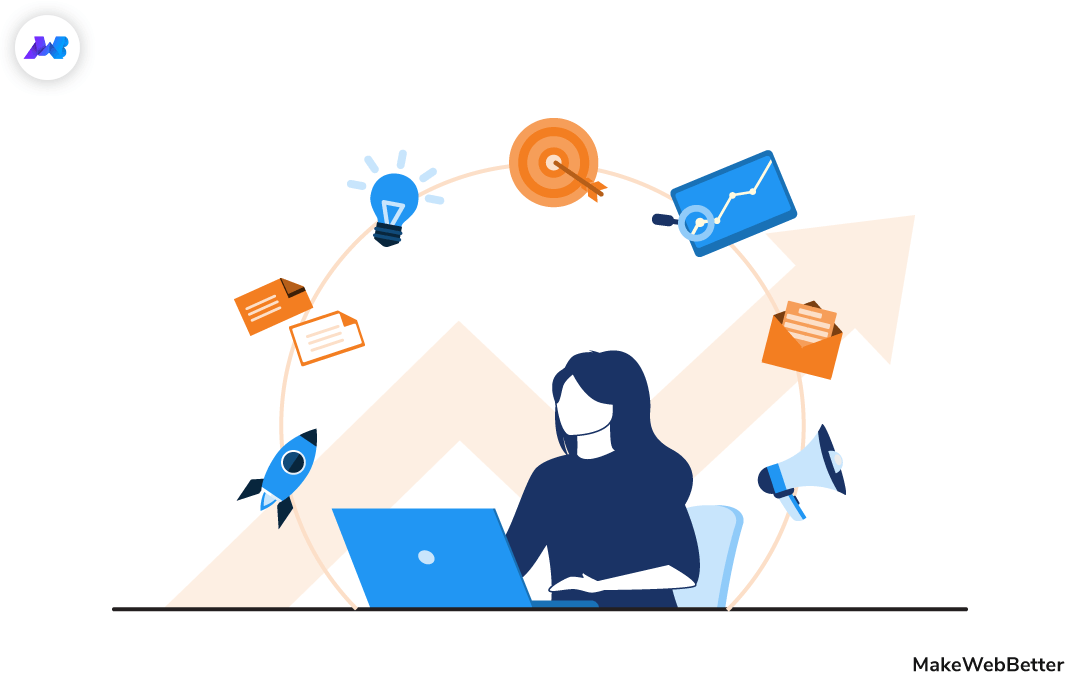Contact form 7 with Zoho is an entire alliance when you prioritize your customer’s needs, experience and feedback.
From eCommerce product market demand to managing your leads after your eCommerce business starts blooming, it is all about leads and potential customers. Above all, the lead and customer data play the most crucial part.
That is to say, the one who knows how to collect data smartly and put it into use for their benefit turns out to be victorious.
In the long run, if you too wish to reap the fruits of timely customer segmentation and thrive your eCommerce business with complete control of its growth, customer relationship management is your way to go.
If you are using Zoho as a CRM tool with a WordPress website, you should know how to integrate Zoho with Contact Form 7 Submissions. Moreover, connecting WordPress Contact Form 7 with Zoho CRM amplifies sales for your business.
Get Started With ZOHO CRM And CF7 Integration
Manage customer data with effective Zoho modules and revamp your WooCommerce store
So let us get started with the most helpful integration ever happened with a CRM tool. You might click the link to refer to the integrated power of Zoho Contact forms and begin the process directly. Or maybe just feel the entire article at ease.
In This Article
What Is WordPress Contact Form 7?
Contact Form 7 is the oldest and popular WordPress contact form plugin. No wonder it has over five million-plus active installations! Additionally, the WordPress contact form 7 plugin lets you customize contact form fields and manage multiple contact forms together.
As simple as it sounds, the use of contact forms is essential if you want to expand your business. How? That I will tell you later in this article.
But, before that, there are certain aspects that require equivalent consideration to make a decision.
What Are The Benefits Of Using Contact Forms?
Enumerating the benefits of using contact forms for your business in brief:
- Firstly, it adds a professional finish to your website. It certainly makes it look complete.
- Secondly, it gives a direction to the visitors who want to add suggestions, queries, or any such concerns to reach out to you. Hence you get all the required information.
- Thirdly, it saves your website from spam. Publicly exposing your email increases the risk of spamming.
- Lastly, you get to update contacts in your email list, keep track of messages, and above all, it is simpler for your users.
Why Not Directly Add An Email Address Instead of Contact Forms?
You might think, why not directly add an email address? But, do you even believe any visitor will go back to compiling email for a suggestion? I doubt it. Instead, he might go to another website with a contact form.
The primary reason visitors interact with the contact form is its format and ease of filling it out with direct information and a single click. Customer ease. Do you feel it?
Download WordPress Contact 7 Plugin
Additionally, every available contact form 7 integration amplifies its functionality. For instance, contact form API integration, contact form ReCaptcha, MailPoet contact form 7 integration, etc.
However, do you know there is an integration that will work magic for your business? But first, let us quickly check out the Zoho Customer Relation Management.
What Is The Zoho CRM Tool?
Zoho Customer Relation Management, a market leader for over a decade, is an online customer relationship management software that allows you to manage your sales, marketing, and support in a single system. Moreover, it is an open-source customer relationship management tool.
Zoho CRM modules benefit you in an exceptionally smart and sophisticated way to segregate leads and customers. This implies B2B, B2C, SMB, and Enterprises. It can help you in:
- Better customer satisfaction
- Salesforce management
- Lead and deal management
- Process management via analytics
Learn More: Zoho WooCommerce Integration [How To Sync Data]
How Does Integration Of Contact Form With Zoho Works For Your WooCommerce Store?
Zoho CRM modules become relatively efficient with all the forecast sales, segmented customers, organized contacts, and sales reports, when you integrate Zoho with contact form 7.
Contact form 7 is a popular client data collection plugin with many features, but it cannot send submissions or form entries to a CRM tool like Zoho Customer Relation Management.
It would be a wise option and requirement for contact form 7 to integrate with a CRM tool because it syncs all the customer data, sending it over to the CRM tool. Hence, better management of leads, customers, and quotations.
With the influence of customer feedback, the smooth lead, and quotation management, upgrade your WooCommerce store in terms of the refined user buying experience.
“How you gather, manage, and use information will determine whether you win or lose.” -Bill Gates
Therefore your solution is to use this free MWB CF7 Integration With the ZOHO CRM plugin. You can send all of your contact form 7 submissions and entries to Zoho CRM with the help of this free plugin.
MWB CF7 Integration With ZOHO CRM
Why Use MWB CF7 Integration With ZOHO CRM Plugin?
Contact form 7 with Zoho CRM is a perfect combination for completing your WooCommerce store, WordPress website, and customer relationship management.
So, before we learn to integrate Zoho with Contact Form 7, let us review its features:
- Link any Contact form 7 field to every available Zoho module field
- Filter the Contact form 7 submissions based on user input using AND/OR logic.
- Add and map as many fields related to the Zoho CRM modules
- Get a detailed log of contact form 7 submissions sent over to Zoho
- Delete data of the plugin on uninstall or clear data regularly as you can enable in the settings
- Get logging of all the API interactions with Zoho Customer Relation Management for better error handling.
- Update the existing entry over Zoho CRM with the help of Primary key
- Email notifications for any input error in the process of sending data entries over to Zoho CRM
Therefore, Contact form 7 with Zoho can take your business to the next level.
More Details About CF7 Integration With ZOHO CRM
How To Connect WordPress Contact Form 7 With Zoho CRM In 4 Easy Steps
Let us begin to integrate Contact form 7 with Zoho and boost your customer segmentation. But first things first, make sure you have both essential elements of this integration.
- Firstly, the Zoho CRM Account
- Secondly, Contact Form 7 Plugin
- Lastly, the CF7 Integration With ZOHO plugin
However, if you do not have a Zoho account, you can directly sign up for it from the MWB CF7 Integration with the ZOHO plugin. So install it already.
STEP 1: Download And Install MWB CF7 Integration With ZOHO CRM
To download and install CF7 Integration with ZOHO CRM Plugin:
- Go to admin dashboard > Plugins > Add New
You can either upload the CF7 Integration With ZOHO CRM plugin from your system or directly insert the name ‘MWB CF7 Integration with ZOHO CRM’ in the search plugin option and find it.
After installing, activate the plugin and start to connect WordPress Contact Form 7 With ZOHO CRM.
STEP 2: Authorize Connection Of Zoho Accounts
After successful installation and activation of the plugin, authorize the connection of Zoho accounts in easy steps. On the left side panel, under ‘Contact’ in the name of ‘Zoho,’ you will find the plugin settings.
- Go to Admin Dashboard > Plugins > Contact > Zoho > Settings > Zoho Accounts
The ‘Zoho Accounts Page’ has instructions to authorize the Zoho accounts. But first, you either need to log in or sign up for your Zoho account from this page only.
Click to create a new client from the provided link > Select the ‘Server-based’ type client > Name the client > Copy the redirect URL and Client Secret Key > Save Application.
Zoho Accounts Tab Details
Insert the following details for creating a new client and connecting it with the Zoho CRM module:
- Zoho Domain: Select your country domain from the drop-down option. For example: .com, .in, etc.
- Client ID: Copy the generated client ID from the server-based application client created.
- Secret Key: Copy and paste the generated secret key from the server-based application client created.
- Redirect URL: Copy this address from the instructions provided and paste it here. It is a read-only field, so you cannot change it.
All the contact forms will appear on the Zoho Accounts tab after complete authorization. It is pretty much an essential step. After that comes adding Zoho Feeds.
STEP 3: Add Zoho Feeds
You can add new ZOHO feeds from the ‘Zoho Feeds’ tab. The ZOHO feeds map contact forms for Zoho CRM modules. So, for creating a new ZOHO feed:
- Go to Dashboard > Contact > Zoho > Zoho Feeds > Add New Feed
Fill in the following details:
- Select Form: Select the form with which you want to integrate Zoho CRM. You must have created contact forms on your website. They will appear in the option of select forms.
- Select Object: Zoho CRM offers many objects to choose from. Map contact form 7 with related ZORO CRM modules.
- Select Field Type: It can be custom or standard.
- Field Value: Insert the value you want to create a string for. You can also add a new field.
- Primary Field: You can update prevalent entries by using the primary field option.
- Conditional Statements are for selecting and/or conditional filters, select field, and value. As a result, only the forms with relevant field entry will go over to the Zoho CRM. Hence, you can create Contact form 7 conditional fields.
Publish the field, and all these fields will appear in the Zoho Feeds tab. The admin can add as many feeds as he wants to, following the same pattern.
Moreover, you can edit or delete the Zoho feeds from the Zoho Feeds Tab.
STEP 4: Configure Related Settings
Other related settings in the CF7 Integration With ZOHO CRM helps you perform more functions in other tabs.
From Zoho Logs Tab, you can:
- Check the details of all the Zoho feeds
- Download Zoho logs
- Clear Zoho Logs
From Settings Tab, you can:
- Firstly, ‘Enable logs,’ so that the log details appear on the ‘Zoho logs’ tab
- Secondly, enable deleting plugin on uninstall
- Thirdly, allow email notifications in case of an error in the contact form entry
- Lastly, set delete log duration
Summing Up
Contact form 7 with Zoho CRM is one of those integrations that adds value for lead nurturing. Not having it can also cause you to lose a lot of potential customers. The absence of integration of Contact form 7 to Zoho Customer Relation Management will directly impact your business, which you do not want.
Therefore, the MWB CF7 Integration With ZOHO CRM plugin is one of those best must-have top plugins for your WooCommerce store for customer and lead management. Moreover, if you have any questions regarding the setup of WooCommerce plugins, etc., talk to our experts or send a ticket.