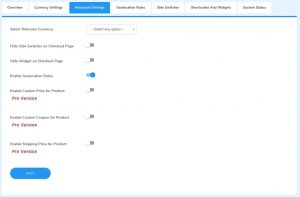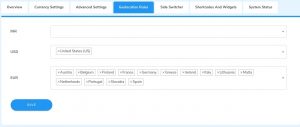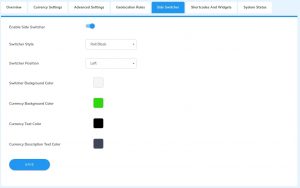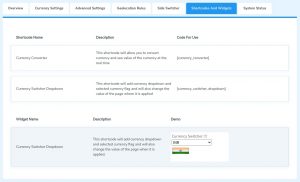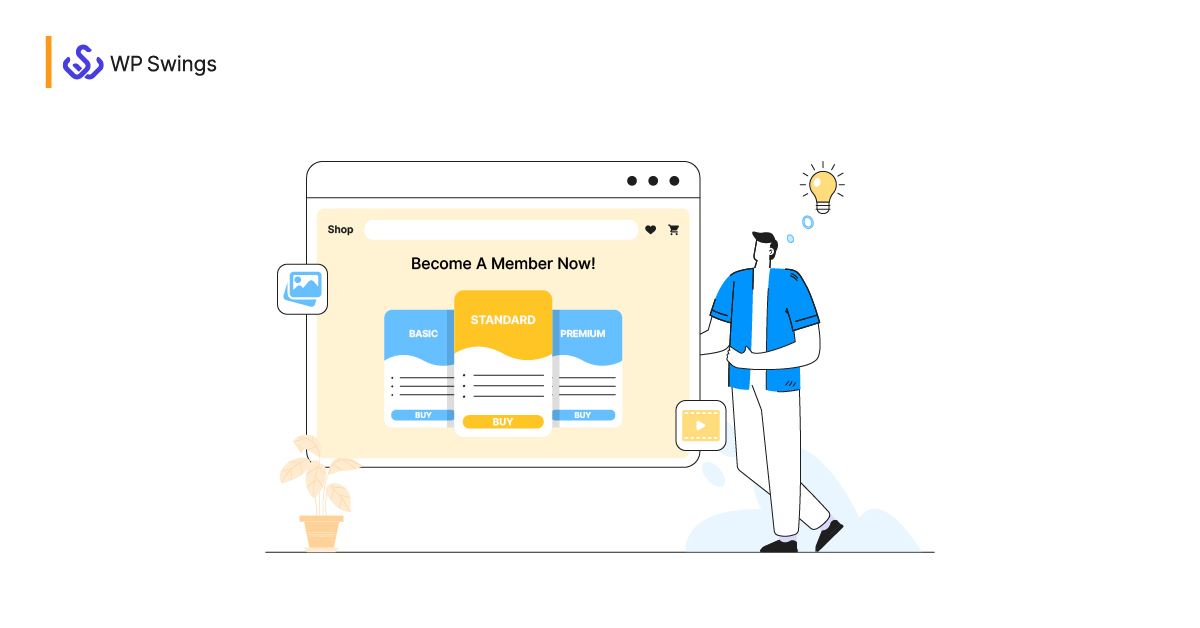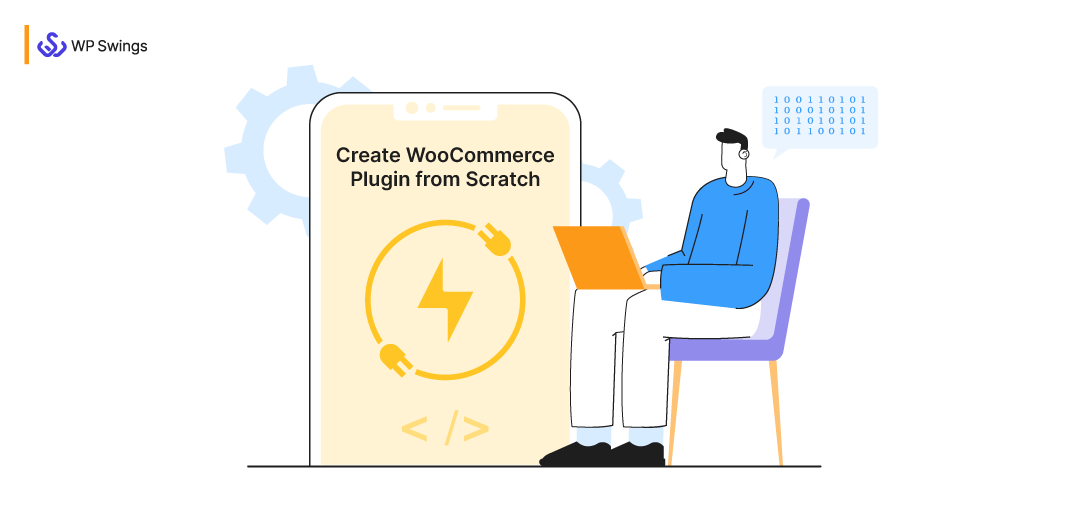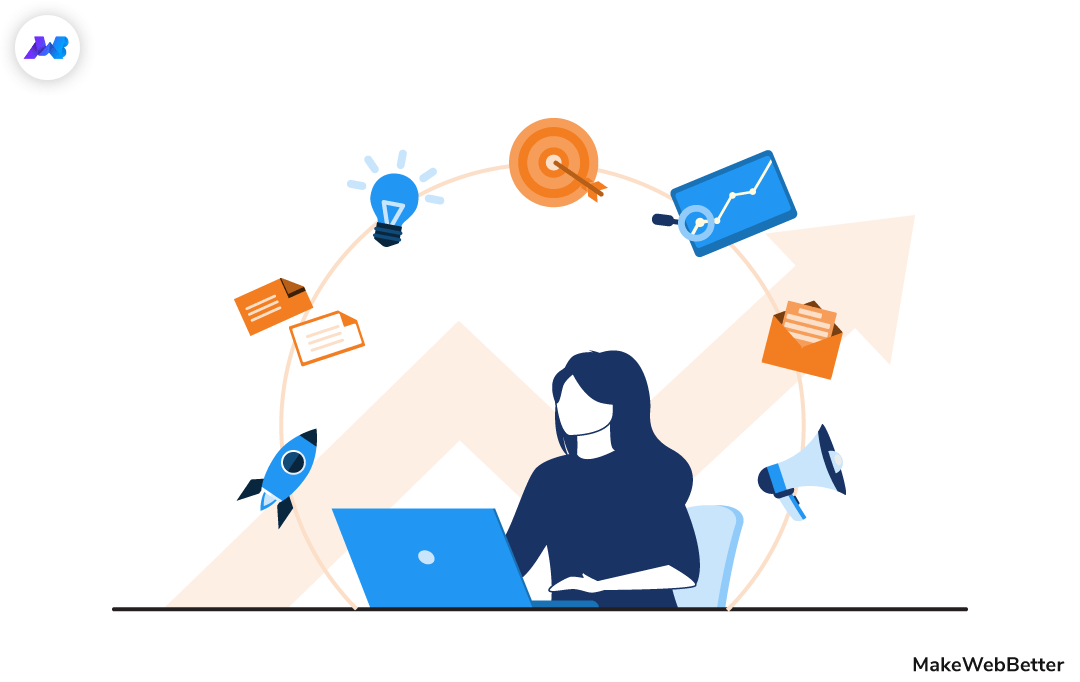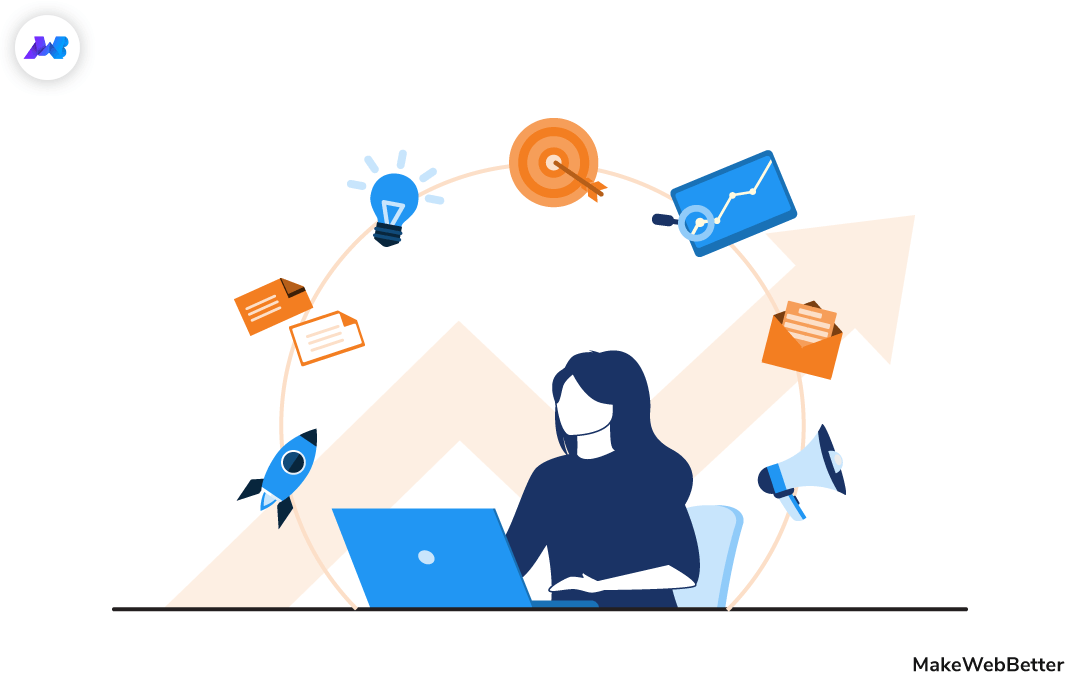Studies suggest an exponential and steady growth in worldwide retail e-commerce sales from 2014 to 2024 considering past and projected growth. Therefore, it would not be an exaggeration if I reiterate Ethan Zuckerman when he says, “There’s no locality on the web – every market is a global market”. Running an online store is an opportunity to easily expand your business across international boundaries. Multi-Currency Support is a great addition to your WooCommerce store if you are planning to serve the global market.
Why so? When you open up your e-commerce store internationally, it is not enough to attract customers. You need to enhance your WooCommerce store with some functionalities to facilitate your international customers.
One option is to deploy the payment processors that accept payments in local currencies. But, it does not solve the problem of estimating the price in the local currency of far-off customers. It is rather easier for them to move to another website that would save them from the pain of going through the exchange rate.
A multi-currency switcher adds convenience for customers from different countries with different currencies. WooCommerce multi-currency support will help them view your products in their local currency and thus, assist them in the decision-making process. Read on to know the in and out of WooCommerce Multi-Currency Support…
What Is A Good WooCommerce Multi-Currency Support Plugin?
The WooCommerce multi-currency support you are employing on your online store should be convenient to use. A better UI can help you stay sorted with the prices of the products and services as well as the design of your store on the front end.
The MWB Multi-Currency Switcher for WooCommerce is a free plugin that gives you access to five power currency aggregators. You do not even need an API key to be able to use these aggregators.
All you need to do is set the base currency for your store and add two more currencies to your store. The plugin will convert the base currency price into the chosen currency using the aggregator within seconds.
This is not it. Besides being able to add three currencies to your WooCommerce store, you can also set a default currency for all your visitors. The free WooCommerce multi-currency support by MakeWebBetter allows you to add the symbol of your choice for any currency you have incorporated.
The plugin lets you customize whether or not you want to display the currency support feature for the public panel. It is available separately for the product page module, cart page module, and mini-cart module. You can display the shipping amount as well in the customers’ native currency.
There are a number of features in this plugin that provide awesome frontend support as well. One exciting feature that WooCommerce multi-currency support has to offer includes the detection of currency using the GeoIP rules for your customers.
A form of geolocation, GeoIP refers to the method of locating a computer terminal’s geographic location by identifying that terminal’s IP address. Though GeoIP can pinpoint a terminal’s location to a city, it requires the use of a GeoIP database as well as an understanding of APIs to implement correctly.
Multi-currency Switcher For WooCommerce
Solutions for your international customers
How To Set Up Multi-Currency Support in 5 Simple Steps?
To install the plugin, click on Add New in the Plugins section in the admin panel of your WordPress dashboard. Search for MWB multi-currency switcher. Click on Install Now and then click on the Activate button to start using the WooCommerce currency switcher for your store.
The plugin consists of multiple functionalities categorized into different tabs. These tabs are- currency settings, advanced settings, geolocation rules, side switcher, and shortcodes and widgets.
1. Currency Settings
General Set Up
Using the currency settings, you can predefine the currencies for your WooCommerce store and the symbol for each currency separately. If you do not find the symbol you want to use, you are also allowed to upload the symbol of your choice.
To be able to use the multi-currency functionality, the first step is to activate the plugin by turning on the toggle in the Currency Settings tab.
The Select Currency Aggregator setting allows you to choose from standard currency aggregators. In the plugin, you get the option of 5 aggregators to select from, namely, Yahoo Finance, Bank of Romania, Free Currency Converter by European Central Bank, Bank of Italy, Exchange rate.
It is good that you define the frequency of updating from the dropdown menu given in the Currency rate auto-update setting during the set up itself. The dropdown menu provides several options. These include- Every 15 minutes, Every 30 minutes, Every 45 minutes, Every hour, Twice daily, Daily, Weekly, and Monthly.
Currency Set Up
Now, comes the step where you actually define the three currencies for your WooCommerce store. Enter the currency codes for the currencies in the space provided for the same. The first three letters of a country’s name make the currency code for the respective currency.
You can use the checkbox here to define the default currency for your store. The plugin provides a dropdown menu for selecting the symbol of each of the entered currency codes under the symbol settings.
You, as a merchant, can also set the position of the opted currency symbols. The options for the placement include left ($P), right (P$), left space ($P), right space (P$).
The plugin functionalities allow you for both, setting the exchange rate and interest manually, or using the designated currency aggregator. All the currencies are converted with respect to the default currency.
The exchange rate of the selected default currency is always 1. Using the refresh icon, you can set the exchange rate automatically. Make it a point to refresh the exchange rate using the refresh icon each time you enter a new currency in the currency code space.
The Pro Plugin Allows Unlimited Currency To Your Store!!!
Add and customize unlimited currencies
Decimal Separators
The WooCommerce multi-currency support by MakeWebBetter provides you with the option to decide where to place the decimal point. Just fill in the number in the space provided up to which you wish to display the same.
Flag Set Up
The flags for the currencies you choose are automatically displayed on the frontend. In the backend, it will appear corresponding to the space where you enter the currency codes.
To add your custom flag, click on the Edit button corresponding to the respective currency. Add your custom symbol for the currency. Here, you can also upload your custom image for the currency flag. Add the punctuations that you want to use as the thousand and decimal separators.
Here, you will get the space to mention the description of the currency you are using. In the MWB multi-currency switcher pro plugin, you can also display this description to your customers in the front end.
2. Advanced Settings
The advanced settings will let you add some features that will enhance the user experience of your website substantially, besides adding the basic multi-currency support utility. For each currency, you can customize the settings.
The three main features that you will get under this tab include:
- Hide or display the side switcher on the checkout page.
- Hide or display the widget on the checkout page.
- Enable or disable geolocation rules
The pro version for multi-currency switcher plugin has some more interesting features such as:
- You can apply custom prices for certain products.
- Enable or disable custom coupons for products.
- Enable or disable the display of shipping prices for products in the native currency.
3. Geolocation Rules
If you have enabled Geolocation rules, it is in this tab that you will get to define the countries you want to designate for each country. I think I need not mention that you can mention as many countries as you want, for each currency. Just select the country in the space provided from the dropdown menu and move on to the next step.
4. Side Switcher
Besides the currency switcher widget, you can also allow your viewers to use the functionality through a side switcher. This is the tab that allows you to set up the look and feel of the same. The available style in the free The pro plugin provides even better switcher styles.
The different options that are provided for the design of the currency switcher. You can set the position, switcher and currency background colors. Also, select the color of the text for the currency. Then, move on to the widget settings next.
5. Shortcodes and Widgets
This multi-currency support allows you to place the currency converter widget as per your choice. You can also place the currency converter for specific products using the shortcodes provided in the plugin.
Similarly, you can also use the given shortcodes to place the currency convertor drop-down appropriately on your product pages and so on.
Go to the Widgets section in the Appearance column in the admin panel of your dashboard. Use the drag and drop technique to place the widget appropriately.
Advantages of The WooCommerce Multi-currency Support?
1. 3-Character Currency Code Helps Avoid Price Misunderstandings
The plugin allows you to write a three-character currency code. (The pro plugin also lets you mention the features in the frontend). This helps in avoiding any probable confusion. It is particularly important for the dollar currencies other than the USD. Websites that use the dollar symbol or any other currency symbol, often create confusion.
This exercise leaves an impression on your customers of a higher price. It, in turn, leads to a sense of skepticism in them. Thus, it becomes easier for you to lose them quickly. Using these codes with the multi-currency switcher plugin for WooCommerce, you can easily help your customers avoid any misunderstandings regarding the same.
While on the customer’s end, the plugin will assist them without any hassle to view all prices in the currency of their choice. It is so user- friendly that they can check out and make their purchase in their native currency.
2. Control Price Display of Different Currencies
Most e-commerce stores use psychological pricing for the customers. If you employ the same pricing techniques, it is for the best that you have the control for price display of different currencies.
Say, you are based in the USA and are selling a product at USD69. A customer in France might view the price approximately as 58.38 Euros (exchange as of 16/07/2021). Now, this defeats the purpose of psychological pricing. Thus, this might affect your sales in France. This plugin allows you to control prices for different currencies manually as well. For a little increased price, you could increase your conversion rate, resulting eventually in more revenue.
3. Exchange Currencies When You Choose
A multi-currency plugin will help you in catching up with constantly fluctuating exchange rates. If multi-currency is set up on your WooCommerce store, you can keep all the currencies in PayPal and withdraw them when the exchange rate is most favorable.
Thus, the multi-currency support for WooCommerce not only converts the price of your products from your base currency to any other currencies but provides many other benefits. Without multi-currency support, you will have to do the tedious task of managing all the exchange rates, currencies, and prices manually. It is for this reason that many WooCommerce stores are employing multi-currency plugins and so should you!
Features In Free WooCommerce Multi-Currency Plugin
We have listed below some attractive features some of which may seem mandatory, while others are to add convenience to your running of the store. Also, these also include the features that will enhance the user experience on your website manifold.
Using this plugin, you can,
1. Add up to three currencies to your WooCommerce store for international customers.
2. Add currency symbols and set the currency symbol position appropriately.
3. Set thousands symbols and adjust decimal separators.
4. Synchronize currency with respect to the users’ geolocation.
5. Use of efficient aggregators for currency conversion without the need for an API key.
6. Use provided shortcodes for adding different currency-related functionalities and widgets.
Features In Pro WooCommerce Multi-Currency Plugin
The pro plugin has some rewarding features to flaunt besides the obvious useful free features mentioned above. These features include:
- Unlimited Currency: The WooCommerce multi currency switcher pro plugin allows you to add many currencies for the convenience of your customers. The number you wish to add remains a choice of your own.
- Side Switcher: In the pro plugin, you get the option to add the side-switcher in different styles such as roll-block, animated button, arrow shape, or moving box. You can apply these settings from the side switcher tab.
- Payment Gateway Rules:To use this feature, you need to enable the payment gateway rules in the advanced settings tab. Once enabled, set the rules for each added currency separately from the payment gateway rules tab.
- Widgets: Once the plugin is enabled using the toggle switch, you can go to the widgets section in appearance (from the admin dashboard). Search for any of the three currency widgets given with the plugin and add it using the block editor.
- Shortcodes: Using the shortcodes provided in the plugin, you can add the currency switcher dropdown, currency converter, or currency table for any particular product. This gives you scope for customization.
- Custom Price: You can easily set custom prices, custom coupons, and even shipping prices for different currencies. All you need to do is turn on the toggle switch from the advanced settings tab.
Learn More About How WooCommerce Multi-Currency Switcher Works!
Solutions for your international customers
Conclusion
Therefore, the importance of the multi-currency switcher plugin is felt only when it goes missing! So why deprive yourself and your customers of this amazing functionality. Go ahead and see an impact on your conversion rates right away!