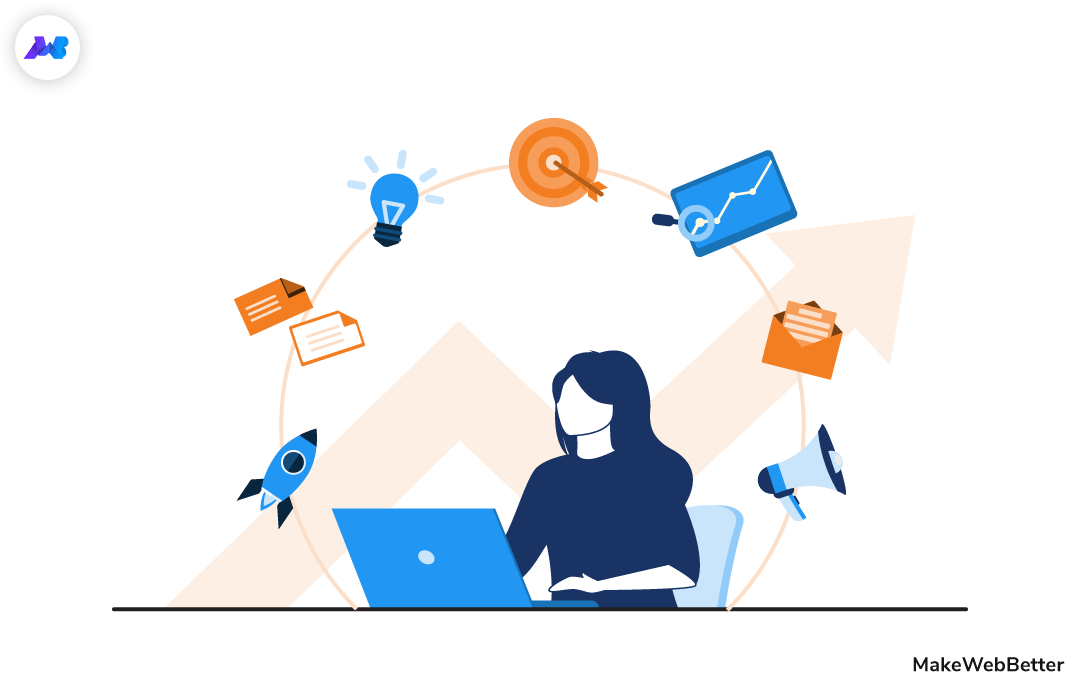
WordPress powers 39.6% of the websites on the internet. And, it is somewhat the most popular and powerful Content Management System. Then why migrate WordPress to HubSpot?
There has to be some reason behind it obviously. Well, there are more than one.
So let’s talk about some of those reasons. But before that, here’s a quick glance of what you’ll learn in this post:
- Why migrate WordPress to HubSpot?
- How to migrate your WordPress website to HubSpot?
- Migrate WordPress Blog to HubSpot
- Frequently Asked Questions About HubSpot Migration
- HubSpot Migration: HubSpot vs Agency Partners
Now let’s get to the point.
Why Should You Migrate from WordPress to HubSpot?
Before I start telling you about the migration process, it’s better to know the reasons to migrate from WordPress to HubSpot.
So here are some of the benefits that explain why to migrate WordPress to HubSpot CMS:
-
Complementary CRM
HubSpot CMS brings HubSpot CRM with it too. And combining both of these platforms makes it much easier for you to manage all of your website related activities from one central stack.
For instance, you can create new pages through your HubSpot CMS and track their performance using the reporting tool in your CRM. You don’t need to switch between multiple software like Google Analytics to do this.
That was only an example but you can do a lot more than that.
-
More Secure and Stable Website
As WordPress is the most popular content management system, it is a prime target of hackers as well.
According to a report by Sucuri, 90% of its cleanup requests in 2018 came from WordPress.
As an online business, your website is the most important asset. It is where everything happens, from transactions to refunds. You cannot compromise with its security.
Hence, you need a powerful CMS platform and HubSpot is the one that would be a good choice if it’s about security. Apart from the security, HubSpot CMS also provides 99.999% of uptime which makes it more stable.
-
Better and Expert Support
With WordPress, you need an expert team for maintenance of your website. But if you prefer HubSpot CMS(and purchase a CMS Hub plan), you get free HubSpot support that helps you 24*7 whenever you encounter any issue.
-
Costs Less Eventually
WordPress costs you nothing. But this statement is incomplete.
The complete statement would be, WordPress costs you nothing to get started.
You really don’t need to invest anything to get started with WordPress. But if you’re looking to run a full-fledged online business, there’s no way you can do it for free.
With your business, your requirements grow too. And then you’d have to invest in things like plugins, themes, and much more.
And these expenses are there with HubSpot too. But eventually, a website on HubSpot CMS costs less than a WordPress website.
Don’t worry, HubSpot says that itself.

The first three amounts are for CMS Hub and the last one is for WordPress.
For example, if you buy any CMS Hub plan, you get premium hosting with it too which eliminates the hosting fee.
Then, there are complimentary security certificates like SSL, WAF you get with your CMS Hub Subscription. You need to spend on them if you have a WP website.
Then there is maintenance, support, etc. which can cost way more than you think in the worst cases. And I’ve already told you it’s free with HubSpot CMS Hub plans.
Now let’s come to the crux of the blog and see how you can migrate WordPress to HubSpot.
How to Migrate Your WordPress Website to HubSpot?
There can be 2 different ways to migrate WordPress to HubSpot. Both of these methods have their own advantages.
Let’s talk about them one by one.
Note: Both methods require a subscription to any CMS Hub plan.
Method #1 (Hiring An Expert)
In this method, you need to hire an expert agency, be it HubSpot itself or any partner agency. They’ll handle each and everything regarding the migration.
This method is best when you have a big budget and your website is grown, well-established, and has hundreds of pages.
Here are the steps to migrate WordPress to HubSpot through an agency:
Step #1
First, you need to identify all the pages you want to move to HubSpot. You can use Google sheets for that and store all the links there.
Step #2
Once you identify all the pages you want to move to HubSpot, connect with the HubSpot team or any other expert agency to get the migration process done.
If you contact HubSpot, they’ll send you a list of pages(URLs) which they’ll move to HubSpot. If you agree with the list, complete the payment process and they’ll start working on it.
Step #3
In the migration process, the HubSpot team will migrate your content and design it on HubSpot CMS. You can track the progress of HubSpot migration by going to your HubSpot portal and navigating into Accounts and Billing > Migrations.
If you navigate to Marketing > Website Pages in your HubSpot portal, you’ll see all those website pages that are successfully migrated to HubSpot.
Note: These pages will point at a staging domain until the migration process is complete.
Step #4
The migration process definitely takes time. You need to check once the process is complete, you need to start doing some Quality Assurance(QA) checks.
In these QA checks, you need to test the design, URLs, meta, and other things and make sure they match the original pages.
You can align multiple reps from your team for these checks. Scrutinize every page and check if the design, URL, and other details match your original pages.
Step #5
After performing the QA checks, you can proceed to connect your domain to your HubSpot blog. For this, you need to go to your HubSpot portal settings and navigate to Website > Domains and URLs and click on Connect a domain button.
After that, select the primary domain, then blog, enter the domain name and complete the rest of the process.
Step #6
The last step in this domain connection process is Hosting setup. In this step, you need to make changes to your DNS. You can either do it manually or automatically, the choice is yours.
Step #7
After finishing the hosting setup, you need to point your website’s DNS to HubSpot’s DNS. Make sure you have everything required to do that. Once you’re ready, complete this process.
Explaining repoint a domain would extend this post. You can connect this HubSpot’s knowledge base to learn how to connect a domain to HubSpot.
Step #8
Once the changes in DNS are made successfully, the pages you created on HubSpot will start pointing towards your domain. You can now test your website if everything’s working fine or not.
Step #9
Once your website is live on HubSpot, you can unpublish your pages on the WordPress domain.
Method #2 (Do-it-yourself)
In this method, you need to do every process on your own. This is more suitable for you when you don’t have enough budget and your website is still small and at the beginning stage.
Another important point is that this method is not really a migration. This is more like recreating your website on HubSpot CMS. So if you want to switch your platform and update your website a bit, you can use this method.
Here are the steps to migrate WordPress to HubSpot on your own:
Step #1
First, you need to connect your domain to HubSpot just like we did in the previous method. After connecting your domain, create a list of those pages you want to recreate on HubSpot CMS.
As I said, this method is best when you have a small website. So, make sure you don’t add hundreds of pages in your list otherwise it would take an eternity. If you want to migrate hundreds of pages, follow the first method.
Step #2
In step #2, you need to select a theme for your website. You can choose a HubSpot theme from the marketplace. For that, login to your HubSpot portal and click on the Marketplace icon on the navigation bar and select Asset Marketplace.
Step #3
You’ll be then redirected to the asset marketplace page. Click on themes there and find the theme that’s perfect for your website. There’s a range of free and paid themes, templates, modules on HubSpot asset marketplace. Select what’s best for you.
Step #4
After selecting the theme, start creating the page you want using that theme.
Step #5
After creating the pages, connect your social media accounts with the HubSpot CRM. This way, you’ll be able to publish automated posts on multiple channels. Also, you can monitor these posts and analyze their performance from the same platform.
Step #6
You now need to set up the analytics and reporting so that you can track the performance of your pages.
To track the performance of your pages, you need to install the HubSpot tracking code on your pages.
Note: Pages created on HubSpot CMS already have the tracking code installed. But still if you want, you can check this HubSpot knowledge base article to learn how to install HubSpot tracking code.
Step #7
If you haven’t created a blog yet, create a blog on your website. It is quite important to drive traffic on your website. To create a blog, go to Marketing > Website > Blog and create blog posts.
Also check which blog template you’re using by going to Settings > Website > Blog > Template.
There you’d see the templates you’re using for blog page and blog listing. Change these templates if needed.
Step #8
After you set up your blog, go to the HubSpot marketplace again but this time in the App Marketplace.
Now look for the apps you want to use on your website. It can be an integration, an email marketing tool, reporting tool, or any other thing.
HubSpot app marketplace has over 650 apps you can use on your website. So select what makes your work and life easier.
HubSpot Migration: HubSpot vs Agency Partners
There are 2 answers for this question. Let’s see both of them:
Answer 1: Short and simple
Either of them can be a good choice.
Answer 2: Long and comprehensive
Since HubSpot is a well-established business, their cost may seem a bit much to you. Especially if you have hundreds of pages.
While on the other hand, HubSpot partner agencies charge comparatively less than HubSpot since they’re still in the growing phase. Hence, they may offer you the same service on a low budget.
That was about the price. Let’s talk about the quality.
In quality, HubSpot is obviously the best but since they get too many clients, sometimes, the quality of work can be compromised.
At the same time, HubSpot partner agencies(Platinum partners or above) also possess great experience in the industry and are completely dependable. And since they don’t handle too many clients at the same time, they can dedicate their time only to you and can offer a good quality service.
Migrate WordPress Blog to HubSpot
Now you know how to migrate your WordPress website to HubSpot.
It looks a bit difficult if you don’t have expertise in HubSpot and aren’t familiar with the platform.
But on the other hand, if you only want to migrate your WordPress blog to HubSpot, then it is quite easier comparatively.
HubSpot provides a free tool for that in their portal itself.
Let’s see how you can perform HubSpot blog migration step by step:
1. Log in to your HubSpot portal first.
2. On the navigation bar, click on the Settings icon and navigate to Website > Blog.
3. There you’ll see 2 options, 1) Create a new blog, 2) Import your existing blog.
4. Click on Import your existing blog and you’ll be taken to a window like this.
5. Click on the Start New Import button and select the blog posts option.
6. Once you select the blog posts option, you’ll see 4 different options such as:
-
- Smart Copy
- WordPress Connect
- CSV file upload
- XML file upload
7. Select WordPress Connect and click Next.
8. You’ll then be asked to enter your blog homepage URL, select the blog platform, and select the blog you want to import your blog into.
9. Once you set up the import, you can click on the Copy blog posts button.
10. The blog migration process will start now and take time according to the number of posts you have on your blog.
These are the details that would be imported in this process:
- Title: Your blog post’s title. You can also say the <h1> tag of your blog post.
- SEO title: The title that appears on Google search results.
- Author: Author name and bio of the blog post.
- Publish date: The date when your blog post was published.
- Featured image: The image you use as a thumbnail in your blog post.
- Categories/Tags: The categories on your website your blog post belongs to. And tags you added in your blog post.
- Meta description: A snippet of approx. 155 characters that appears on SERPs beneath the SEO title.
- Post body: The content inside the <body> tag of your post. Or simply the main content.
Note: Only the posts that have Title and Post body content will be imported.
Frequently Asked Questions About HubSpot Migration
How much does HubSpot migration cost?
HubSpot migrates the first 20 pages of your website for free. After that, they’ll cost $20 for each page. Apart from HubSpot, partner agencies have a different pricing structure so you need to check it.
Is there a limit on website pages for HubSpot migration?
Yes. HubSpot only migrates your website if it has 1000 pages on it. If you have more than that, they won’t do the job.
How long does HubSpot migration take?
HubSpot completes the migration process usually in 2 to 3 weeks.
What if your website operates in multiple languages?
If all of the pages on your website are on the same subdomain, they’ll migrate it.
Conclusion
So that was all on how to migrate WordPress to HubSpot.
Here’s a quick rundown of the whole post:
- Migrating your WordPress website to HubSpot brings multiple benefits. Like you get complimentary CRM, a more secure and stable website, free expert support at a lesser cost.
- HubSpot migration requires experts so it’s best to contact HubSpot or an expert partner agency for it.
- Don’t ponder much on selecting HubSpot or a partner agency for HubSpot migration. Either of them can do good if they’re experienced.
- If you just want to migrate your blog to HubSpot, you can do it on your own using the tool HubSpot provides in their portal.
I hope this summary will help you understand what this post is about.
And did I mention that we are also an expert HubSpot agency and platinum solutions partners. Which means, we also provide HubSpot migration service.
So if you’re looking to migrate your website from any platform to HubSpot, connect with us and relax. We’ll drive you through with ease.
Want to migrate your website to HubSpot?
Connect with us. Sit back and relax. We’ll get it done for you with ease.

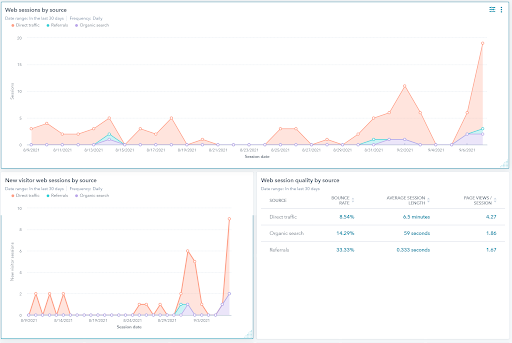
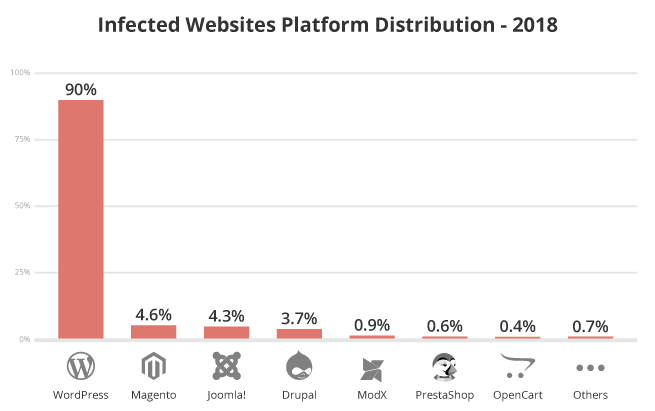
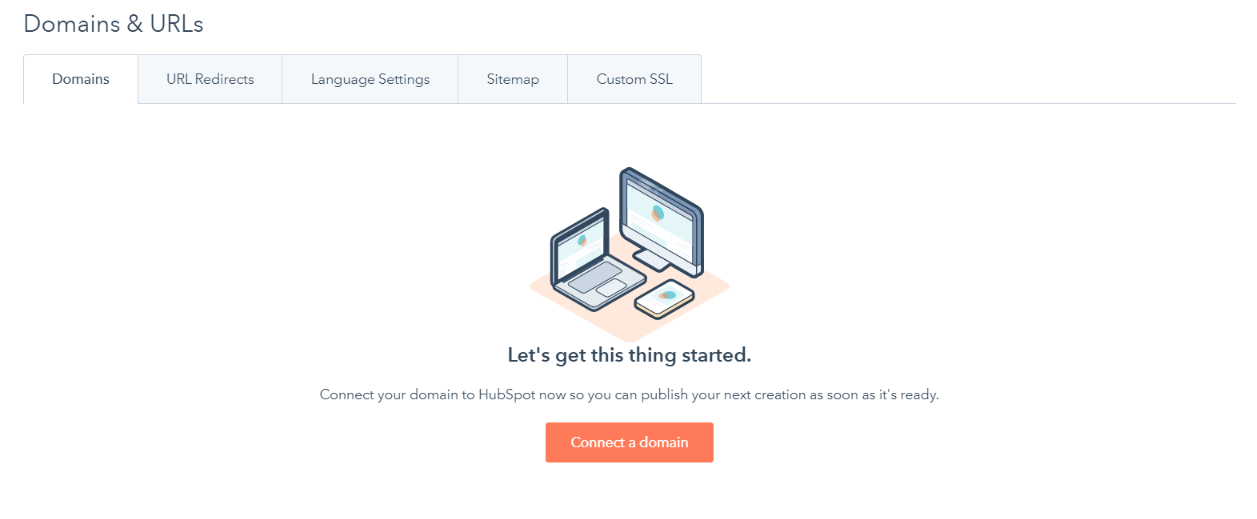
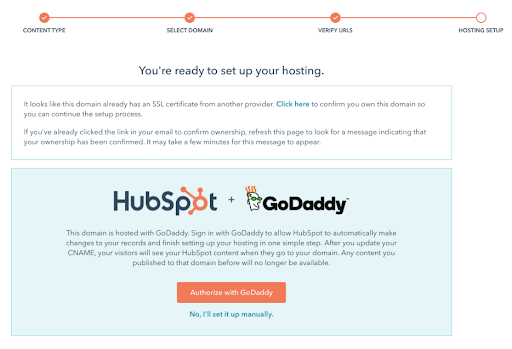
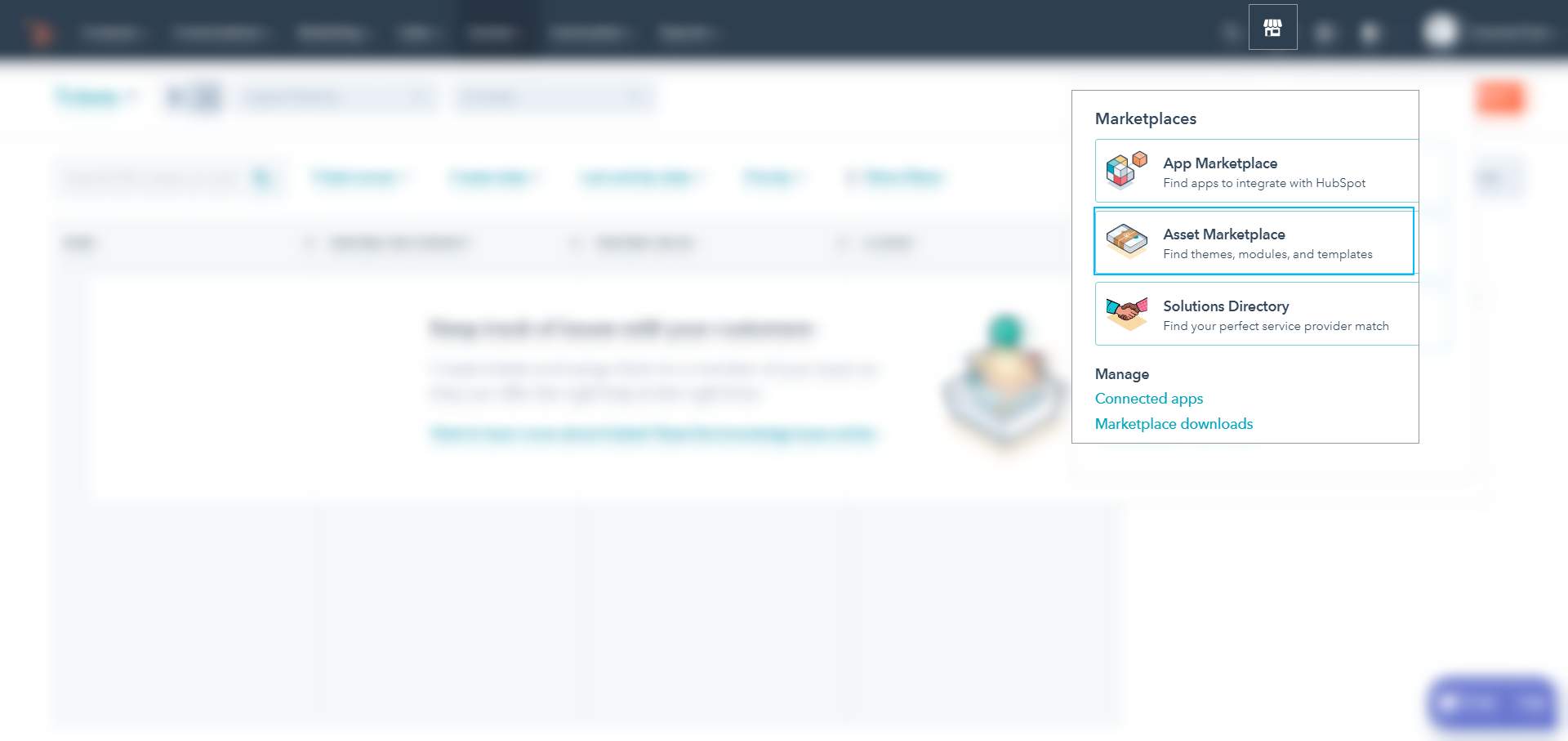
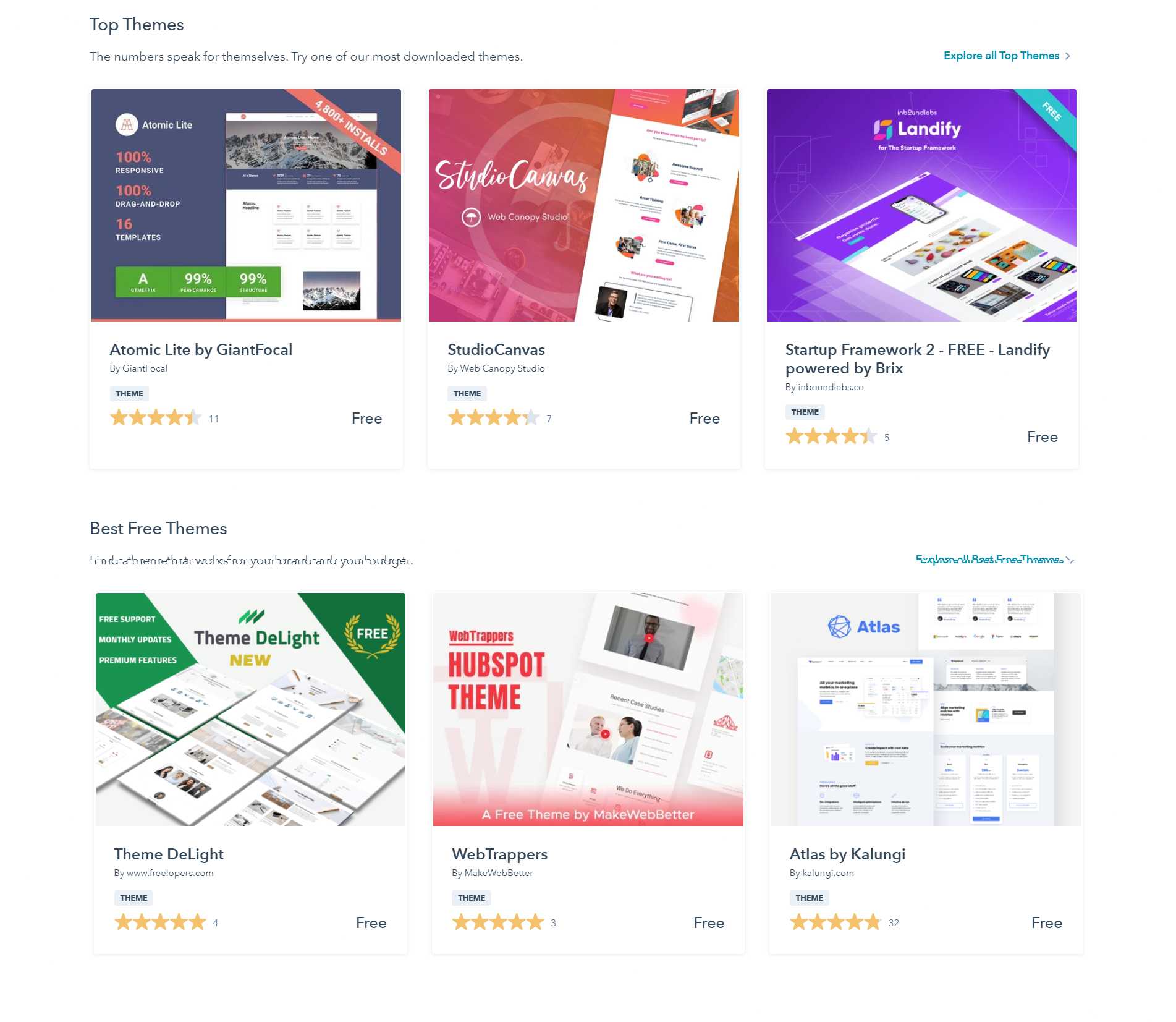
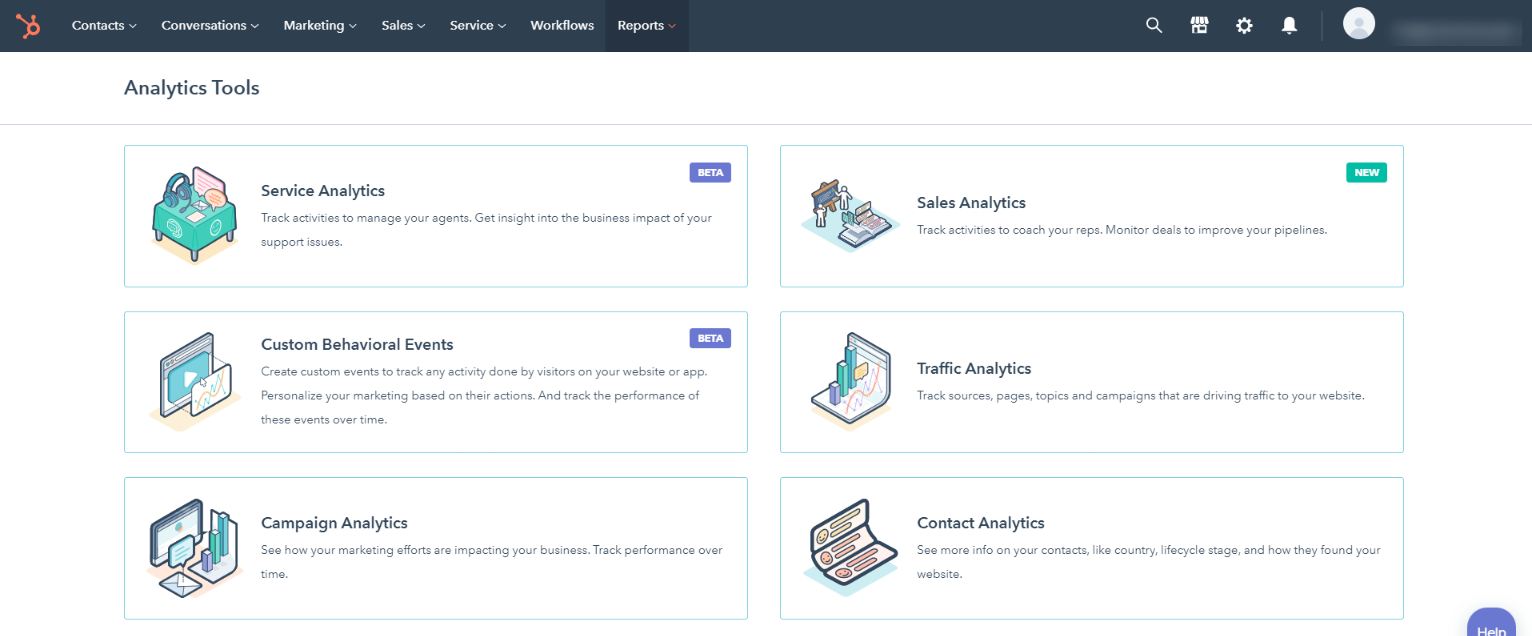
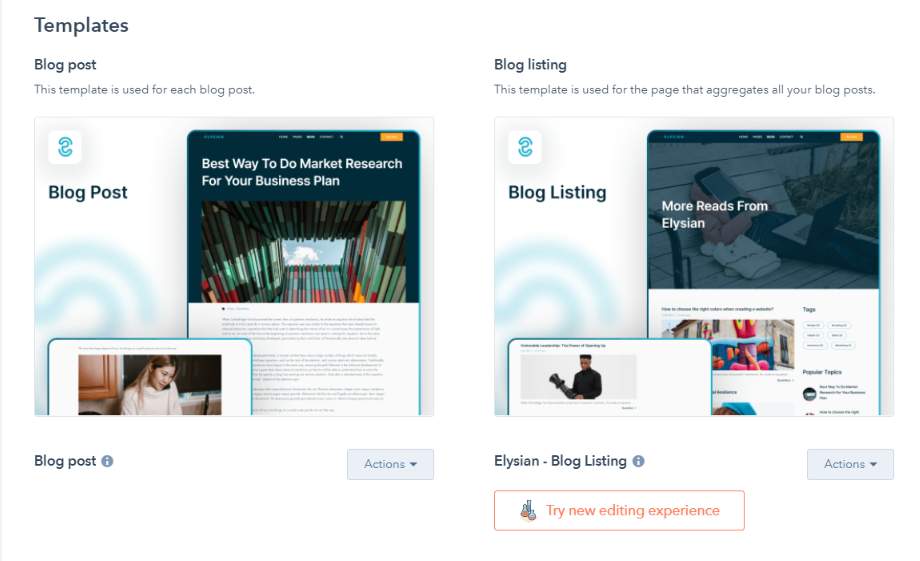
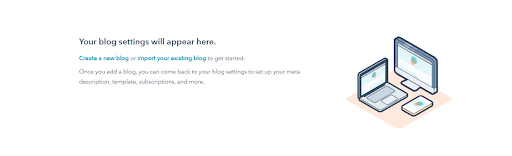
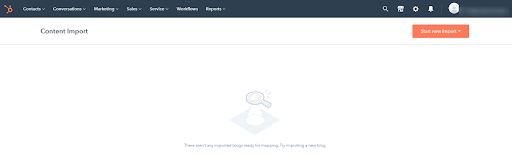
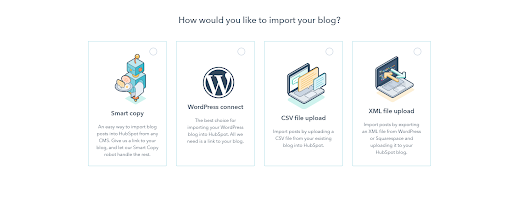
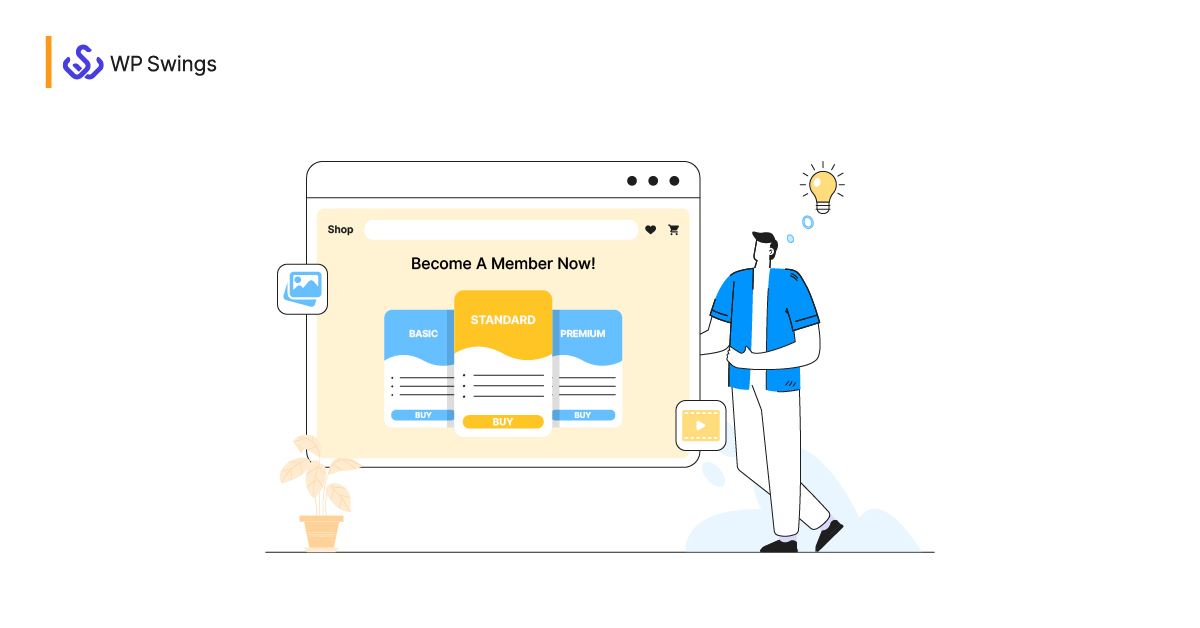
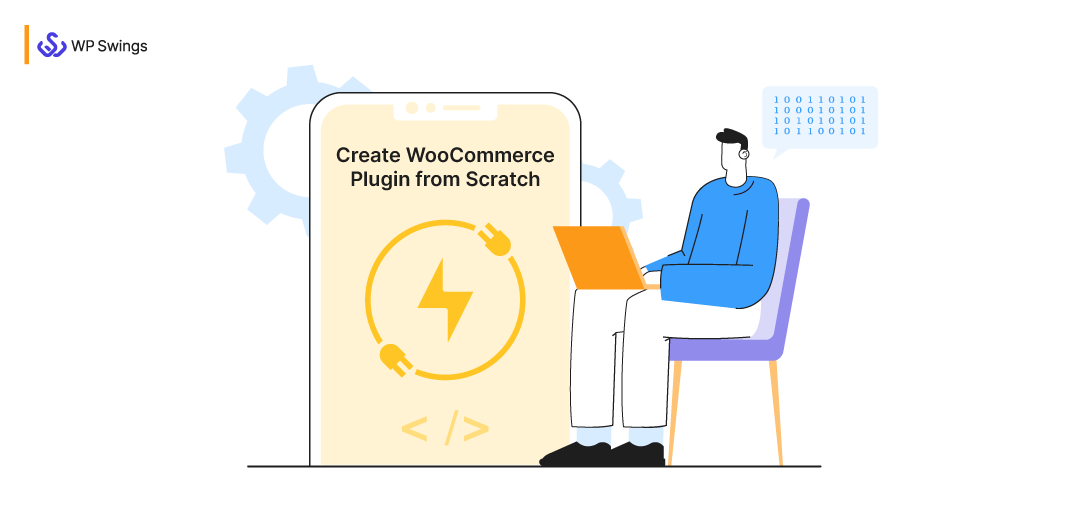
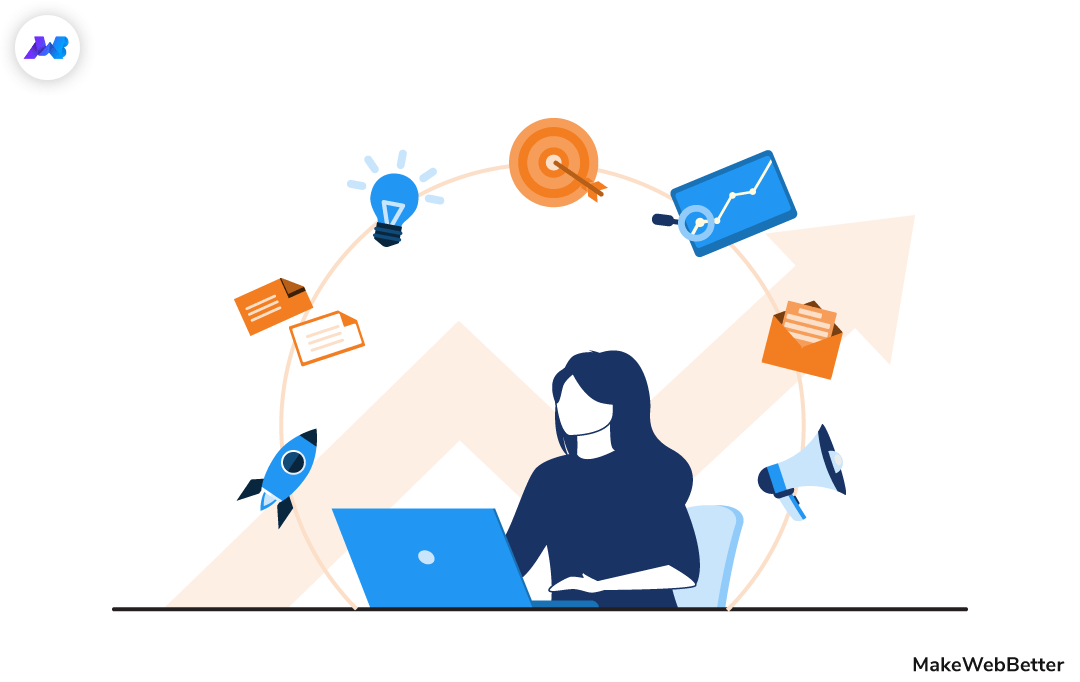
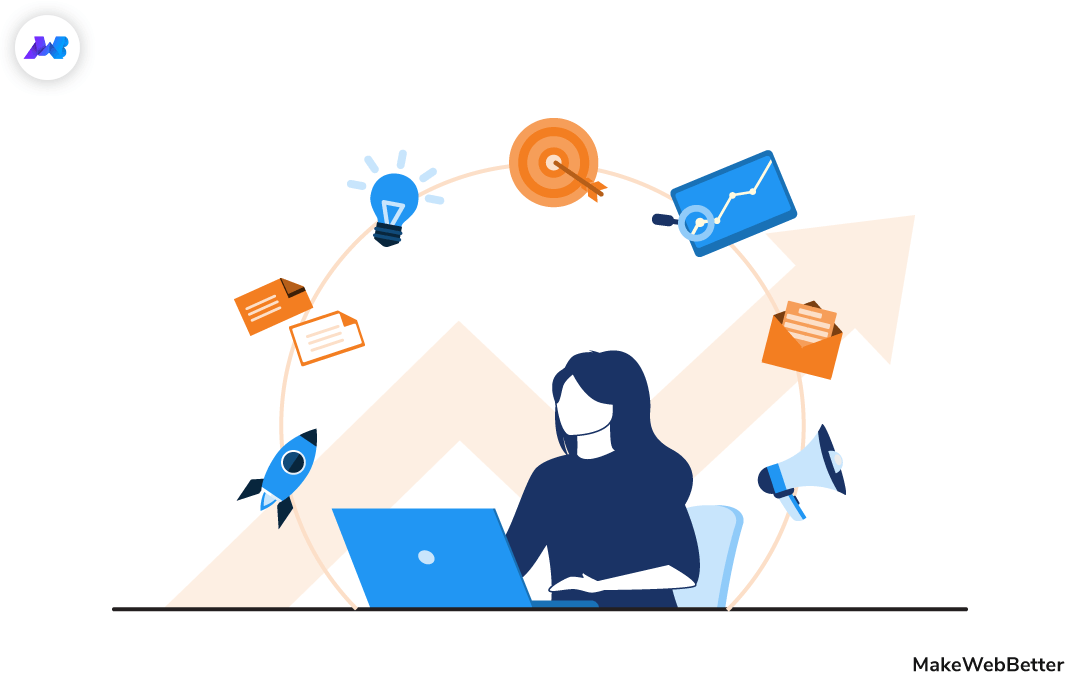




Such an informative blog. Thanks for sharing.
Thanks for appreciating.
I hope this post made it clear how you can migrate your WordPress website to HubSpot.