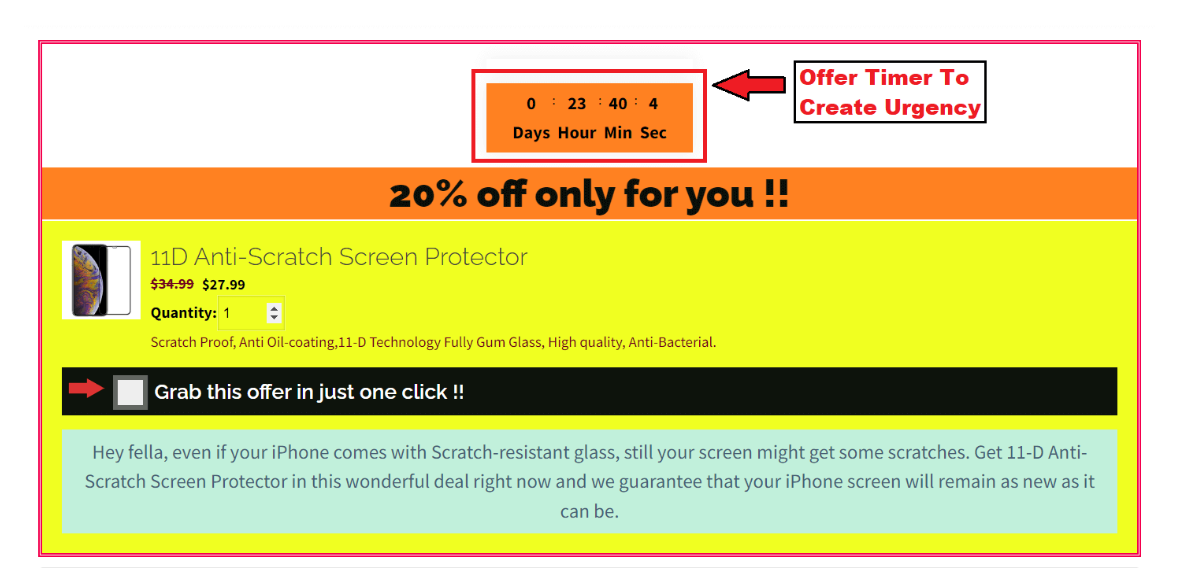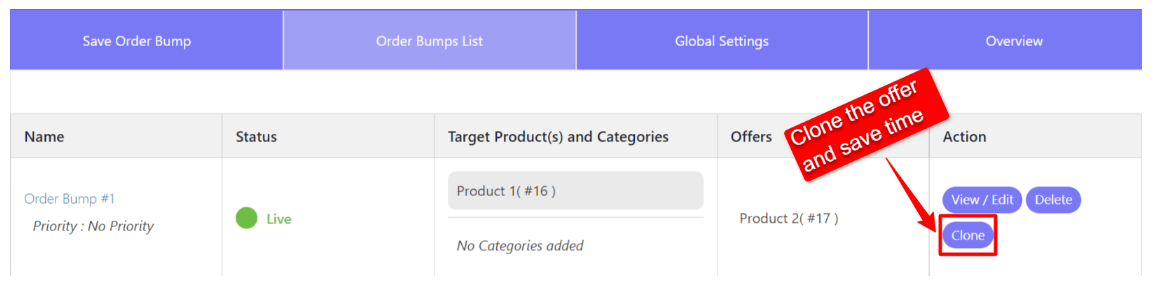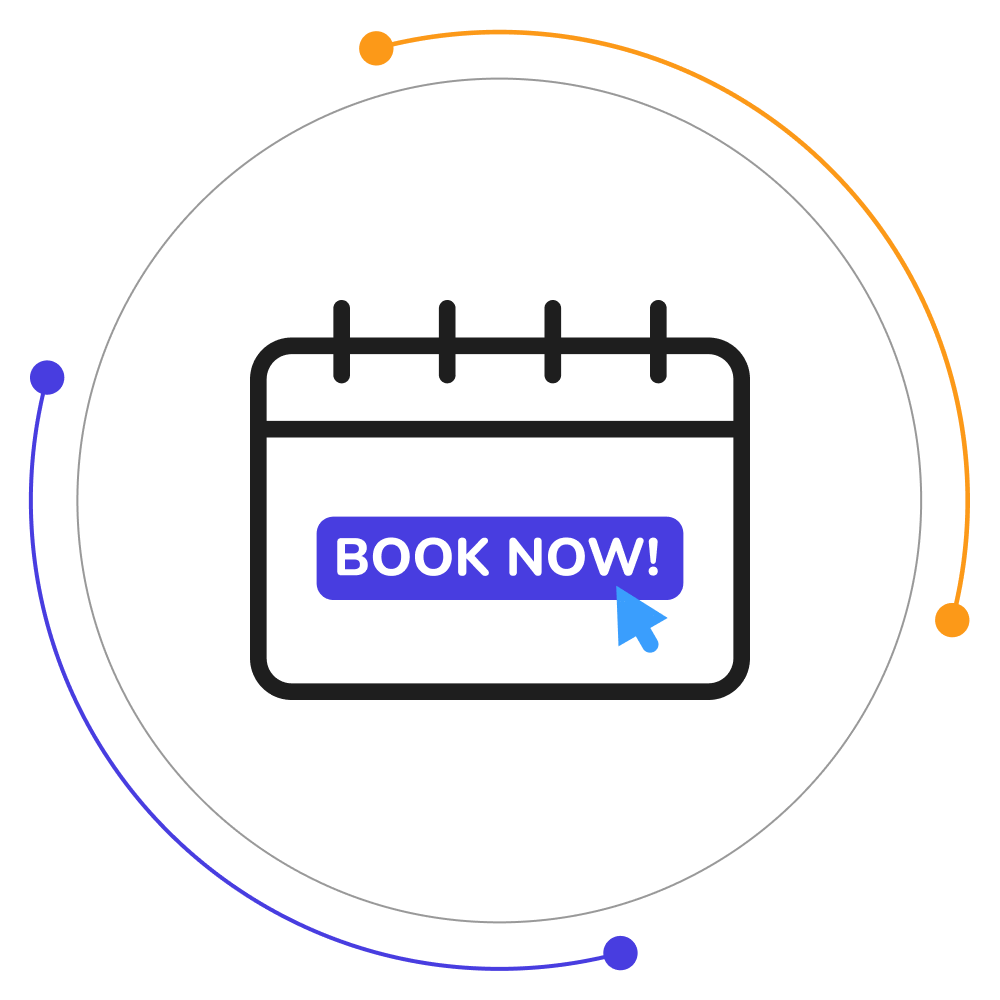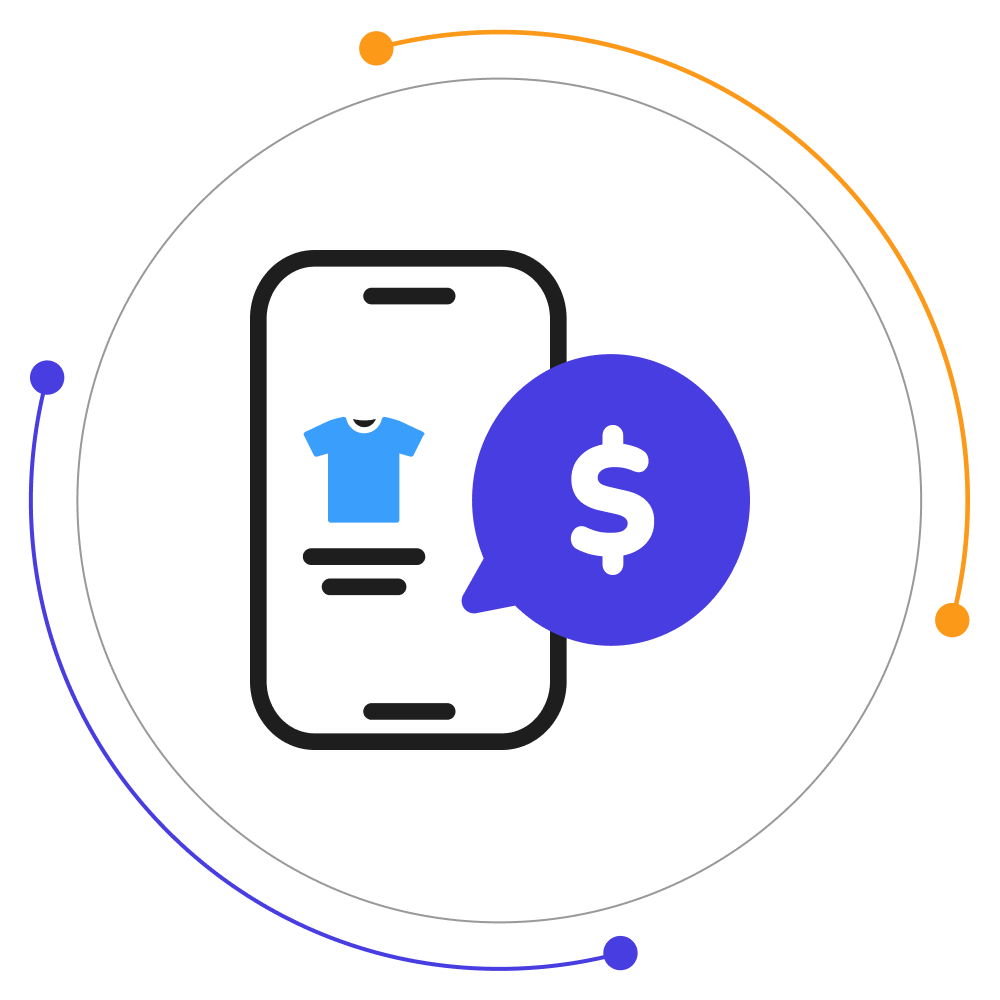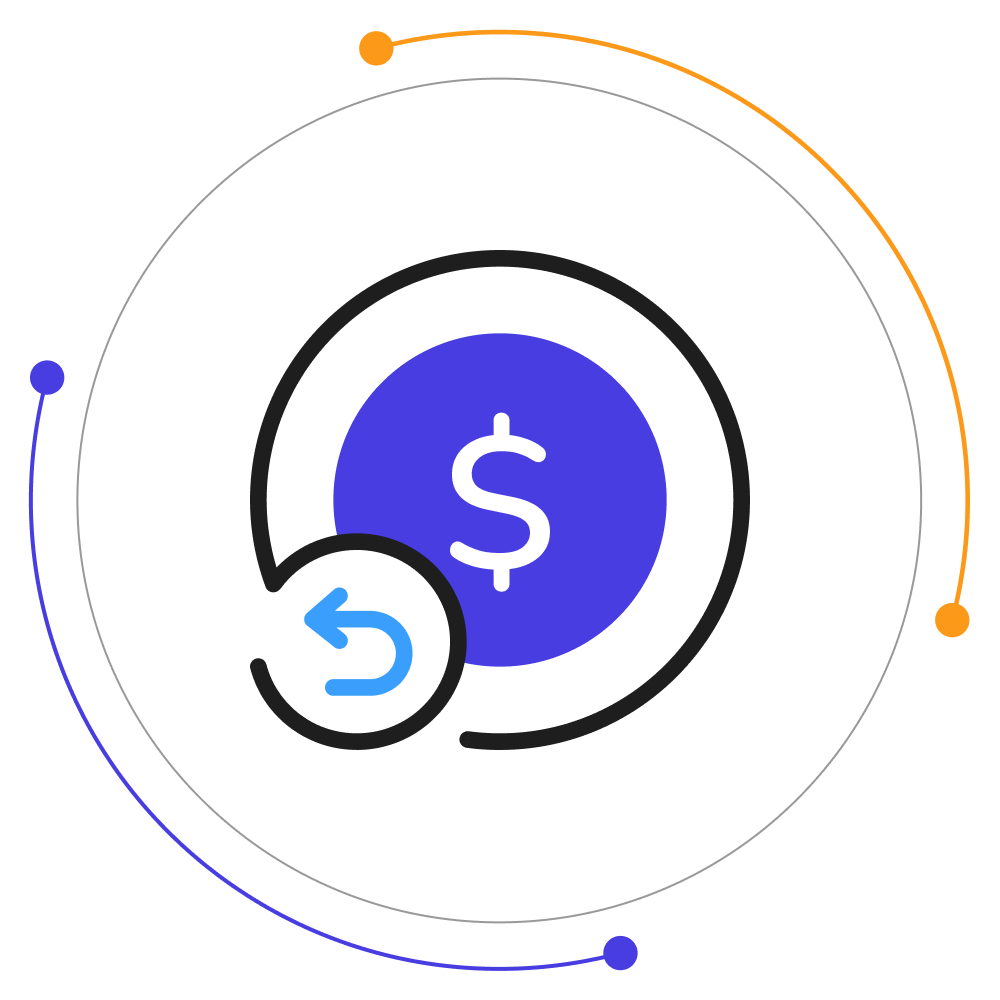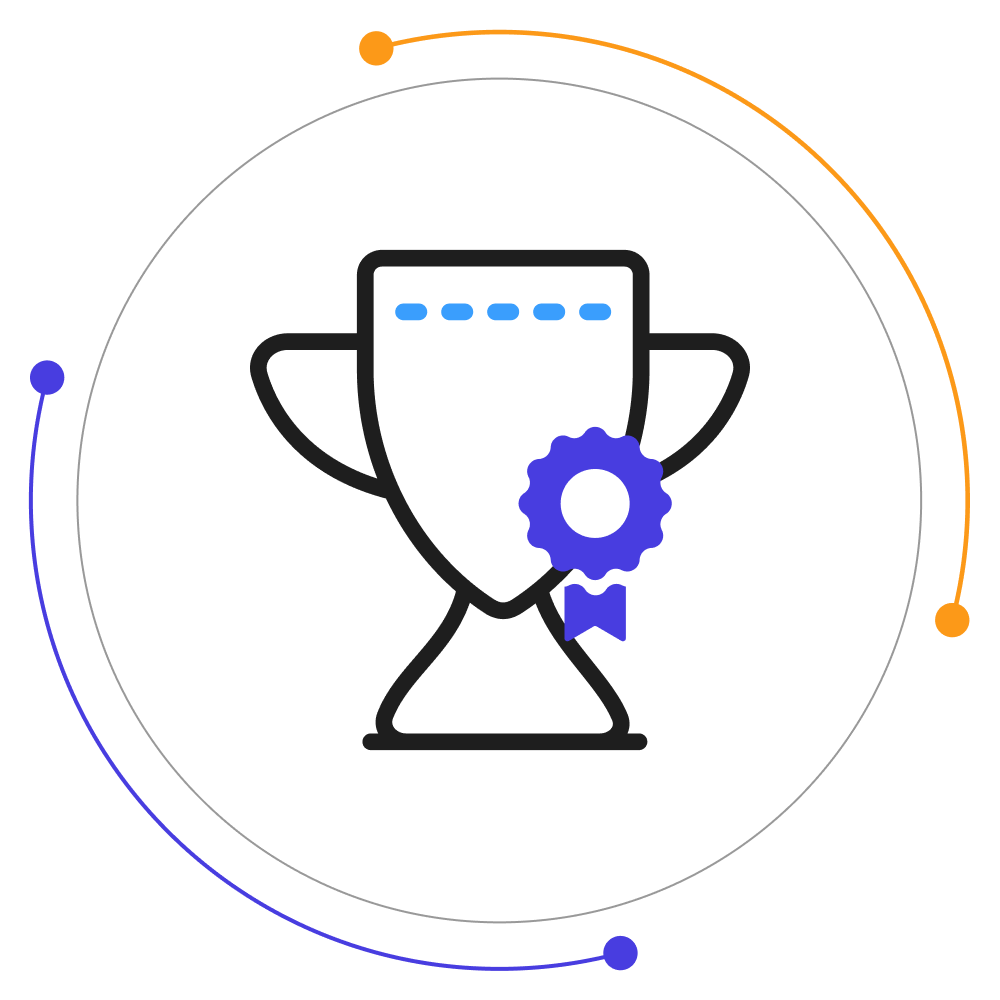PDF Generator For WP Pro
COLUMBUSSale
- 1 Year Free Support
- 24x7 Customer Care
- 30 Day Money Back Guarantee
Overview
PDF Generator for WP Pro helps you easily convert your posts, product pages, and blogs into PDF format for customers to download in a single click. These features are worth checking out:
- Generate PDF Invoice and Payslips: You can allow users to download the invoices and payslips post-purchase according to different order statuses.
PDF Icon Visibility: You can use the WordPress PDF plugin to display the download icon to both registered users and guests.
Customizable PDF Templates: You get 4 WordPress PDF templates. You can customize the cover page images, logo, and company name, add contact and address details, & more.
Upload Your PDF File: You can upload a customer PDF file or poster and a shortcode will be generated for it. Use the shortcode to place it on any page for users to download.
Add QR Codes to PDF files: Using the shortcodes, you can add scannable QR Codes to your generated PDF files header, body, or footer layout according to your preference.
Send PDF As An Email Attachment: You can send WordPress PDFs directly to users’ email addresses. They download the file from the mail or forward it effortlessly.
Admin Export PDF Button: You can go to your WordPress backend and export PDF files from live pages, products, and posts.
Use Snippets to Customize PDFs: You can use WordPress PDFs snippets for adding titles, content, meta fields, taxonomy, Woo attributes, etc., to your custom templates.
Footer Customization: You can tailor the footer of your generated PDF files by adding a custom post name, author name, and post date.
PDF Log: See details like post name, user email, user name, post type, etc., and easily track which PDFs were downloaded along with the date & user details. You can delete unneeded logs.
Quick Info
Requires: WordPress 5.5.0 or Higher
Compatible up to: WordPress 6.2.x
Requires: WooCommerce 5.5.0 or HIgher
Compatible up to: WooCommerce 7.8.x
Minimum PHP version: 7.3.5 or Higher
Version: 2.1.9
Top Features
Compatibilities
Free vs Pro
| Features | Free Version | Pro Version |
|---|---|---|
| Template Customization with Live Preview | ✔️ | ✔️ |
| Offer Background color | ✔️ | ✔️ |
| Category Based Offers | ✔️ | ✔️ |
| Product Based Offers | ✔️ | ✔️ |
| Sandbox Mode | ✔️ | ✔️ |
| Bump Offer Scheduling | ✔️ | ✔️ |
| Responsive Offer Design | ✔️ | ✔️ |
| Simple Product Support | ✔️ | ✔️ |
| Variable Product Support | ✔️ | ✔️ |
| Offer Reporting | ✔️ | ✔️ |
| Enable Permalink On Product Title And Image | ✔️ | ✔️ |
| Add Custom Image | ✔️ | ✔️ |
| WPML Compatibility | ✔️ | ✔️ |
| Bump Offer Appearance as a Popup | ✔️ | ✔️ |
| Simple Order Bump Offer | ❌ | ✔️ |
| Smart Offer Upgrade | ❌ | ✔️ |
| Smart Skip If Already Purchased | ❌ | ✔️ |
| Multiple Order Bumps | ❌ | ✔️ |
| Restrict Woo Coupons | ❌ | ✔️ |
| Meta Forms | ❌ | ✔️ |
| Exclusive Limits | ❌ | ✔️ |
| Duplicate Your Order Bump Upsell Funnels | ❌ | ✔️ |
| Bump Offer Product Quantity | ❌ | ✔️ |
| Global Order Bump | ❌ | ✔️ |
| Bump Offer Priority | ❌ | ✔️ |
| Role-Based Bump Offers | ❌ | ✔️ |
| Arrow on Offer Box | ❌ | ✔️ |
| Countdown Timer | ❌ | ✔️ |
| Minimum Cart Value For Order Bump | ❌ | ✔️ |
| Offer Image Size Customization | ❌ | ✔️ |
| Bump Offer Appearance as Popup | ❌ | ✔️ |
Reviews
FAQs
Free version supports only Cash on Delivery.
WooCommerce One Click Upsell Funnel Pro is compatible with the following payment gateways:
- WooCommerce PayPal Payments
- WooCommerce Stripe Payment Gateway
- Mollie Payments
- Authorize.net
- Braintree
- Square
- Paystack
- Vipps
- Cardcom
and core payment options such as Cash On Delivery, Direct Bank Transfer, and Cheque Payments.
If the upsell offers are not showing, make sure:
- You’ve enabled the WooCommerce One Click Upsell Funnel Pro plugin. Navigate to Global Settings and enable the plugin if it is disabled.
- Your custom funnel is not in Sandbox Mode. If it is, edit the funnel and make it Live, and Save Changes.
- You are testing for the correct target product or category you’ve set in the WooCommerce funnel.
- The offer page is published.
- You’re making the payment through one of our supported payment gateways. If you make payments through a payment gateway that is not supported by our plugin, the offer will not be displayed.
You can see the list of supported payment gateways on our Product page. But if your required gateway is not there, You can contact our ” Support ” team for this.
We will check the possibilities and make your gateway compatible with our plugin on your request. There is always a way for everyone.
For the “Buy Now” shortcode: You need to copy this Buy Now → [wps_upsell_yes] and place it at a suitable place on your page. Note: This shortcode only returns the link, so it has to be used in the link section. In HTML use it as href=”[wps_upsell_yes]” of the anchor tag.
For the “No thanks” shortcode: You need to copy this No Thanks → [wps_upsell_no] and place it at a suitable place on your page. Note: This shortcode only returns the link, so it has to be used in the link section. In HTML use it as href=”[wps_upsell_no]” of the anchor tag.
For more information, visit our One Click Upsell documentation.
Yes, there is a free version of this plugin available on WordPress. You can visit our free version. If you wish we can give you a personal demo for One Click Upsell Funnel For WooCommerce Pro too.
Yes, you can customize your upsell offer pages as per your needs. Just drag and drop and style your elements as you need and your page will be ready in minutes.
If you want to make a custom offer page for upsell of your own without our pre-defined templates you can do it with the link we have given in the ‘Offer Template’ section. Click on ‘Click here to Create Custom Template’ and make a new offer as per your website needs. After making that page insert a link in the below box and save.
Note: Make sure you are using page builders which are supported by the plugin.
You can customize the upsell offer page using shortcodes. The plugin provides some advanced shortcodes for creating custom offer pages. You can check our documentation for more details.
The Smart Offer Upgrade works only when it fetches a target product id. On the other hand, the Global Funnel functionality is just the opposite, it does not require a product id to trigger. Thus, this is the reason why Global Funnel and Smart Offer Upgrade do not work together.
No, you cannot show more than one offer at the same time. If you added more than one offer to the smart funnel, it’ll only trigger when the previous offer is rejected by the customer.
Yes, you can add a minimum cart amount in your funnels on which the custom funnel should trigger.
You can use the shortcodes [wps_form] and [wps_additional_offers] on the upsell offer page to add additional products and custom fields.
Still in doubt? Refer to our Knowledge Base and learn more about the WooCommerce Upsell plugin.

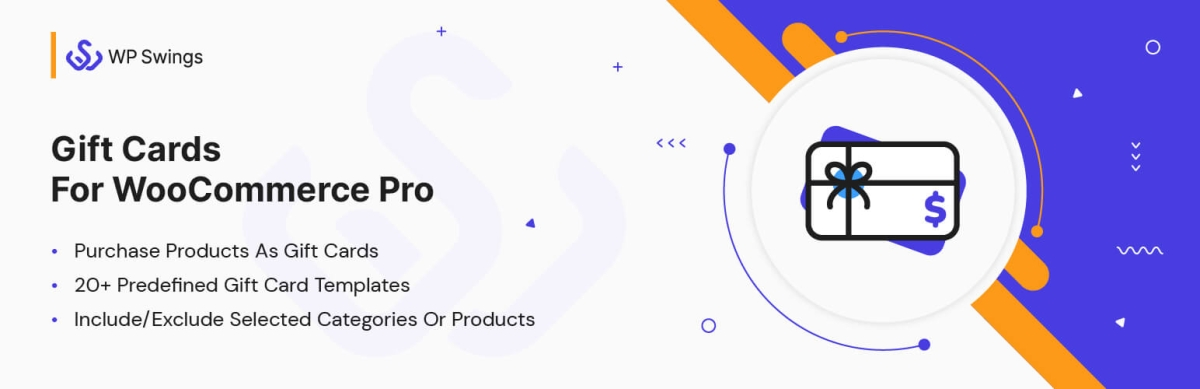
 Requires: WordPress 5.5.0 or Higher
Requires: WordPress 5.5.0 or Higher