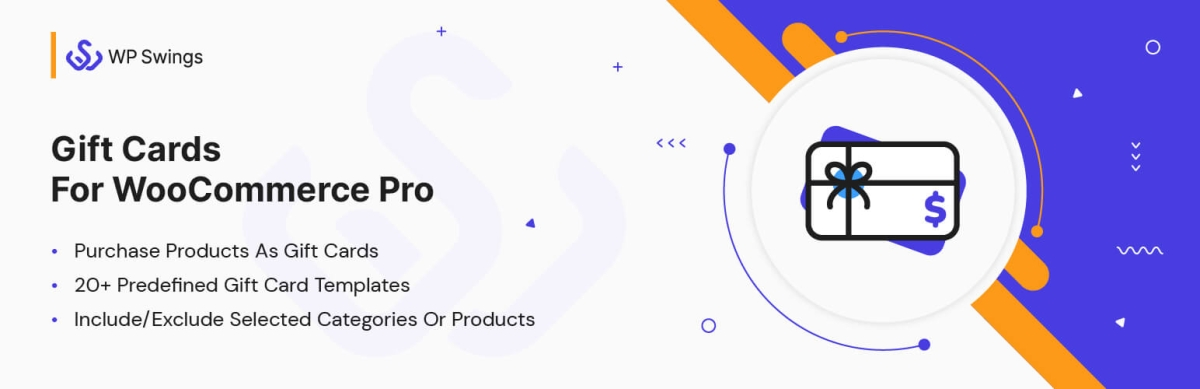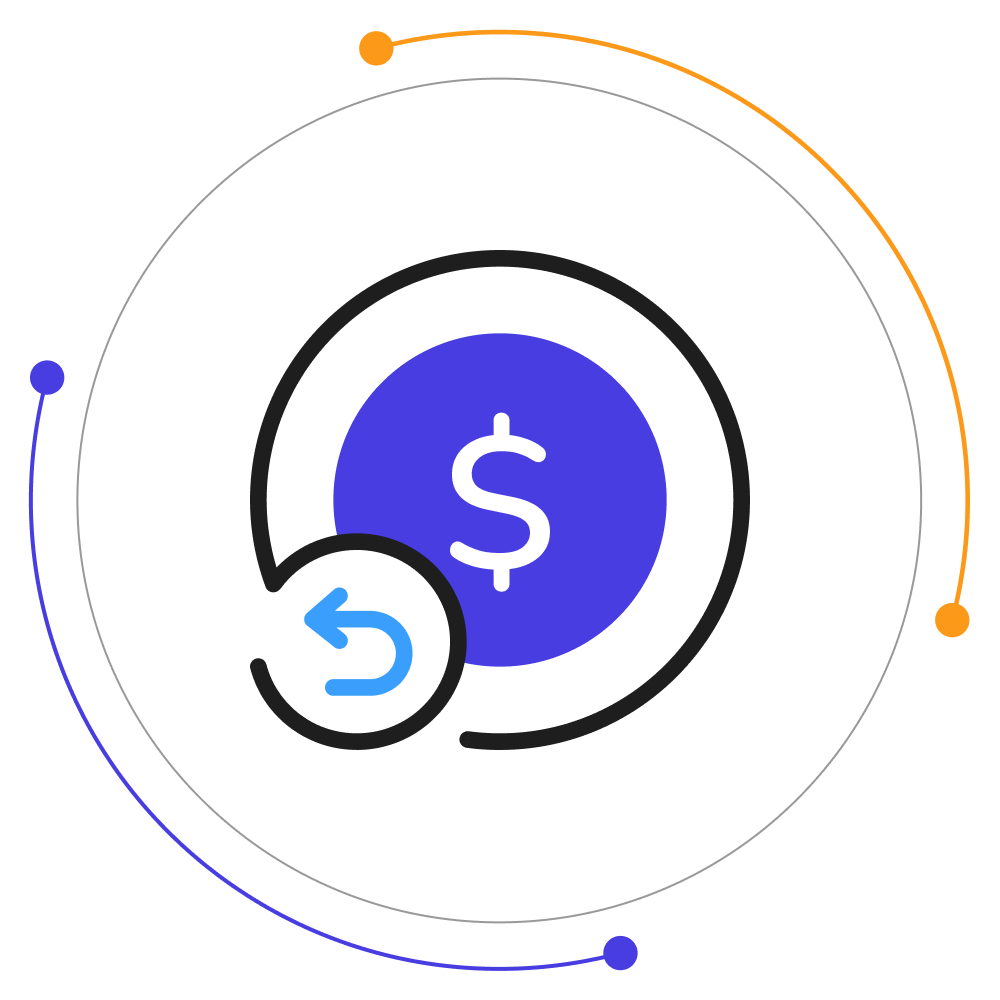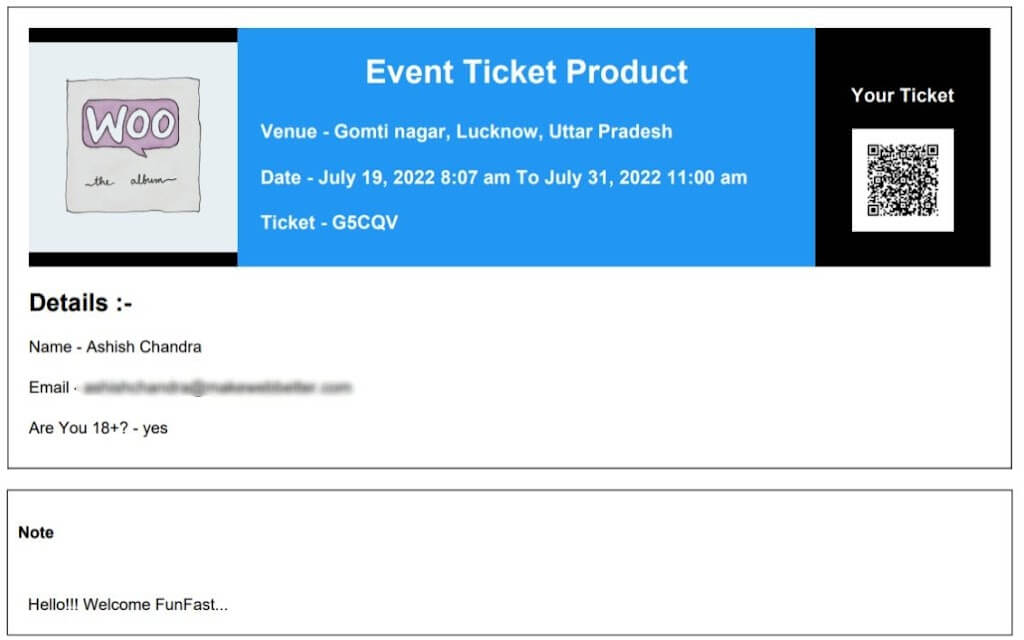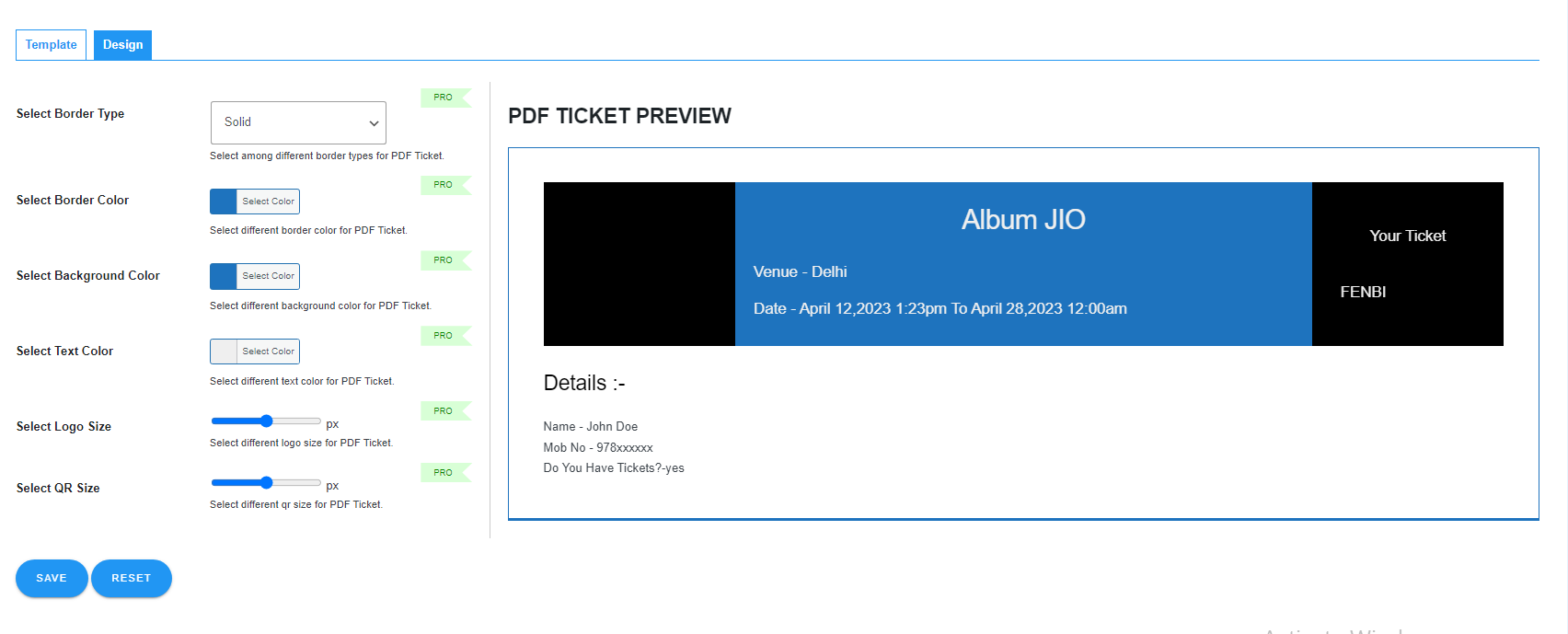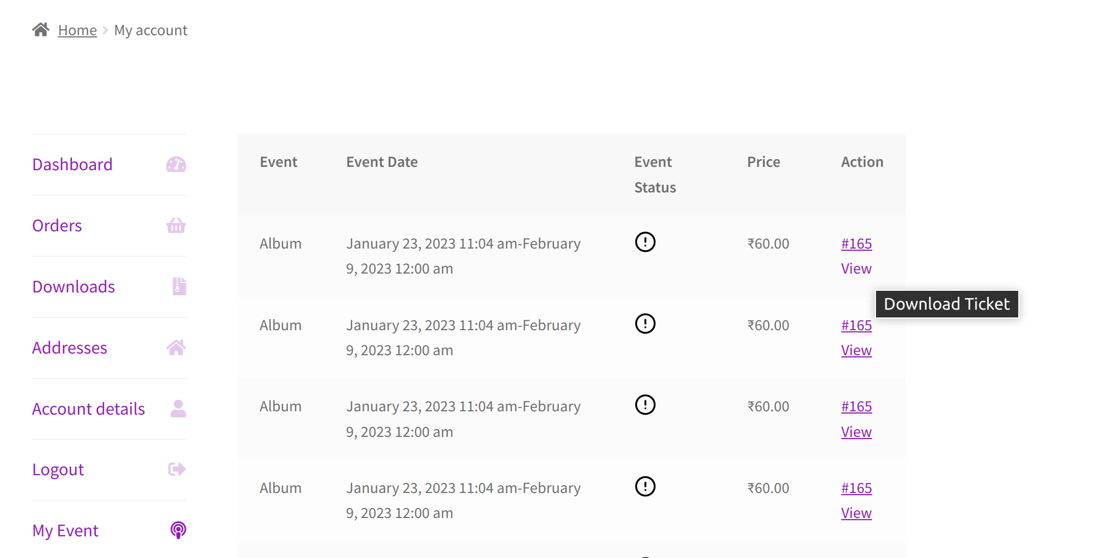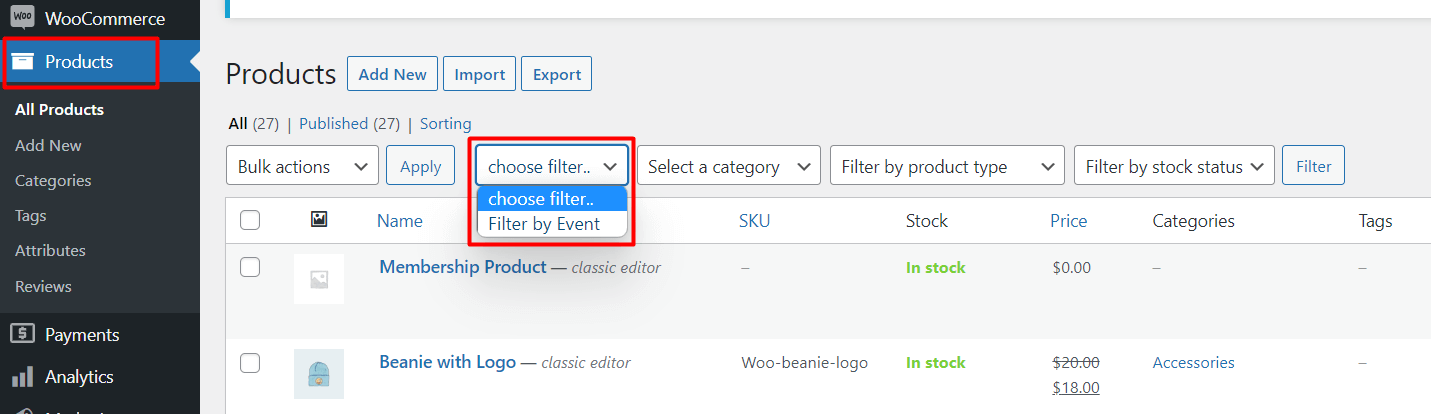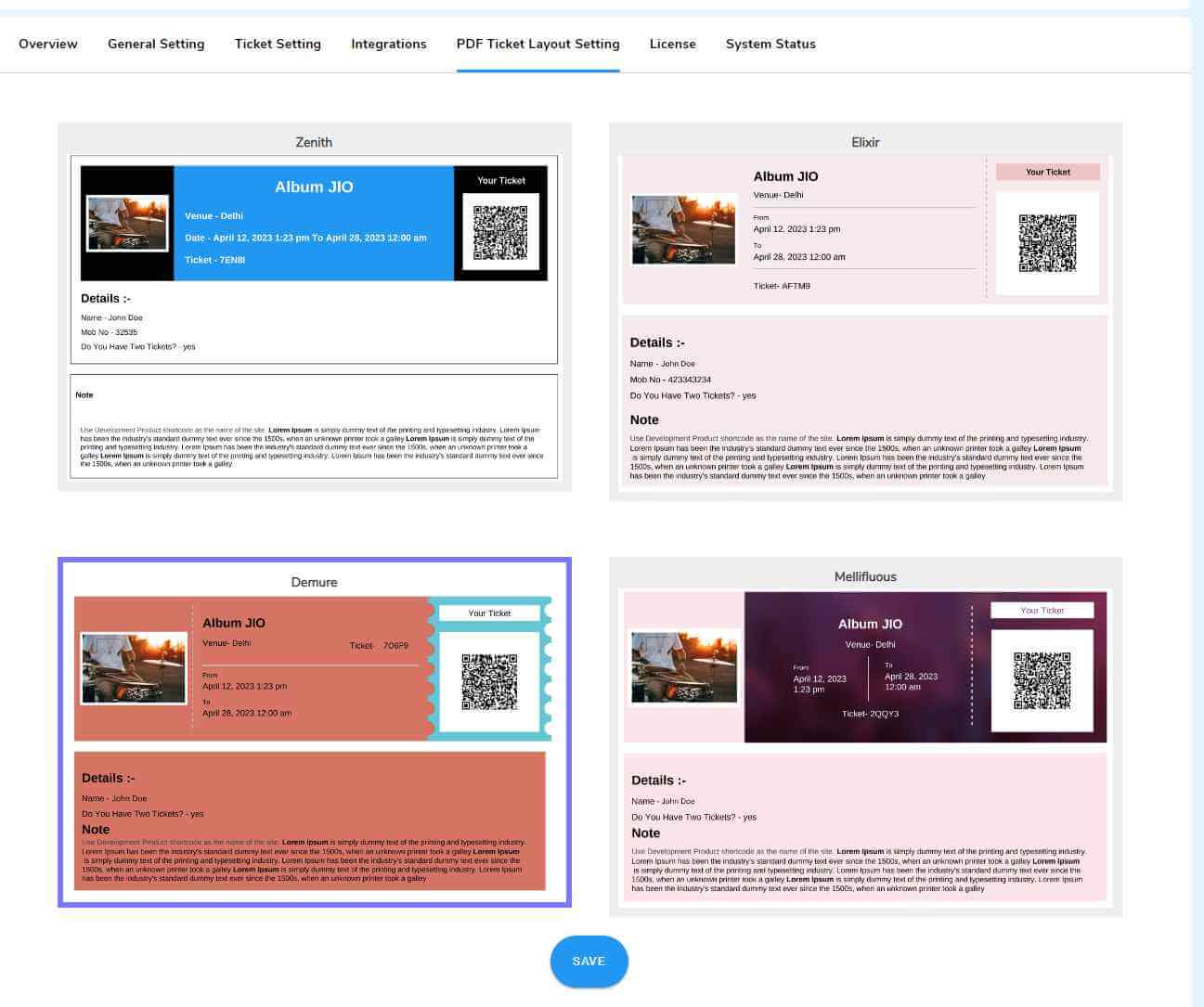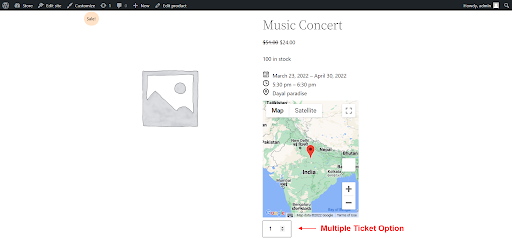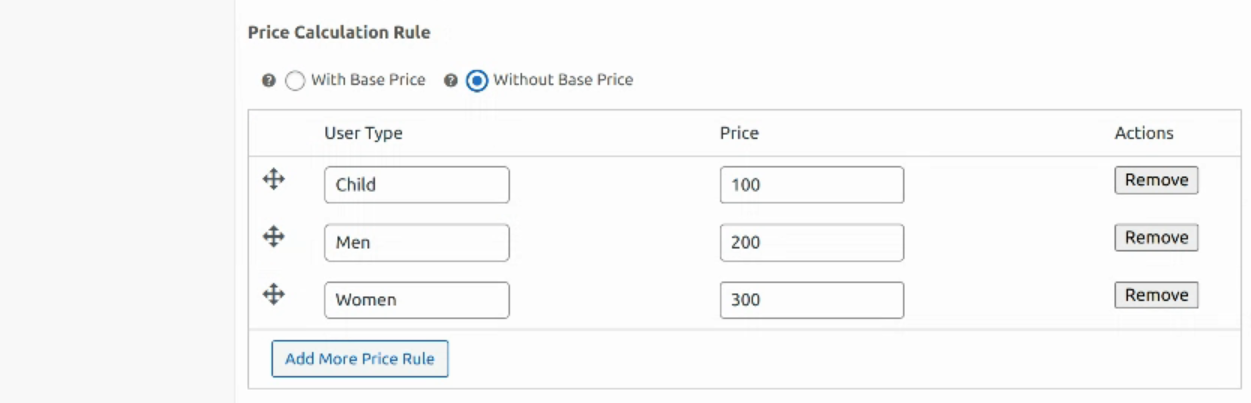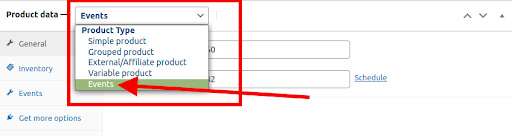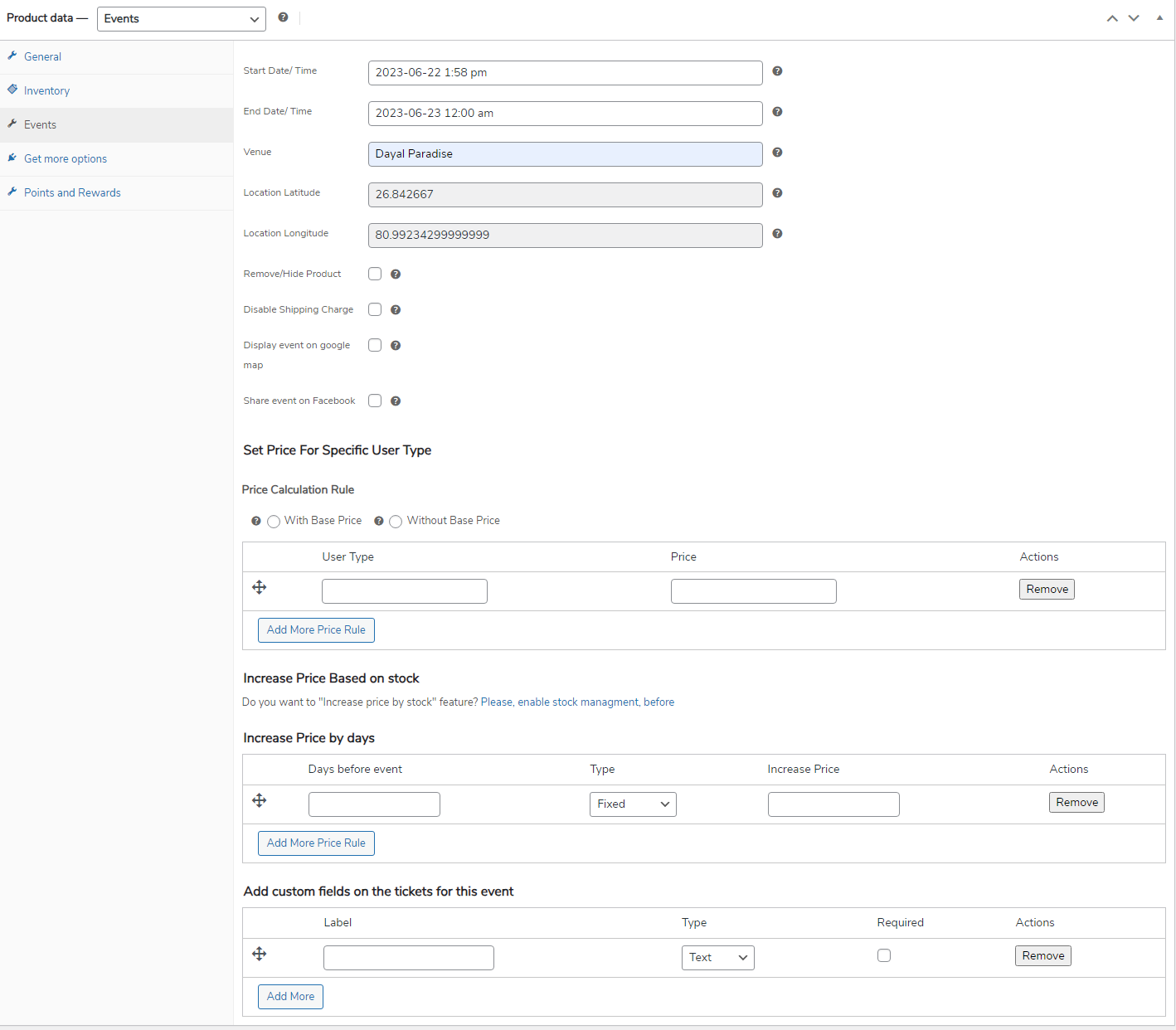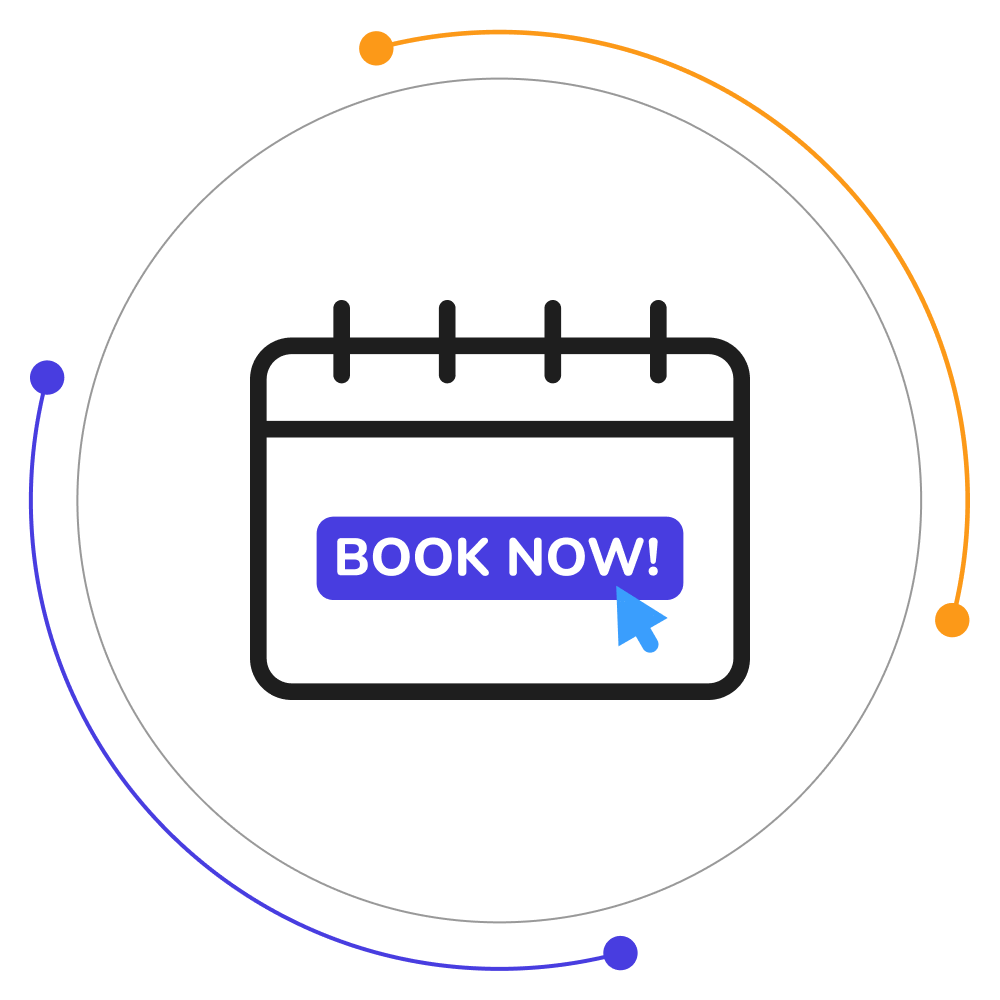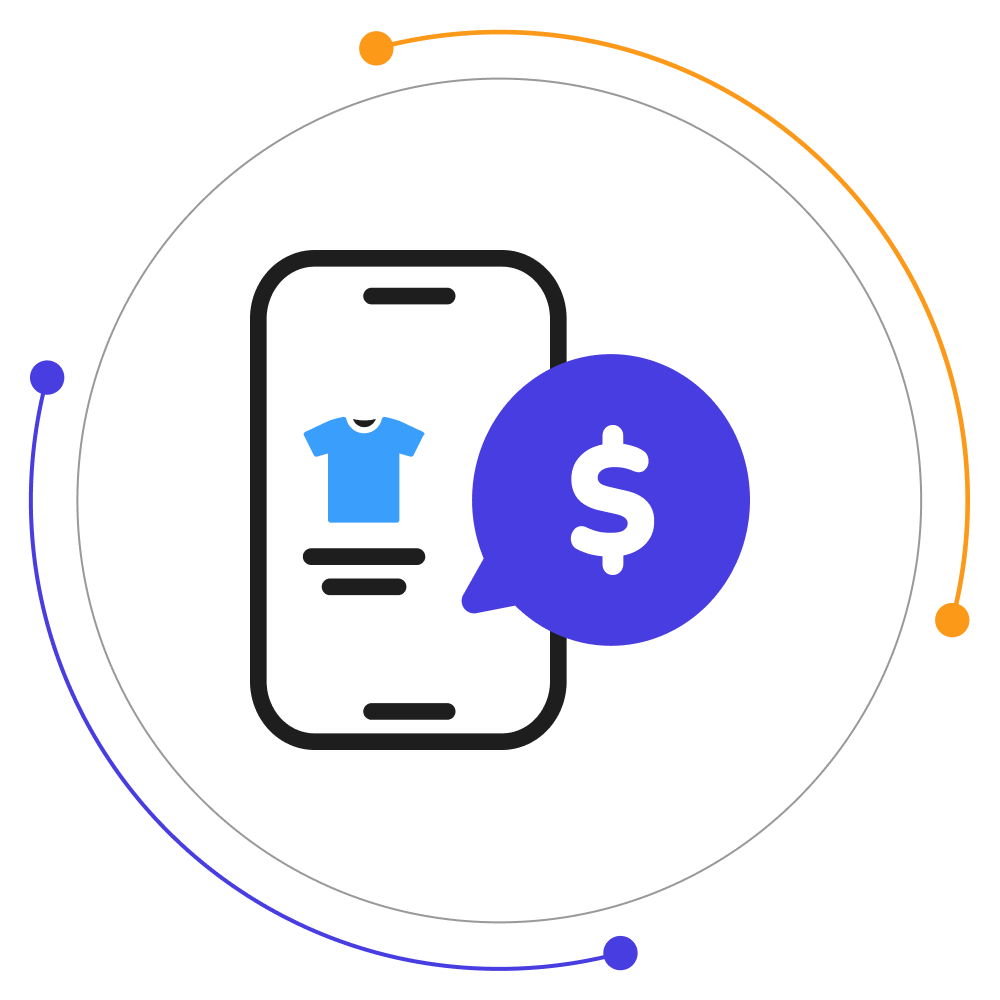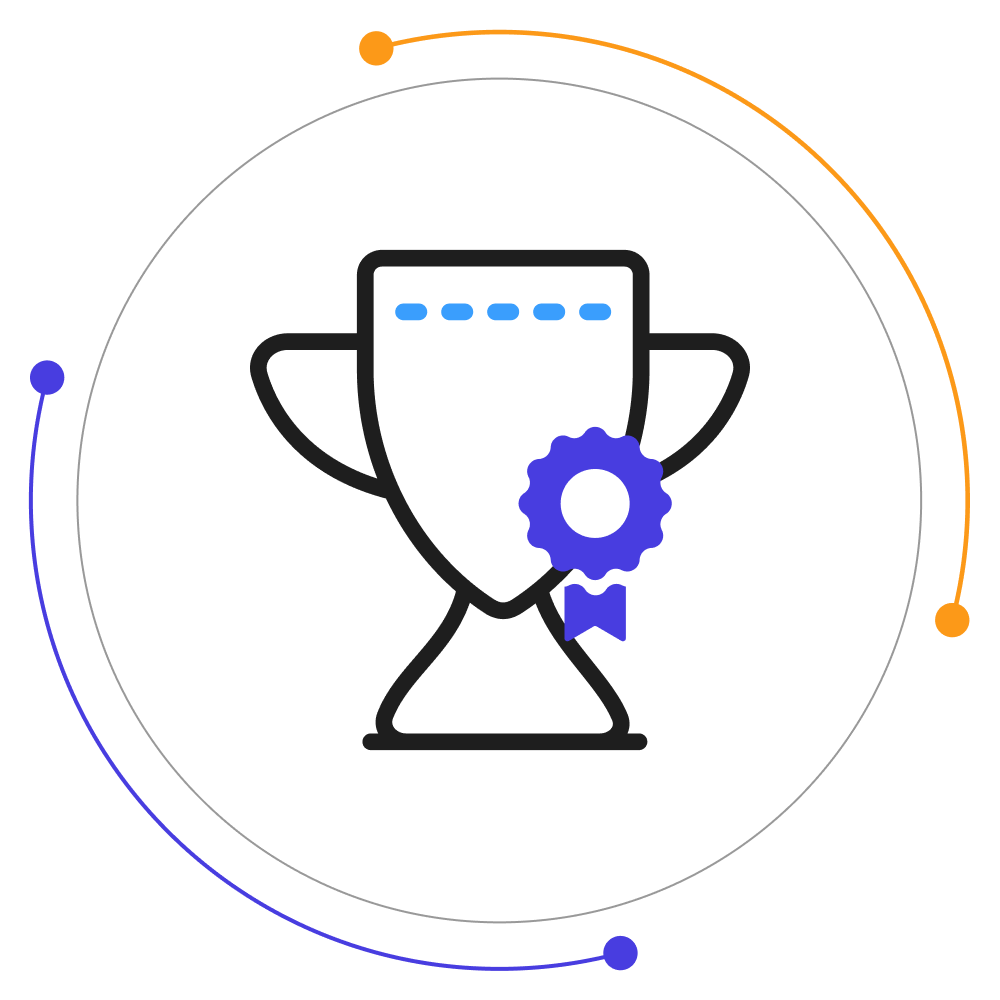Event Tickets Manager For WooCommerce Pro
COLUMBUSSale
- 1 Year Free Support
- 24x7 Customer Care
- 30 Day Money Back Guarantee
Overview
Event Tickets Manager Pro plugin lets the merchant add events as WooCommerce products and create an event and an event ticketing website with WordPress. This events plugin has some other unique features as well:
- Check-In Using QR Code: The WooCommerce Event Manager allows customers an easy check-in process by using QR Code.
- Fully Customizable PDF Tickets: We have now introduced fully customizable PDF tickets. This allows the users to create event tickets for an event the way they want.
- Multiple Layouts for Tickets PDFs: The Events tickets system now offers a feature that allows users to select from multiple layout options for ticket PDFs when creating and managing events.
- Send Ticket Details with SMS: Merchants can utilize this unique feature to ensure that the customers have received their products/ticket details by tracking SMSs.
- Facebook Sharing of Tickets: Event Tickets WooCommerce allows you to share your events on Facebook to get the traffic and audience for your event, this helps you to generate revenue.
- Email Reminder Before Event: In Event Tickets WooCommerce, merchants are allowed to send an email reminder to their customers before an event to notify customers that the event will start or x no. of days left to the event.
- Enable/Disable Shipping Charges: With WordPress Events Plugins, the admins get a chance to decide whether he wants a certain event/item to have shipping charges inclusive or not.
- Set Price for Specific User Type: Set the price on the user type and add/remove the base price. In this feature, you can create user types like adult, child, teacher, and student.
Quick Info
-
Compatible up to: WP 6.2.x, WC 7.8.x
-
Minimum PHP version: 7.3.5 or Higher
-
Version: 1.1.2 View Change Log
-
Last update: Jun 23, 2023
Top Features
Compatibilities
Free vs Pro
| Features | Free Version | Pro Version |
|---|---|---|
| Stock Management | ||
| Display location for offline events | ||
| Accept gift cards from customers | ||
| Admin can manually add events | ||
| Export list of attendees | ||
| Download tickets as pdf | ||
| WooCommerce Membership User Data Import | ||
| Customize ticket content to match your brand goals. | ||
| Dynamic CSS for Ticket | ||
| Multisite Compatibility | ||
| My Event Tab in My Account Section | ||
| Hide/Remove Expired Event | ||
| Attendees can transfer their tickets to another attendee. | ||
| Send ticket details by SMS. | ||
| Organize and sell online events | ||
| Bulk Import Of Events | ||
| View the organizer, sponsors, speakers, and attendees on the event detail page. | ||
| Multiple Tickets | ||
| Facebook Sharing of Tickets | ||
| Email Reminder Before Event | ||
| Increase Price based on Stock | ||
| Increase Price by Days | ||
| Send Tickets During the Processing Order | ||
| Set Price for Specific User Type | ||
| Check-In using QR Code | ||
| Event Filter in Order Table | ||
| Transfer Ticket PDF | ||
| Download the Ticket from My Account | ||
| Multiple Layouts for Tickets PDFs | ||
| Re-sending PDF Tickets for an Event | ||
| Fully Customizable PDF Tickets |
Screenshots
Reviews
FAQs
Free version supports only Cash on Delivery.
WooCommerce One Click Upsell Funnel Pro is compatible with the following payment gateways:
- WooCommerce PayPal Payments
- WooCommerce Stripe Payment Gateway
- Mollie Payments
- Authorize.net
- Braintree
- Square
- Paystack
- Vipps
- Cardcom
and core payment options such as Cash On Delivery, Direct Bank Transfer, and Cheque Payments.
If the upsell offers are not showing, make sure:
- You’ve enabled the WooCommerce One Click Upsell Funnel Pro plugin. Navigate to Global Settings and enable the plugin if it is disabled.
- Your custom funnel is not in Sandbox Mode. If it is, edit the funnel and make it Live, and Save Changes.
- You are testing for the correct target product or category you’ve set in the WooCommerce funnel.
- The offer page is published.
- You’re making the payment through one of our supported payment gateways. If you make payments through a payment gateway that is not supported by our plugin, the offer will not be displayed.
You can see the list of supported payment gateways on our Product page. But if your required gateway is not there, You can contact our ” Support ” team for this.
We will check the possibilities and make your gateway compatible with our plugin on your request. There is always a way for everyone.
For the “Buy Now” shortcode: You need to copy this Buy Now → [wps_upsell_yes] and place it at a suitable place on your page. Note: This shortcode only returns the link, so it has to be used in the link section. In HTML use it as href=”[wps_upsell_yes]” of the anchor tag.
For the “No thanks” shortcode: You need to copy this No Thanks → [wps_upsell_no] and place it at a suitable place on your page. Note: This shortcode only returns the link, so it has to be used in the link section. In HTML use it as href=”[wps_upsell_no]” of the anchor tag.
For more information, visit our One Click Upsell documentation.
Yes, there is a free version of this plugin available on WordPress. You can visit our free version. If you wish we can give you a personal demo for One Click Upsell Funnel For WooCommerce Pro too.
Yes, you can customize your upsell offer pages as per your needs. Just drag and drop and style your elements as you need and your page will be ready in minutes.
If you want to make a custom offer page for upsell of your own without our pre-defined templates you can do it with the link we have given in the ‘Offer Template’ section. Click on ‘Click here to Create Custom Template’ and make a new offer as per your website needs. After making that page insert a link in the below box and save.
Note: Make sure you are using page builders which are supported by the plugin.
You can customize the upsell offer page using shortcodes. The plugin provides some advanced shortcodes for creating custom offer pages. You can check our documentation for more details.
The Smart Offer Upgrade works only when it fetches a target product id. On the other hand, the Global Funnel functionality is just the opposite, it does not require a product id to trigger. Thus, this is the reason why Global Funnel and Smart Offer Upgrade do not work together.
No, you cannot show more than one offer at the same time. If you added more than one offer to the smart funnel, it’ll only trigger when the previous offer is rejected by the customer.
Yes, you can add a minimum cart amount in your funnels on which the custom funnel should trigger.
You can use the shortcodes [wps_form] and [wps_additional_offers] on the upsell offer page to add additional products and custom fields.
Still in doubt? Refer to our Knowledge Base and learn more about the WooCommerce Upsell plugin.