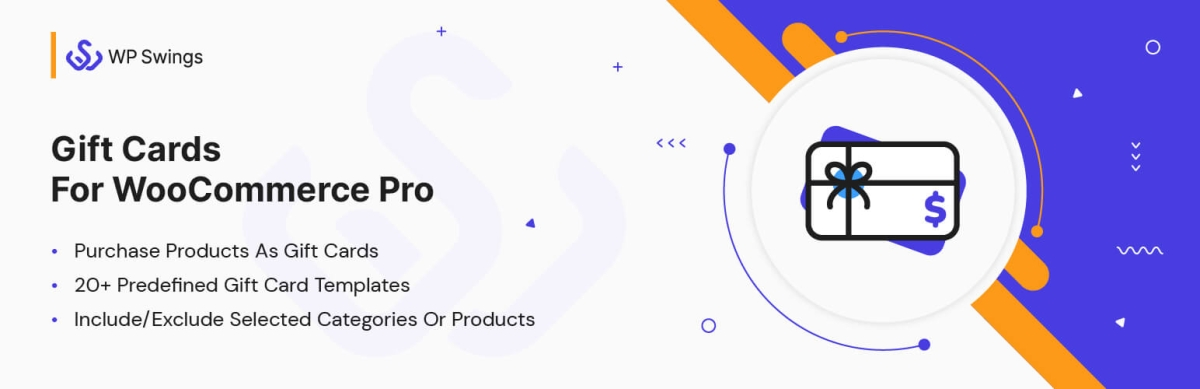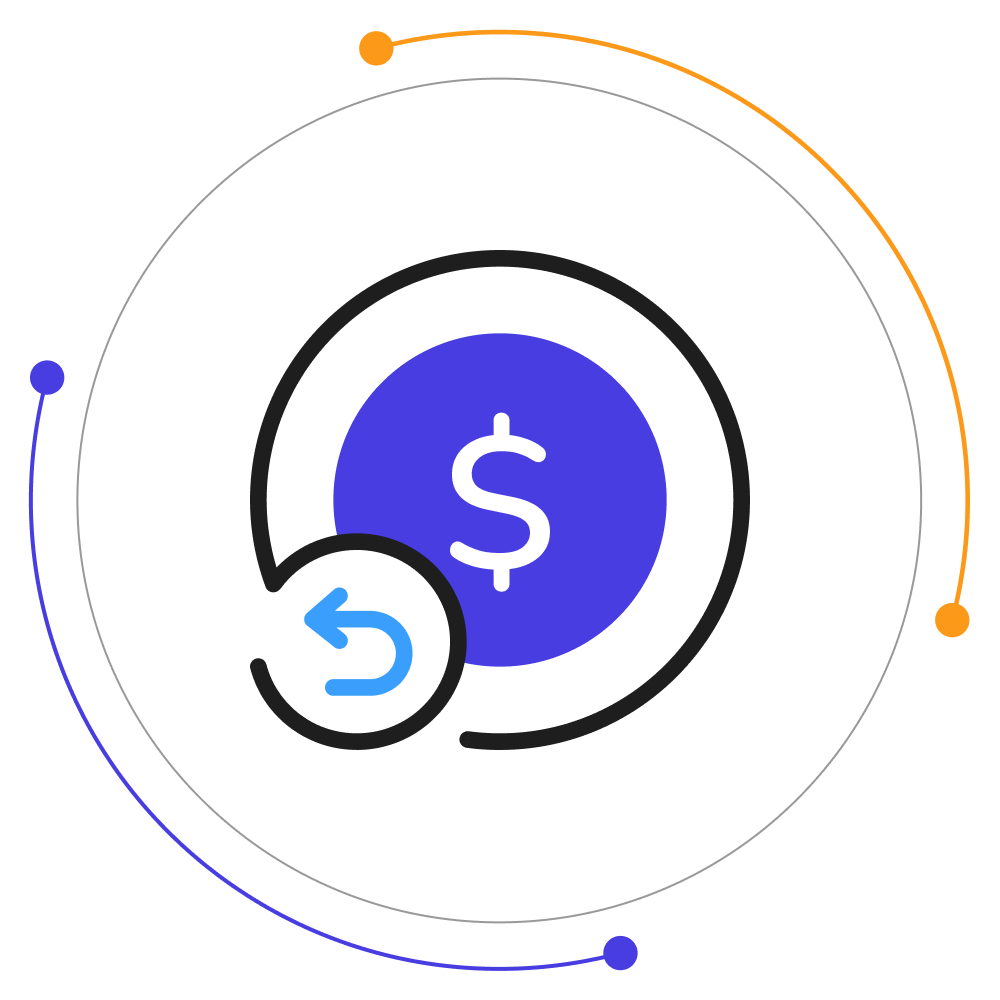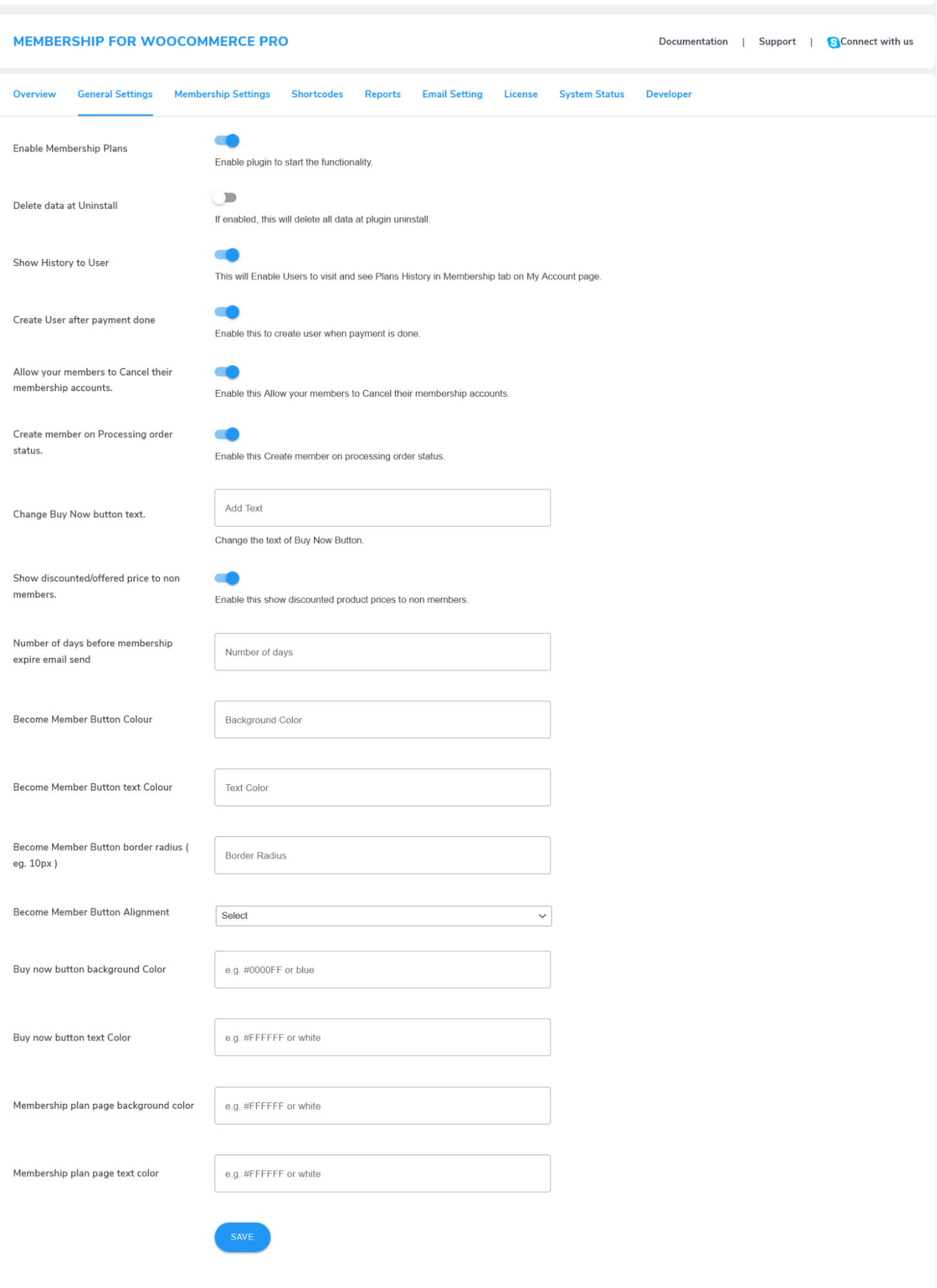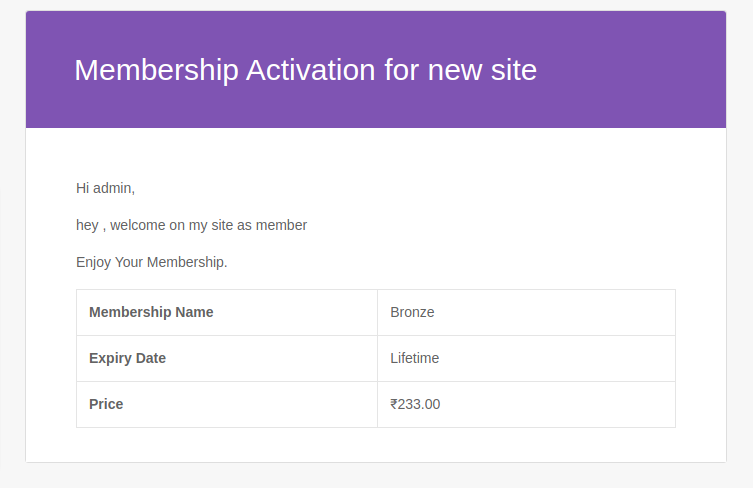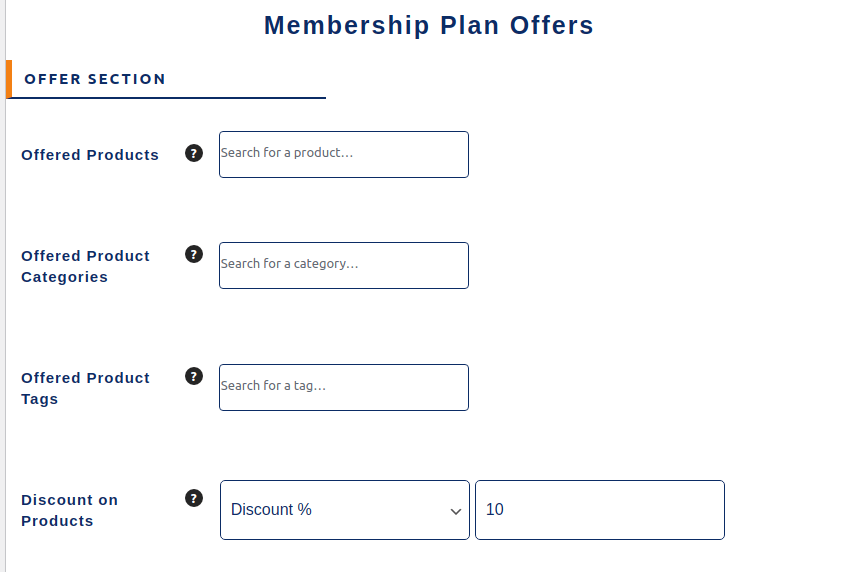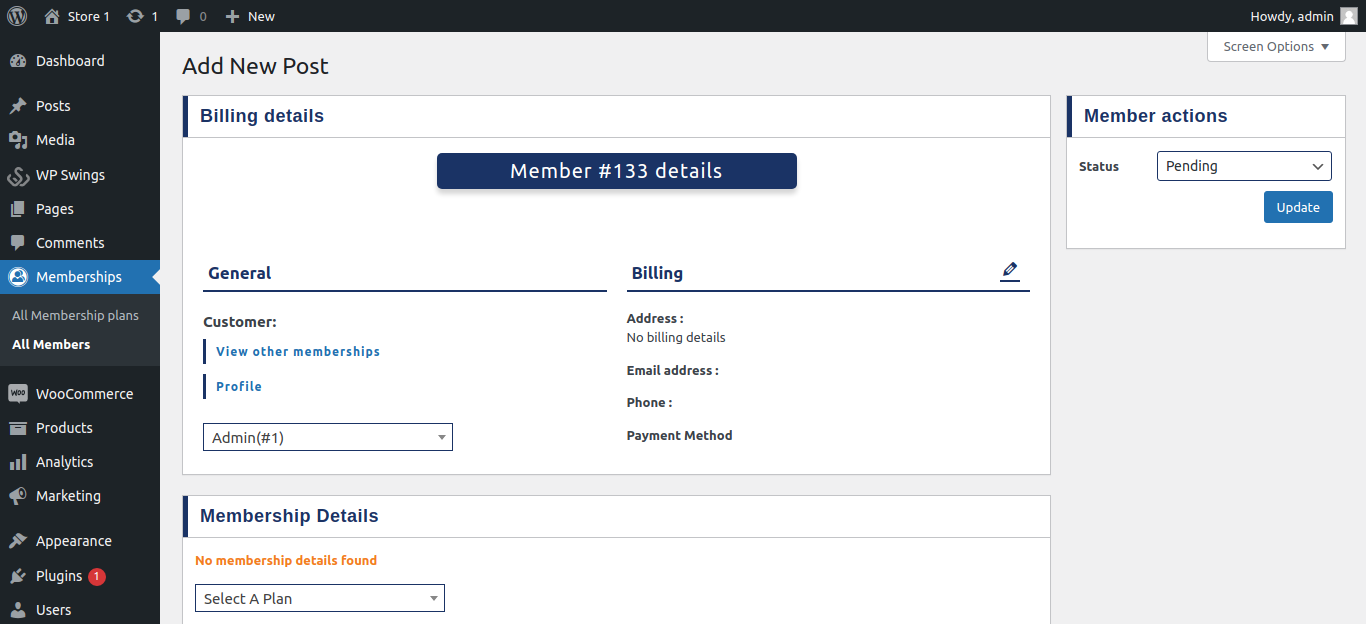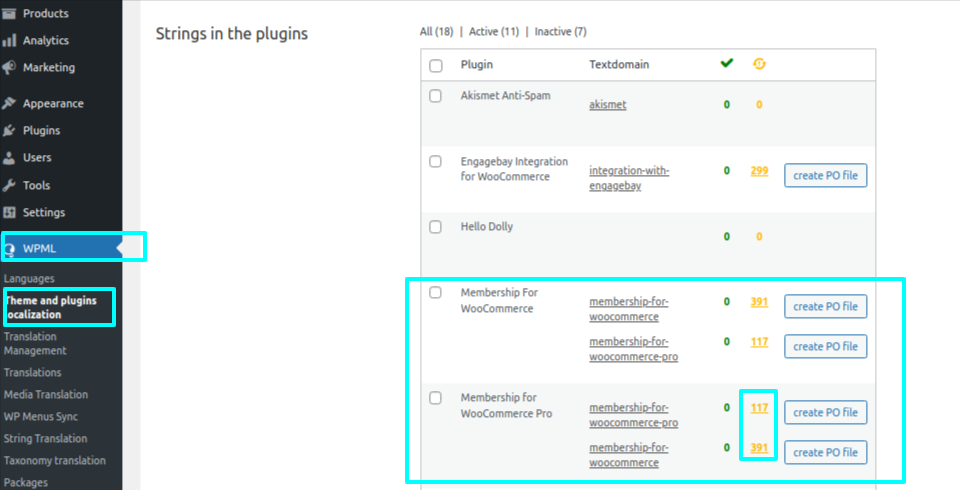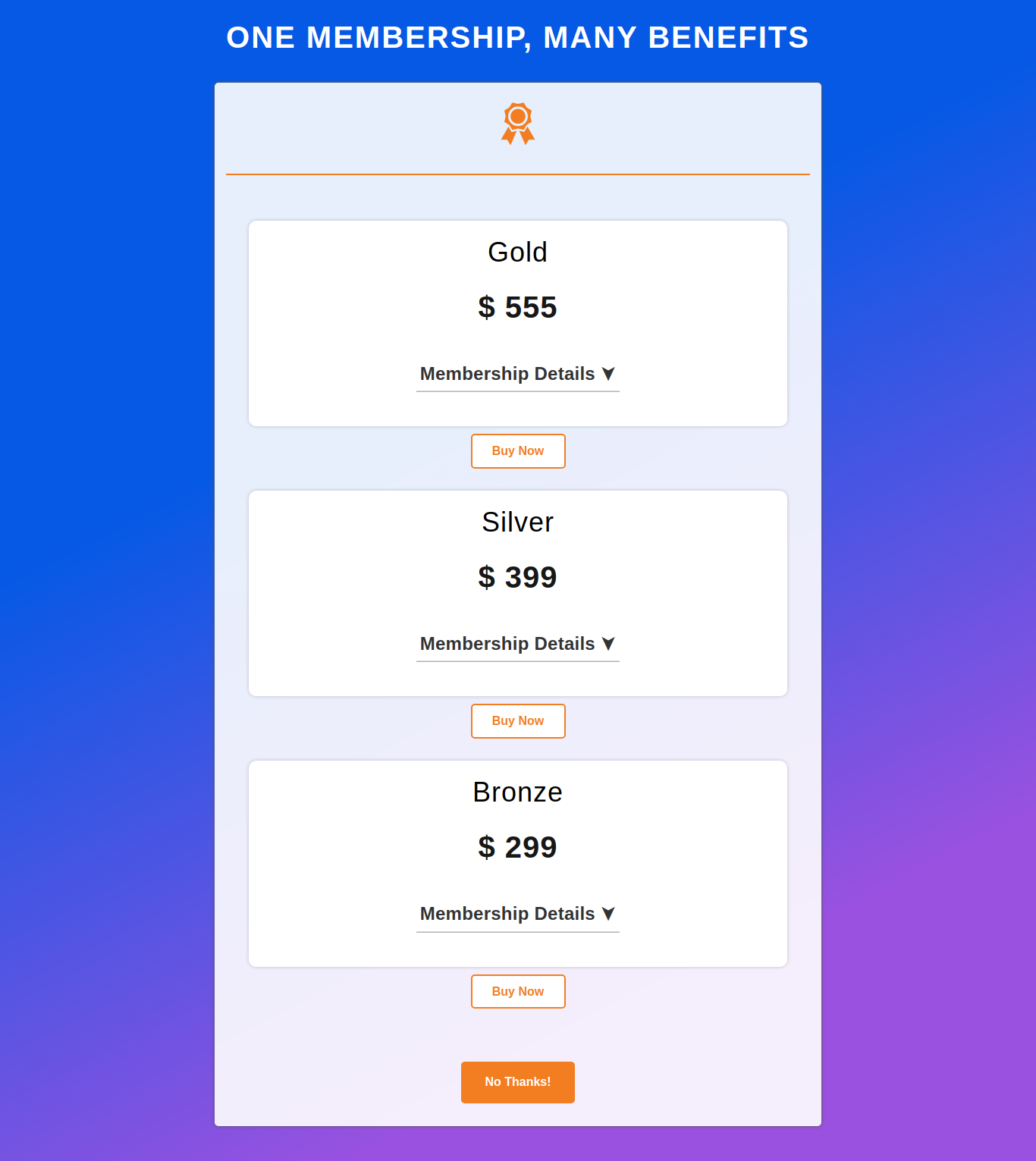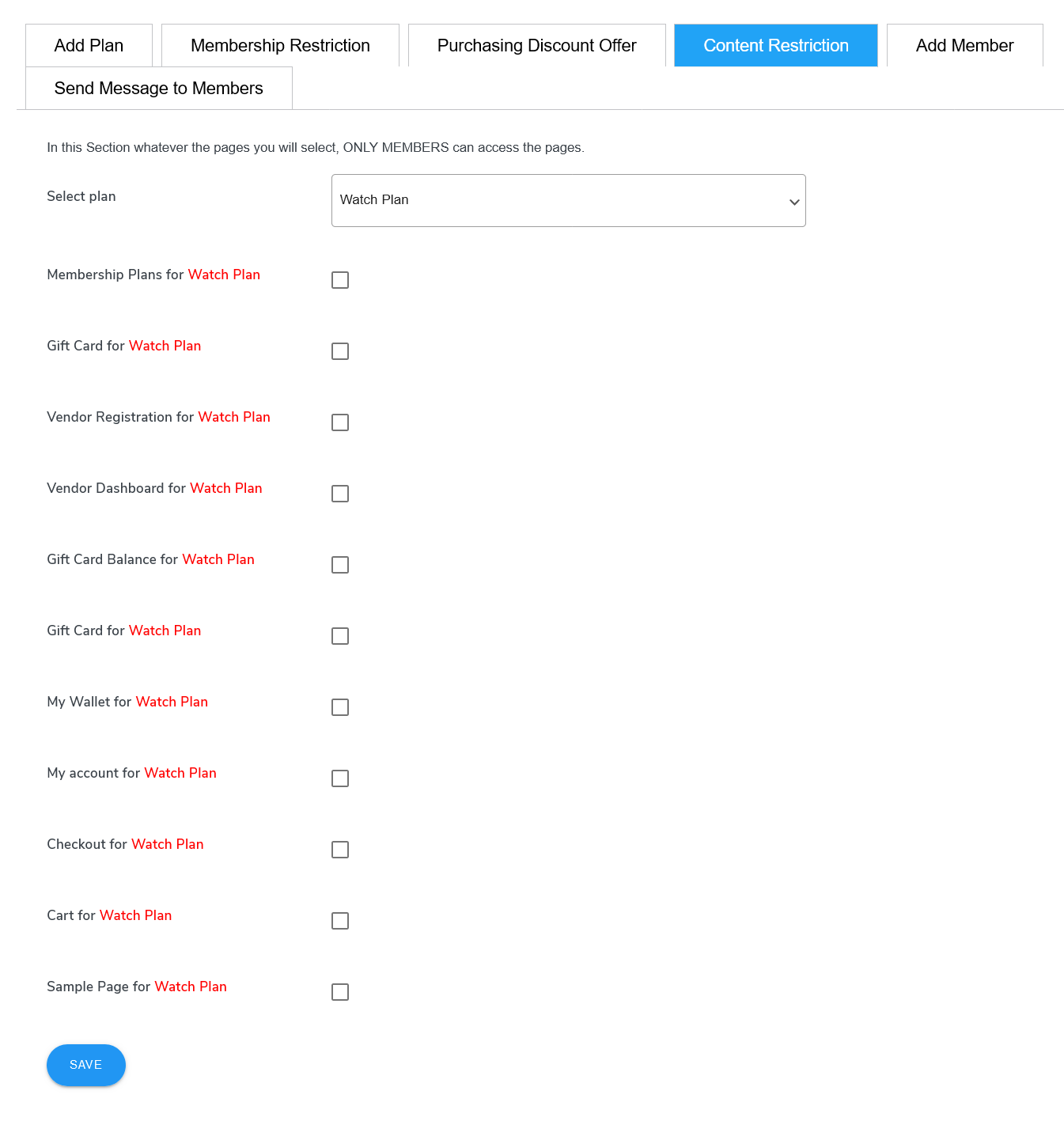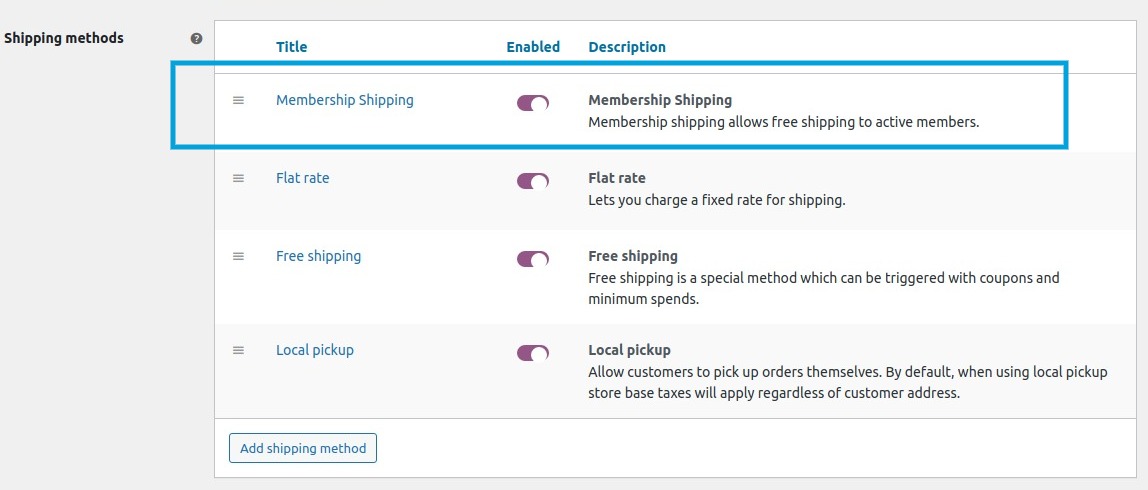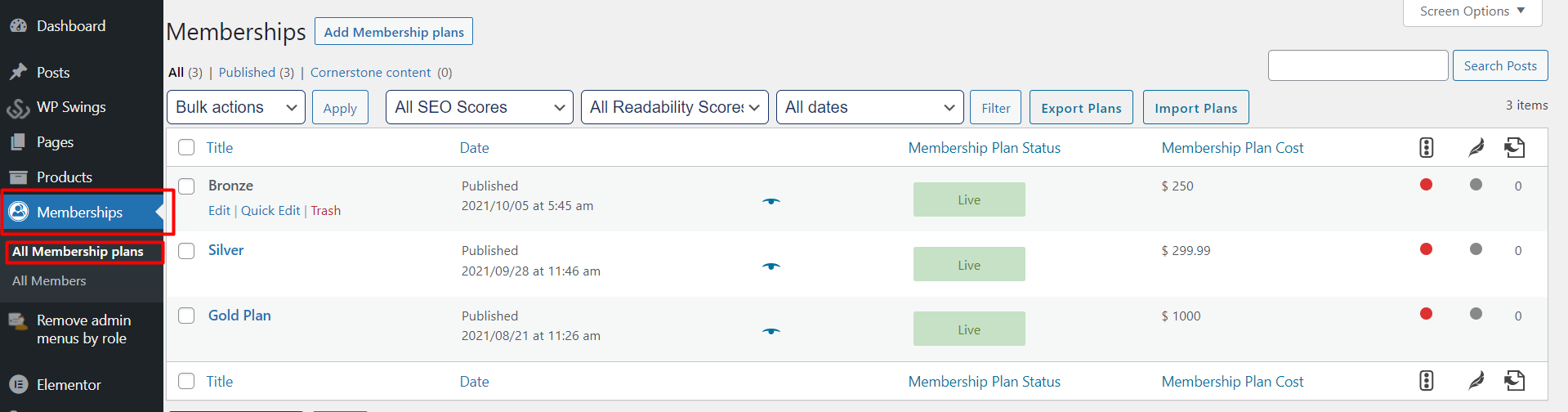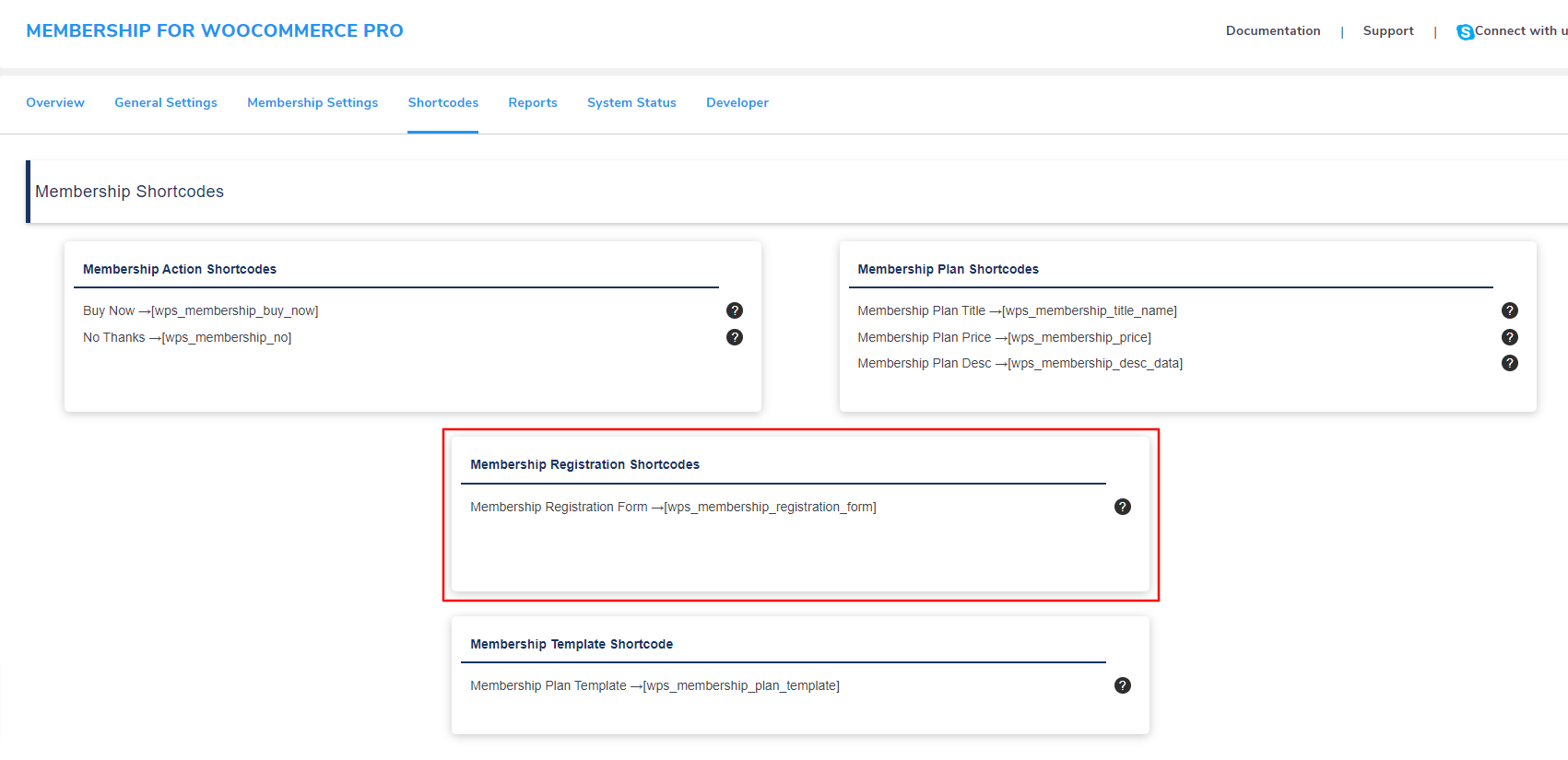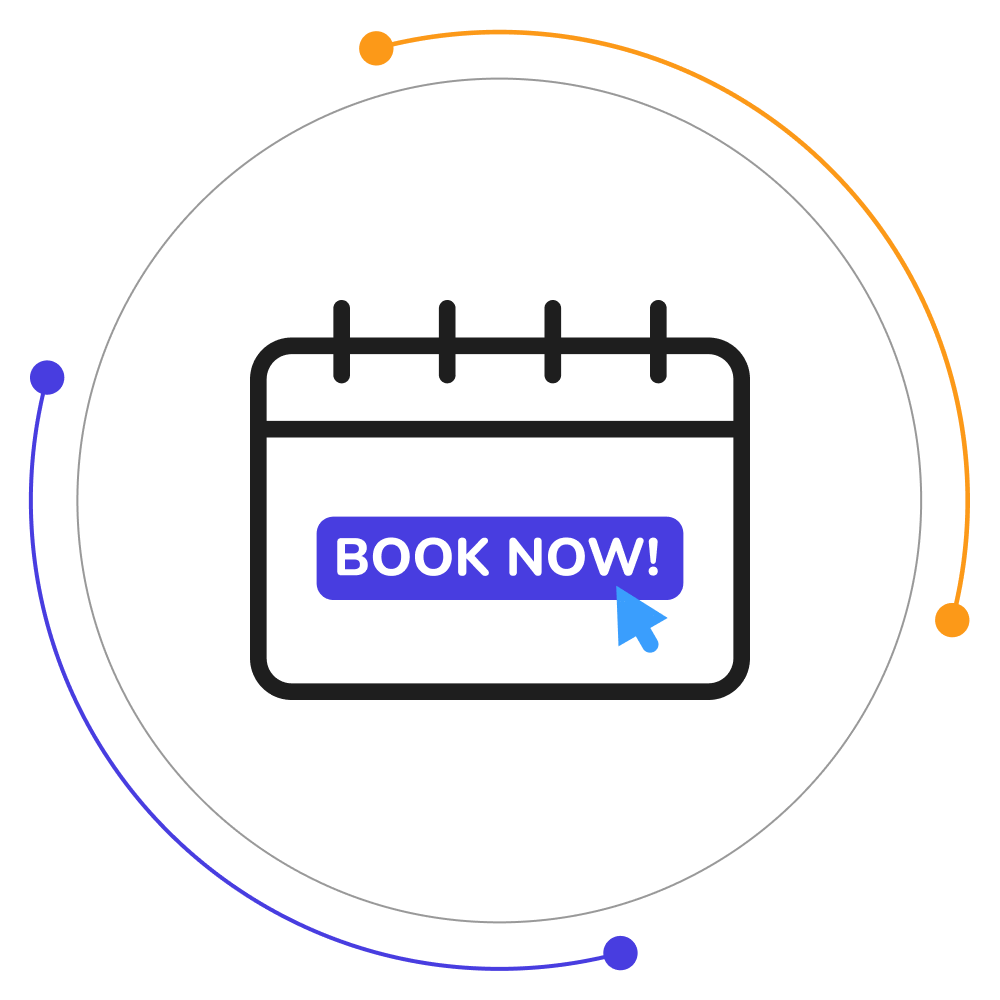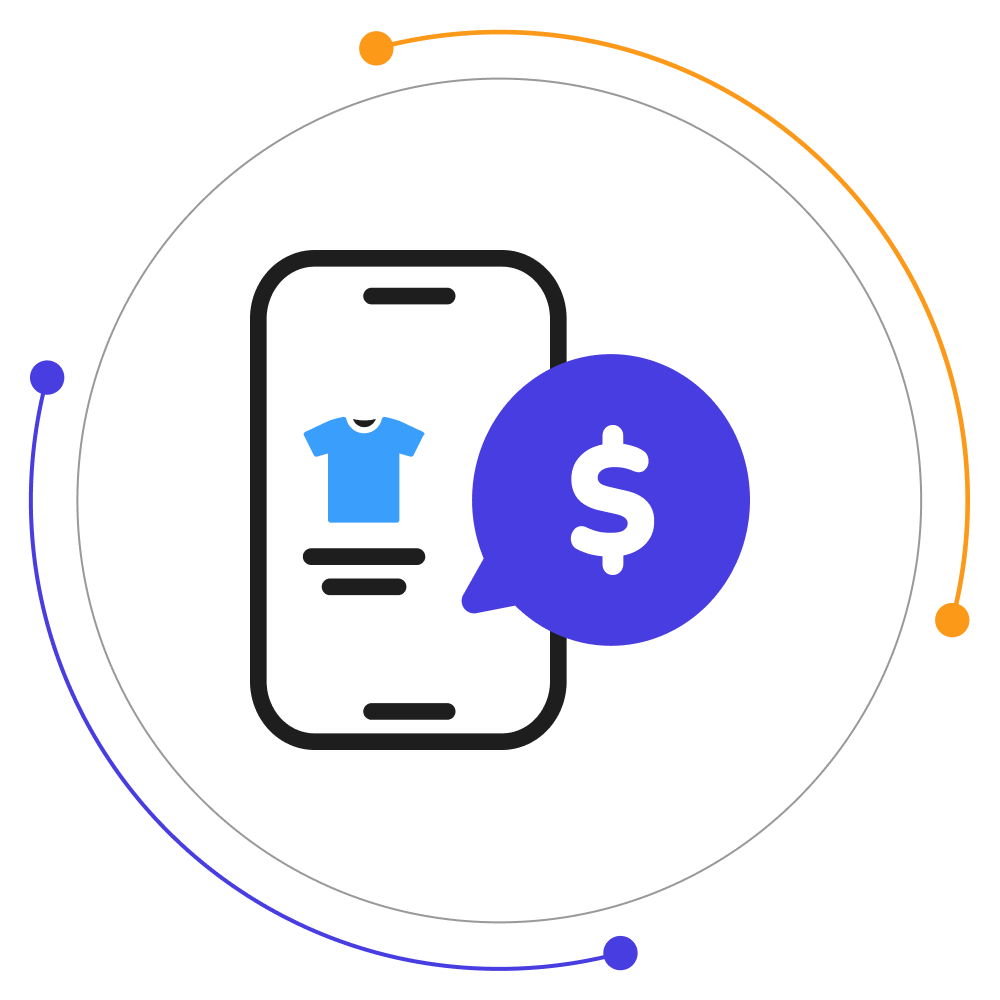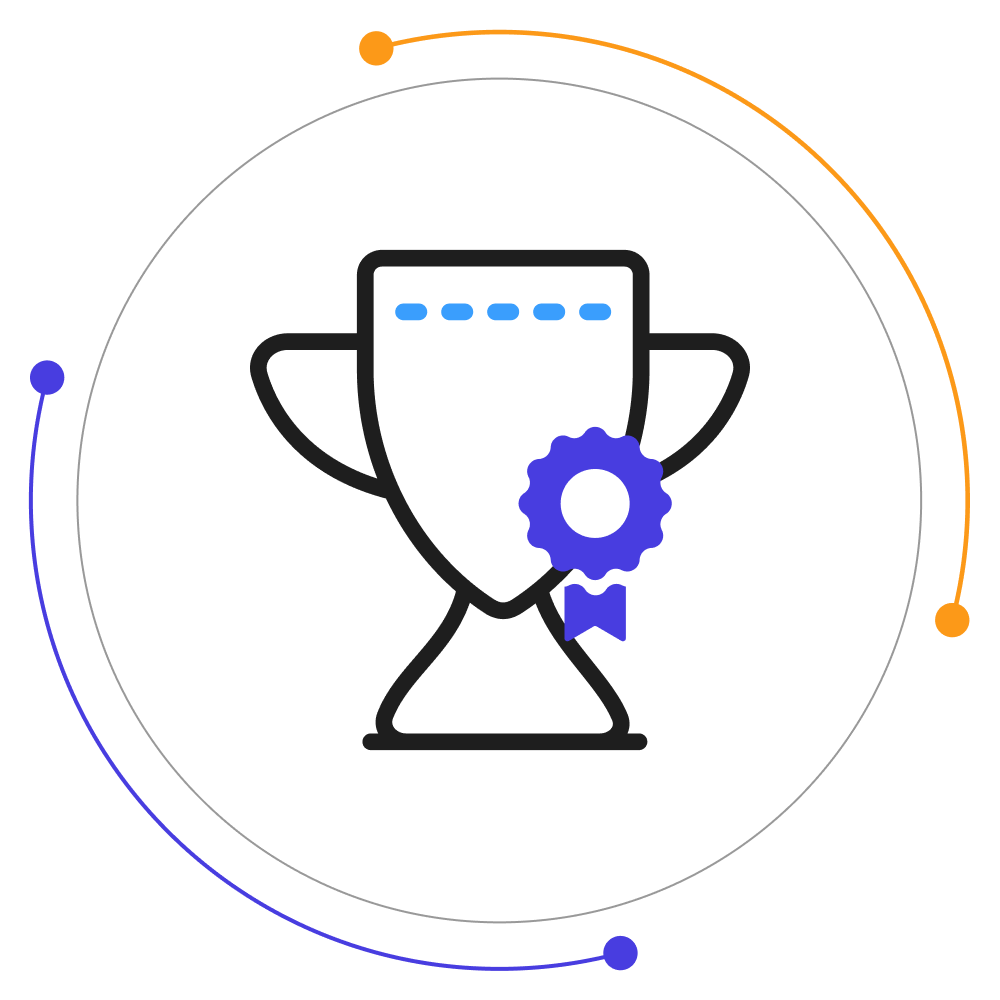Membership For WooCommerce Pro
COLUMBUSSale
- 1 Year Free Support
- 24x7 Customer Care
- 30 Day Money Back Guarantee
Overview
Seamlessly set up WooCommerce memberships to stabilize your store’s revenue stream with members-only products, content, discounts, and offers:
- Cancel Memberships Anytime: Member can cancel their membership plans anytime they want. After cancelation, all benefits will be immediately withdrawn.
- Show Products to Members Only: You can restrict the access of non-members to premium content on your online store.
- Show Offered Prices to Non-Members: Attract non-members to join your membership plans by showing them discounts & offers on membership products.
- Customize the Membership Plan Page: You can easily set the membership plan page’s background and text color.
- Send Quick Notifications: Send bulk email notifications to all members instantly regarding any updates, offers, discounts, or plan upgrades.
- Membership Shortcodes: Use the membership shortcodes to display Buy Now & No Thanks button, registration form, plans, and templates.
- Monitor all Membership plans: You can see all existing memberships plans and their details like Plan ID, Access Type, Offered Products & Categories, etc.
- Membership Report: The membership report outlines the following details: active membership plans, total members, active members, and pending and expired members.
- Customize Membership Emails: Modify the subject line and message body of membership creation, expiration, and cancellation email for members.
Quick Info
-
Compatible up to: WP 6.2.x, WC 7.8.x
-
Minimum PHP version: 7.3.5 or Higher
-
Version: 2.3.0 View Change Log
-
Last update: Jul 03, 2023
Top Features
Compatibilities
Free vs Pro
| Features | Free Version | Pro Version |
|---|---|---|
| Individual Product Membership Plan | ||
| Modify the Text of the Buy Now Button to Dynamic Text | ||
| Allow Your Members to Cancel Their Membership Accounts | ||
| Woocommerce Membership Details of Customers | ||
| User Membership History | ||
| Membership User Data Export | ||
| WooCommerce Membership User Data Import | ||
| Delete Plugin Data On Uninstall | ||
| Shortcodes for Product Page Customization | ||
| Discount On User Cart Total | ||
| Offer Free Shipping for Members | ||
| Error Logging | ||
| Offer Membership Categories/span> | ||
| Limited or Lifetime Membership Accessibility | ||
| Set Different Membership Status | ||
| Manually Assign Membership Plans | ||
| Multiple Language Translation | ||
| Multisite Compatible | ||
| Bulk Actions to Edit & Delete Memberships | ||
| Membership Registration Shortcodes | ||
| Send Quick Email notifications to All Members | ||
| Create Memberships on Processing Order Status | ||
| Select Membership Products | ||
| Combine WooCommerce Membership Plan Benefits | ||
| Select Access To Membership Pages And Posts | ||
| Select Access To Membership Products | ||
| Override Membership Plan Access | ||
| Membership Reports With Better Graphics | ||
| Emails for Membership Plan Actions | ||
| Membership Sorting | ||
| Login/SignUp Option for a Guest User | ||
| Last Active Member | ||
| Comment Restriction on Membership Products | ||
| Shortcode to Show Membership Template Column | ||
| Two Free Templates Available i.e. Simple and Comparison | ||
| Dynamic CSS of Become Member Button | ||
| Show Discounted/Offered Prices to Non-members | ||
| Customize the Member Creation, Expiration, and Cancellation Mail | ||
| Customize the Elements of the WooCommerce Membership Plan Page | ||
| Import Members |
Screenshots
Reviews
FAQs
Free version supports only Cash on Delivery.
WooCommerce One Click Upsell Funnel Pro is compatible with the following payment gateways:
- WooCommerce PayPal Payments
- WooCommerce Stripe Payment Gateway
- Mollie Payments
- Authorize.net
- Braintree
- Square
- Paystack
- Vipps
- Cardcom
and core payment options such as Cash On Delivery, Direct Bank Transfer, and Cheque Payments.
If the upsell offers are not showing, make sure:
- You’ve enabled the WooCommerce One Click Upsell Funnel Pro plugin. Navigate to Global Settings and enable the plugin if it is disabled.
- Your custom funnel is not in Sandbox Mode. If it is, edit the funnel and make it Live, and Save Changes.
- You are testing for the correct target product or category you’ve set in the WooCommerce funnel.
- The offer page is published.
- You’re making the payment through one of our supported payment gateways. If you make payments through a payment gateway that is not supported by our plugin, the offer will not be displayed.
You can see the list of supported payment gateways on our Product page. But if your required gateway is not there, You can contact our ” Support ” team for this.
We will check the possibilities and make your gateway compatible with our plugin on your request. There is always a way for everyone.
For the “Buy Now” shortcode: You need to copy this Buy Now → [wps_upsell_yes] and place it at a suitable place on your page. Note: This shortcode only returns the link, so it has to be used in the link section. In HTML use it as href=”[wps_upsell_yes]” of the anchor tag.
For the “No thanks” shortcode: You need to copy this No Thanks → [wps_upsell_no] and place it at a suitable place on your page. Note: This shortcode only returns the link, so it has to be used in the link section. In HTML use it as href=”[wps_upsell_no]” of the anchor tag.
For more information, visit our One Click Upsell documentation.
Yes, there is a free version of this plugin available on WordPress. You can visit our free version. If you wish we can give you a personal demo for One Click Upsell Funnel For WooCommerce Pro too.
Yes, you can customize your upsell offer pages as per your needs. Just drag and drop and style your elements as you need and your page will be ready in minutes.
If you want to make a custom offer page for upsell of your own without our pre-defined templates you can do it with the link we have given in the ‘Offer Template’ section. Click on ‘Click here to Create Custom Template’ and make a new offer as per your website needs. After making that page insert a link in the below box and save.
Note: Make sure you are using page builders which are supported by the plugin.
You can customize the upsell offer page using shortcodes. The plugin provides some advanced shortcodes for creating custom offer pages. You can check our documentation for more details.
The Smart Offer Upgrade works only when it fetches a target product id. On the other hand, the Global Funnel functionality is just the opposite, it does not require a product id to trigger. Thus, this is the reason why Global Funnel and Smart Offer Upgrade do not work together.
No, you cannot show more than one offer at the same time. If you added more than one offer to the smart funnel, it’ll only trigger when the previous offer is rejected by the customer.
Yes, you can add a minimum cart amount in your funnels on which the custom funnel should trigger.
You can use the shortcodes [wps_form] and [wps_additional_offers] on the upsell offer page to add additional products and custom fields.
Still in doubt? Refer to our Knowledge Base and learn more about the WooCommerce Upsell plugin.