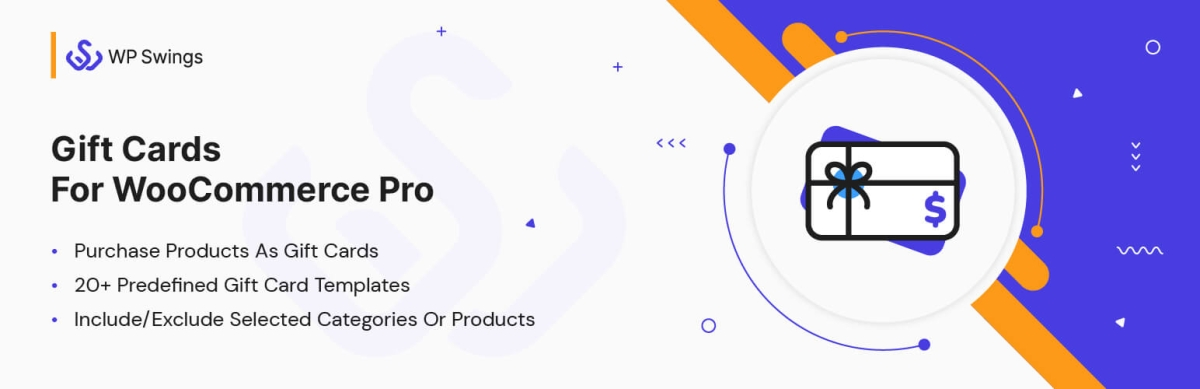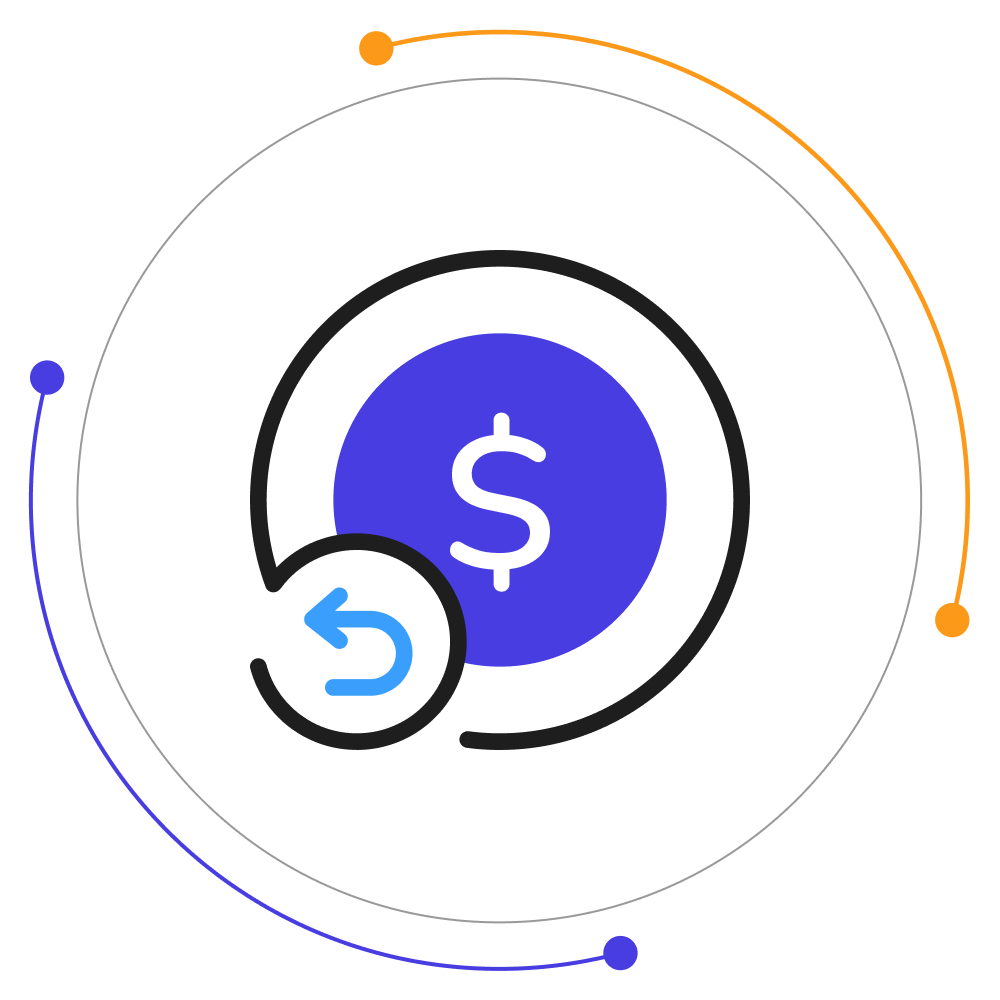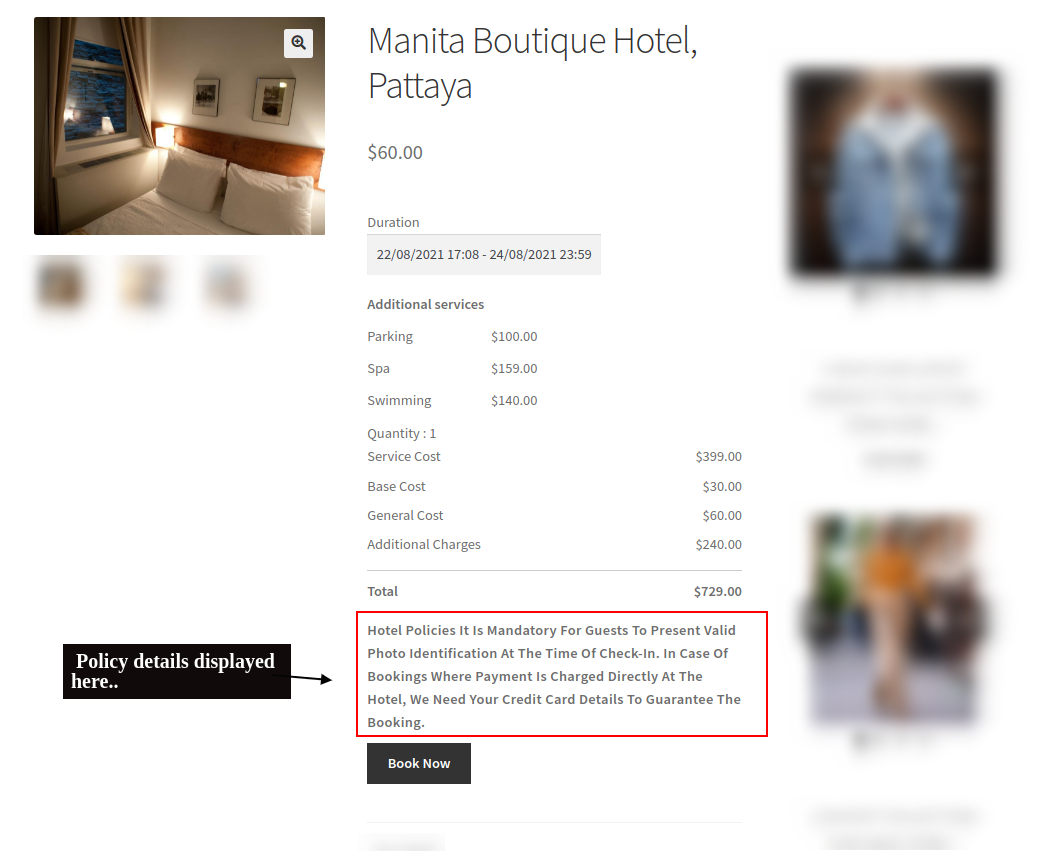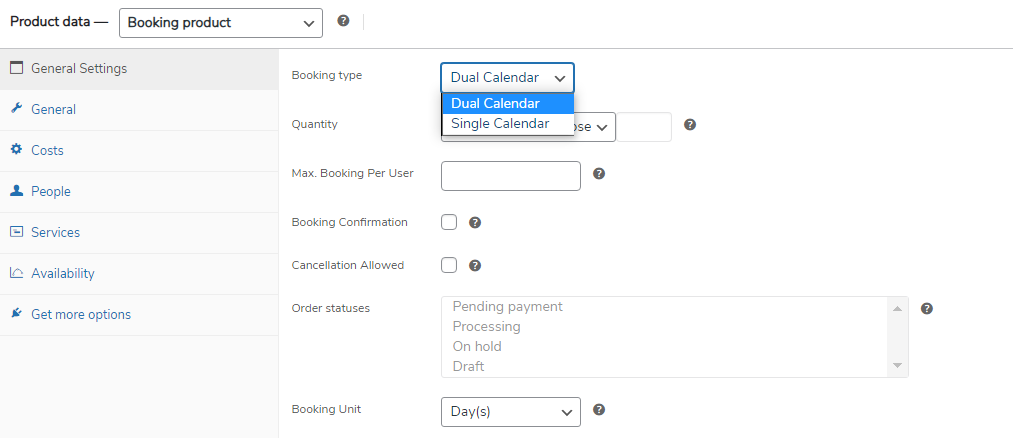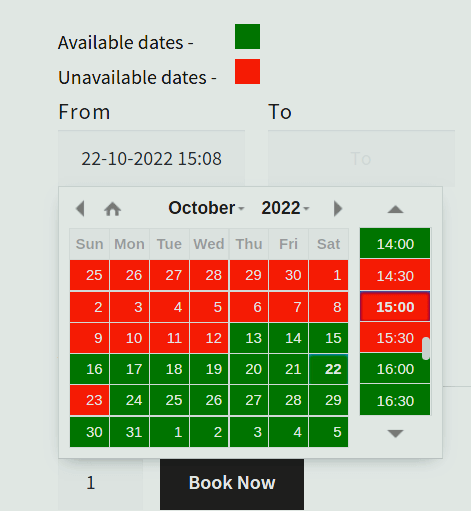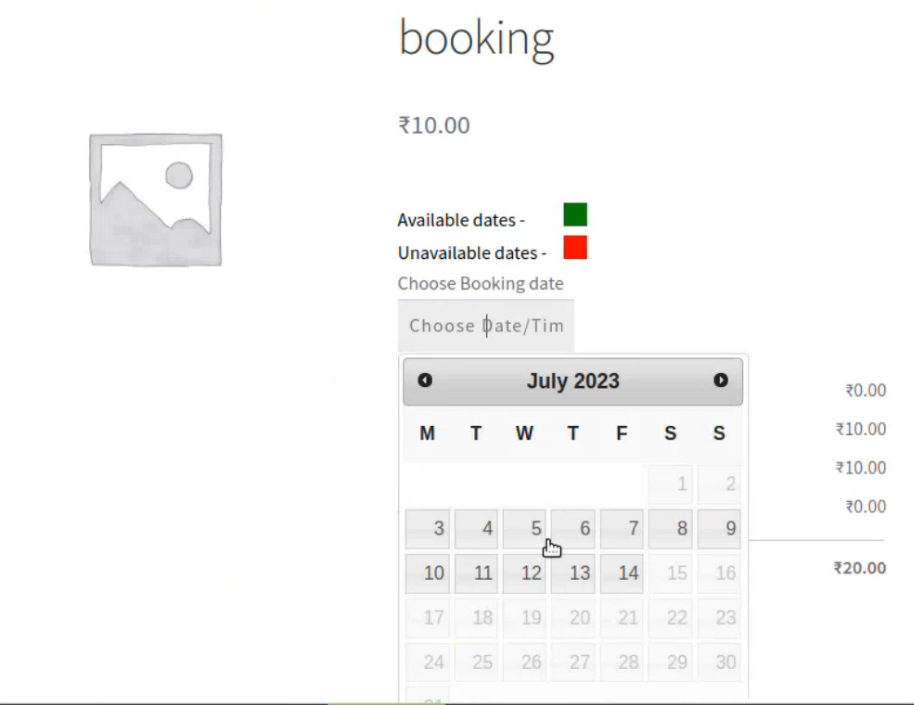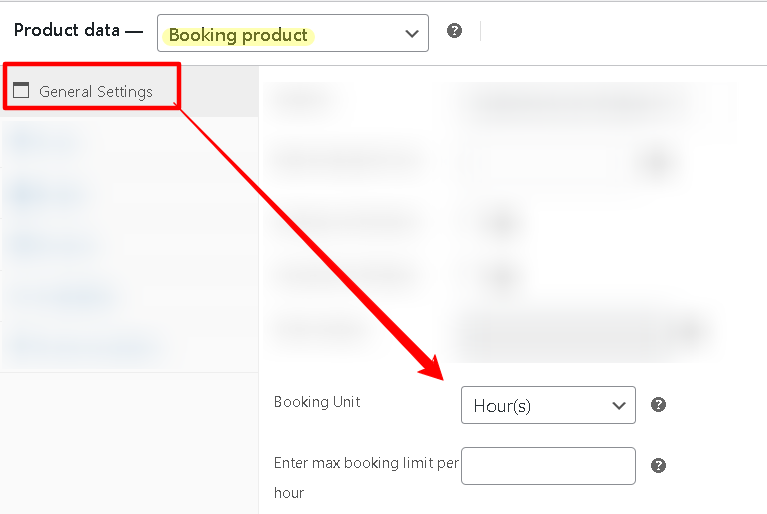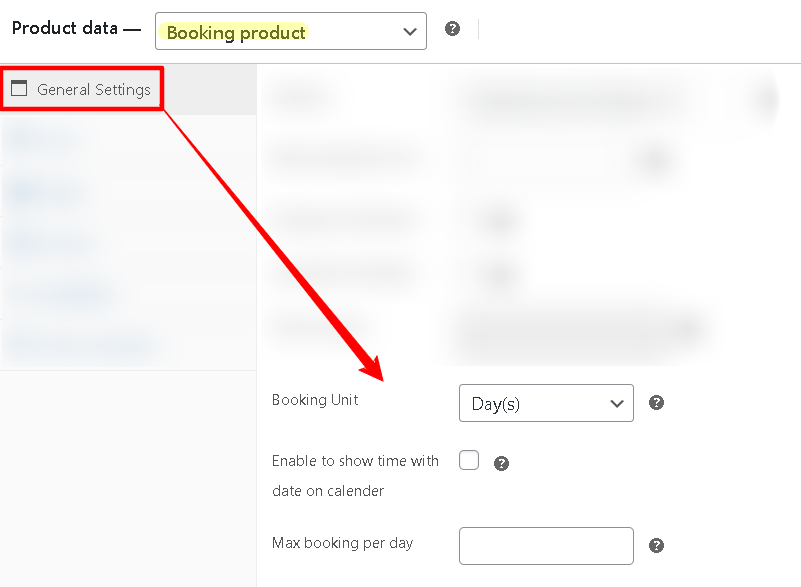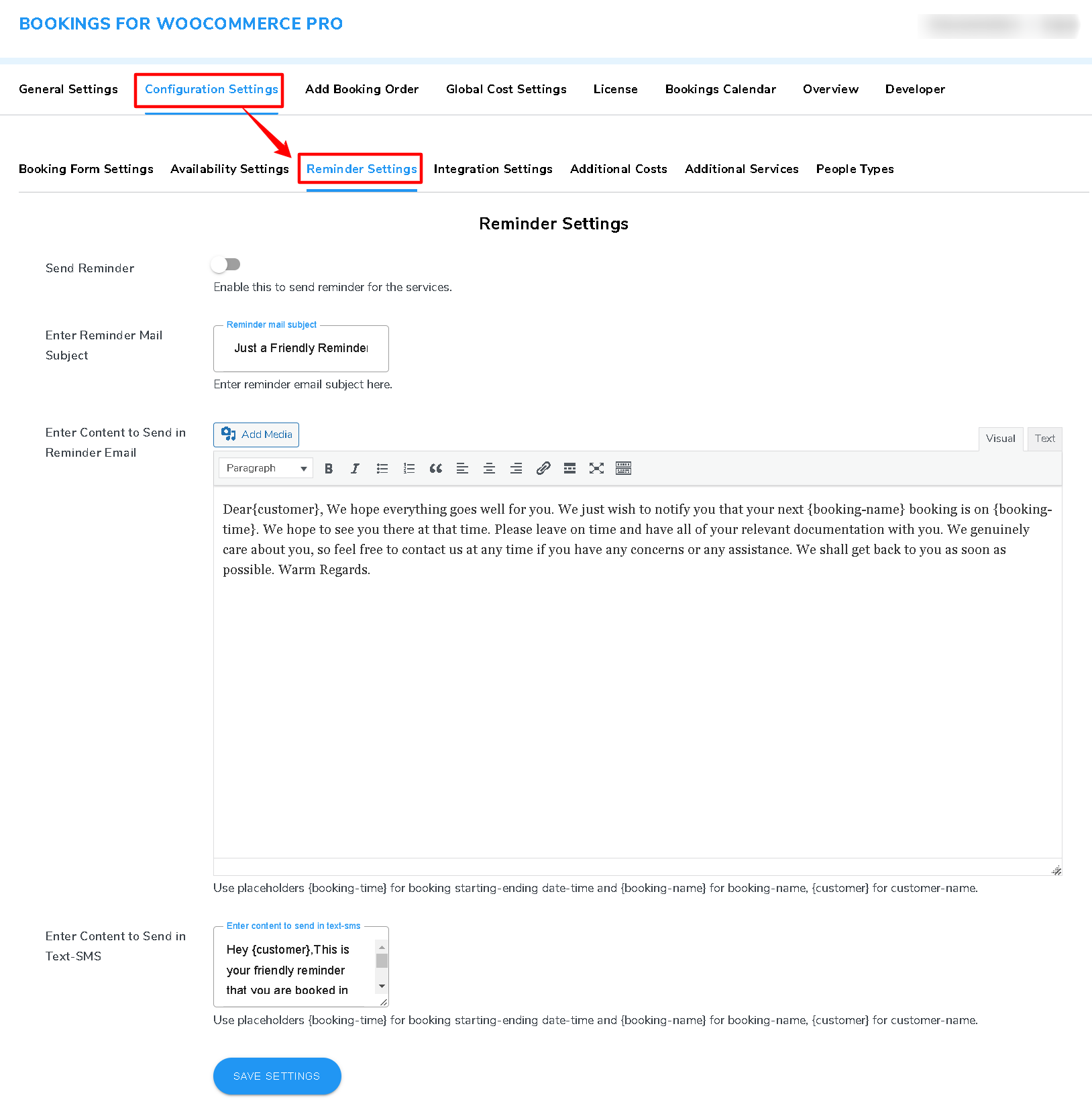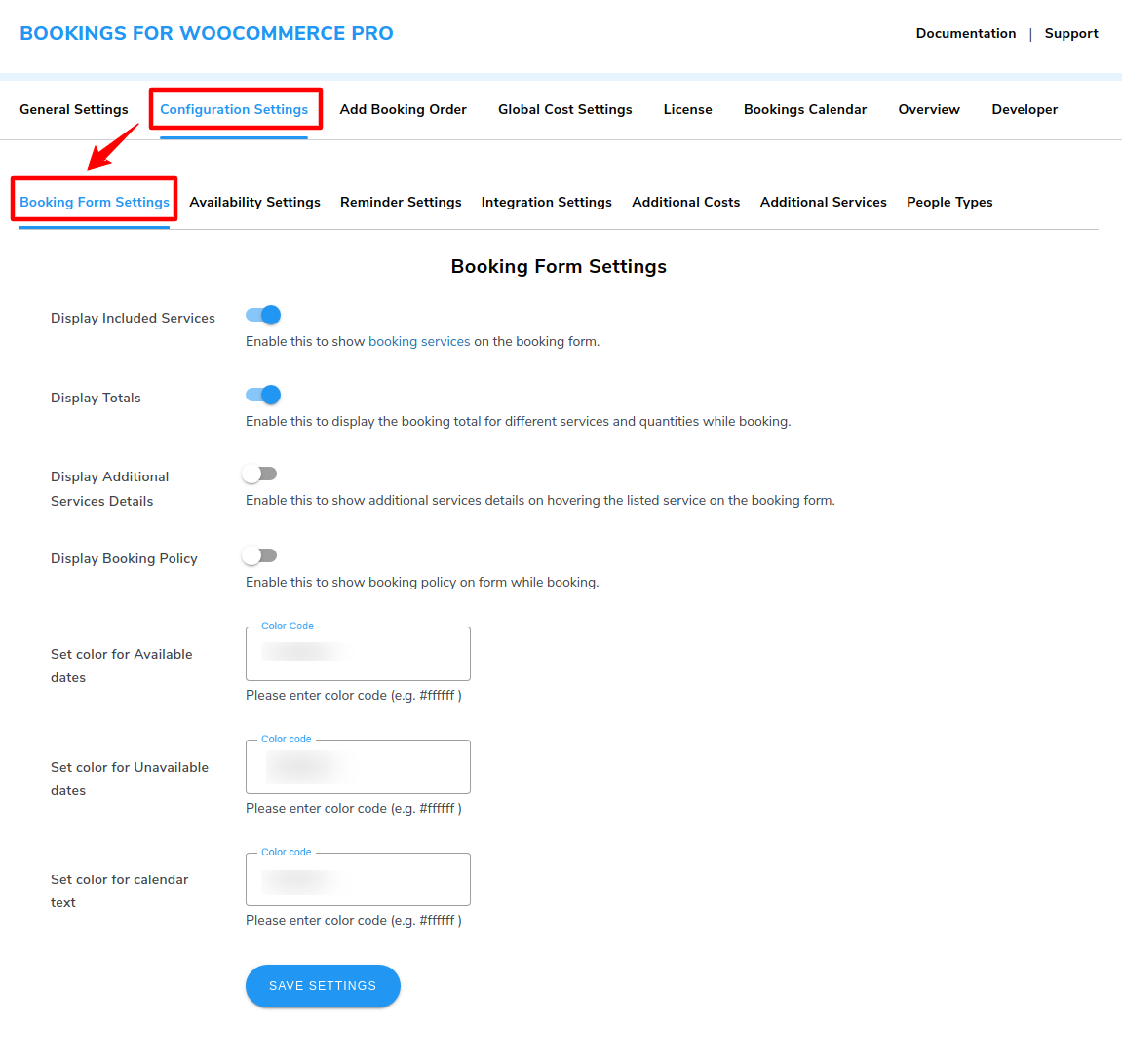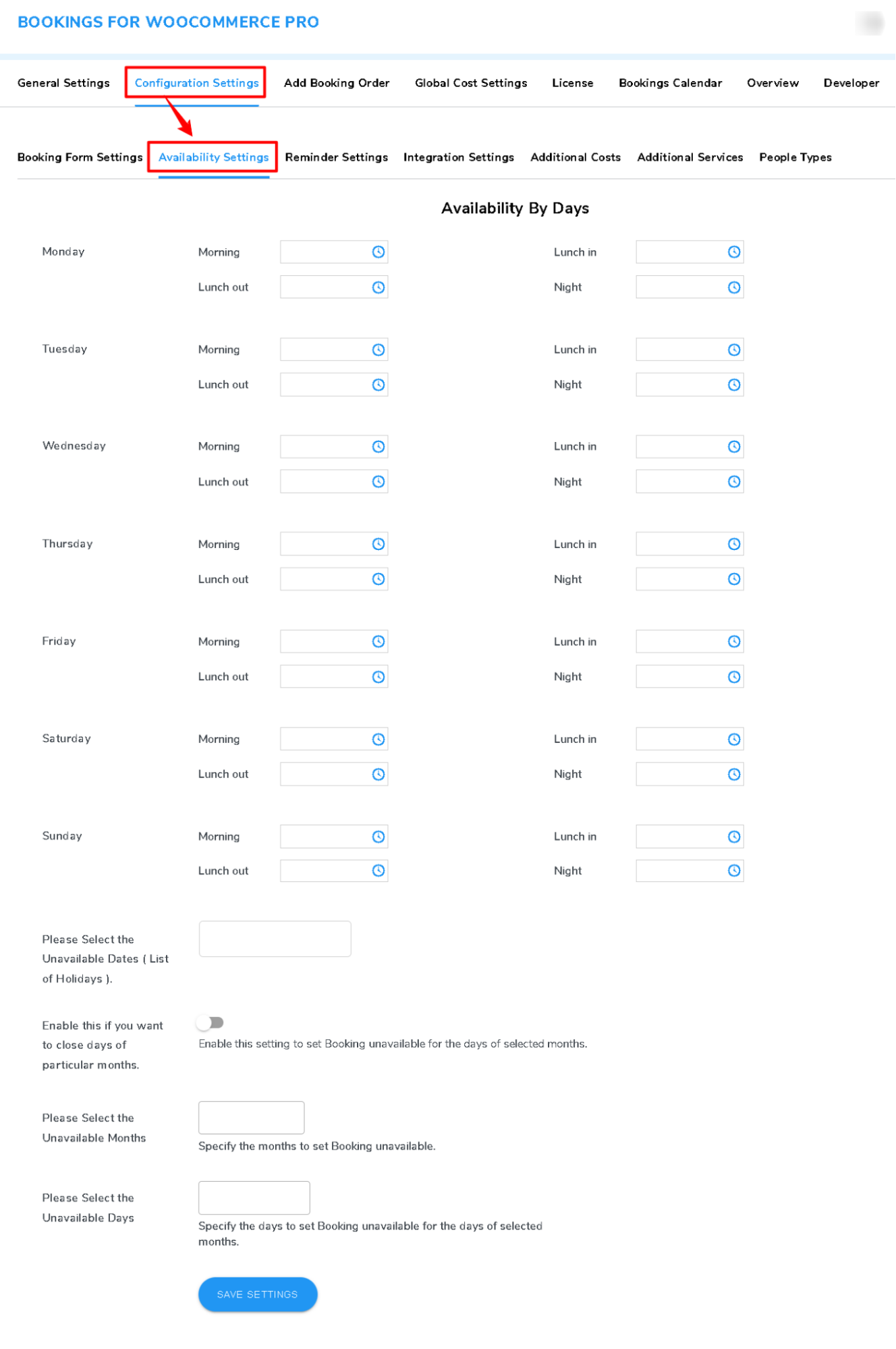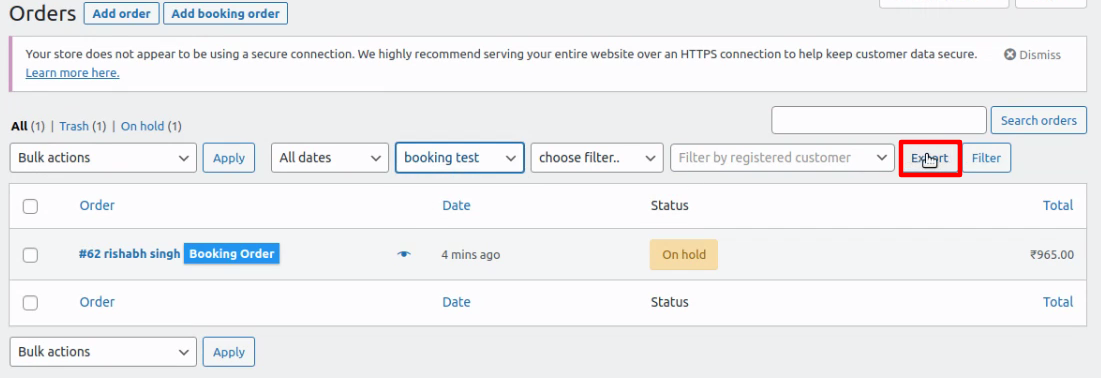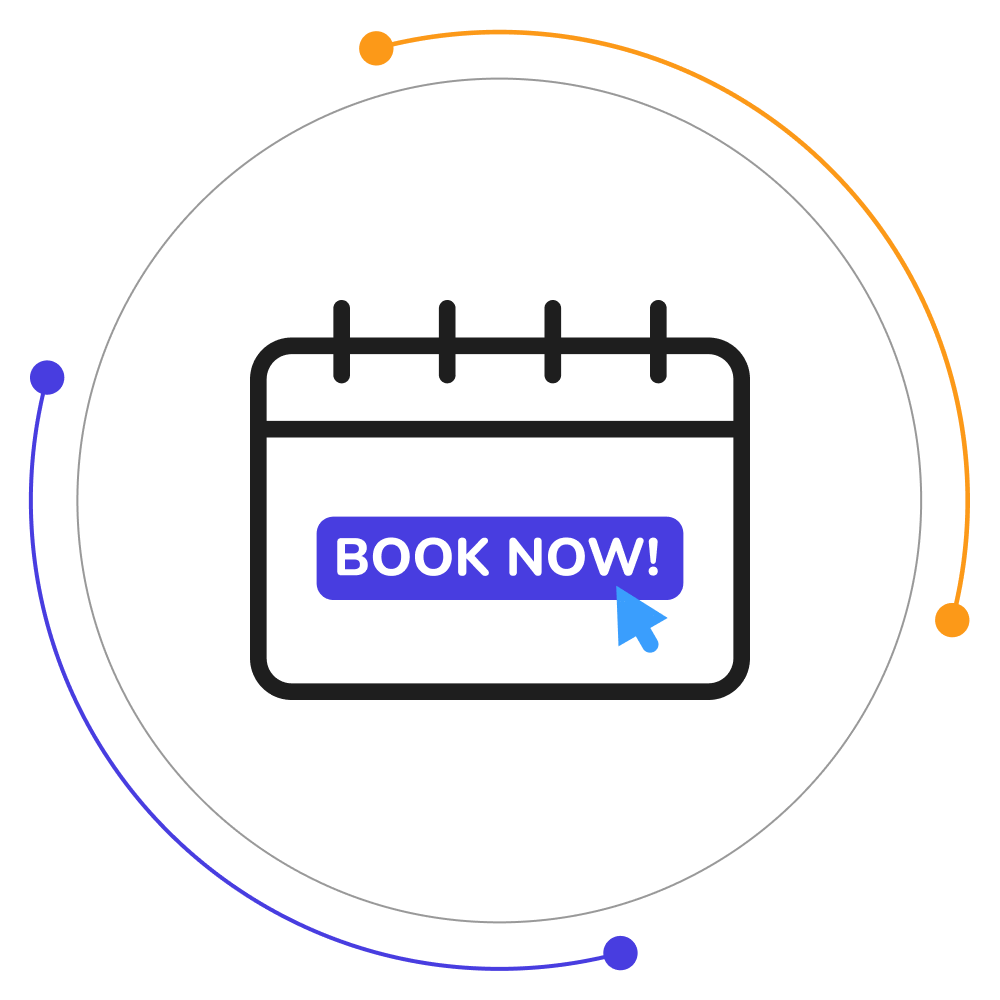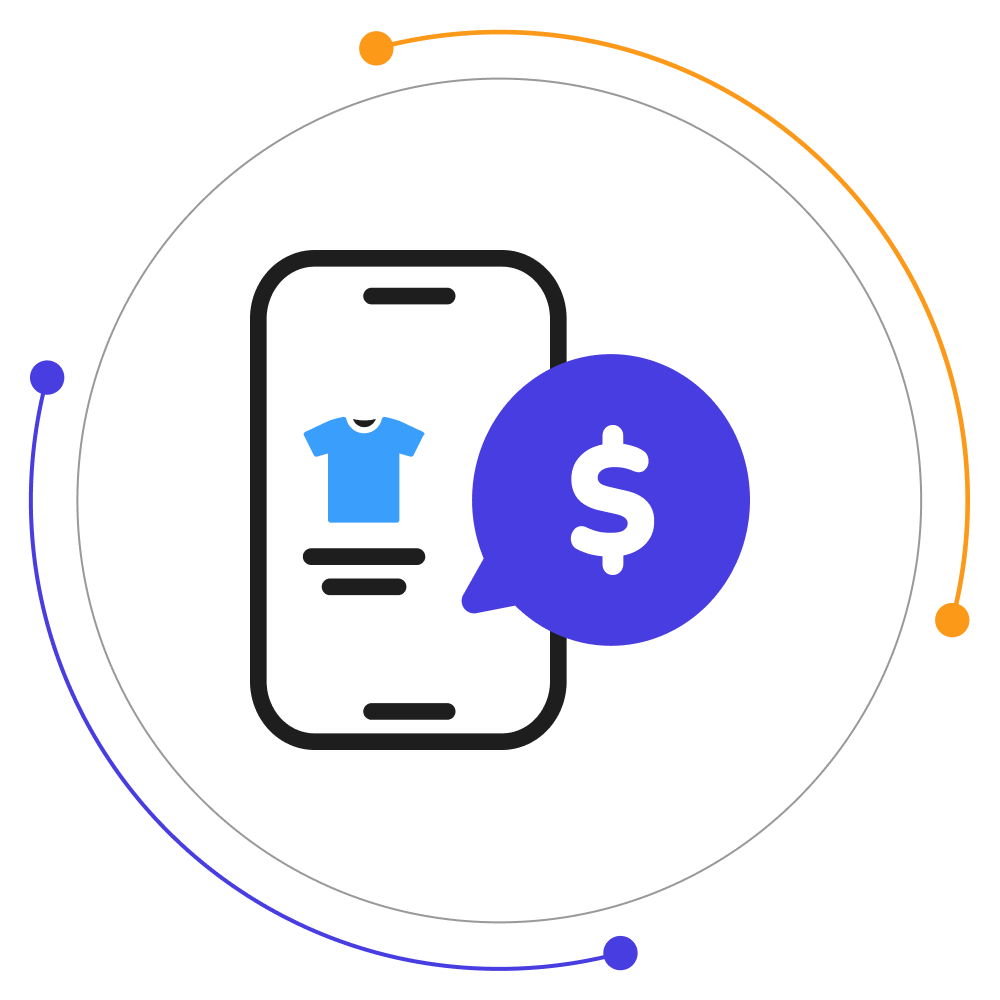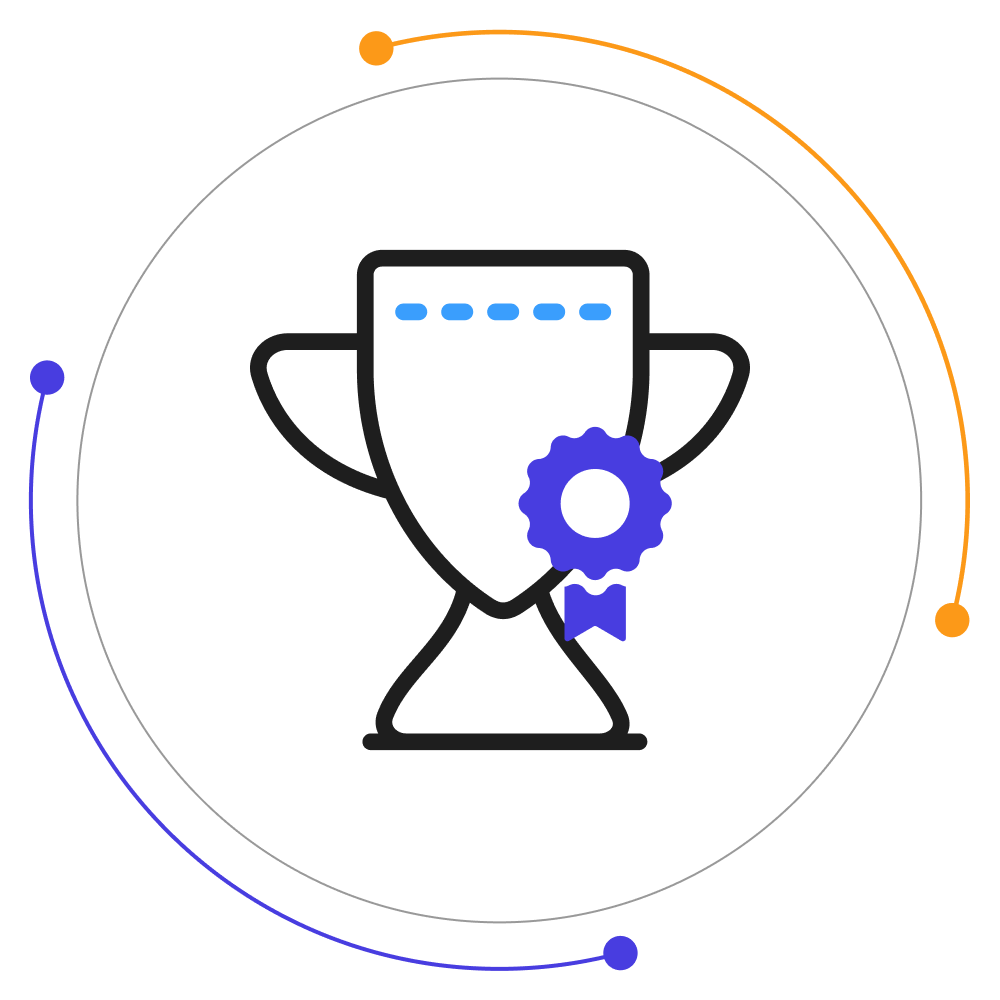Bookings For WooCommerce Pro
COLUMBUSSale
- 1 Year Free Support
- 24x7 Customer Care
- 30 Day Money Back Guarantee
Overview
Get our WordPress bookings plugin, and easily create an online booking system that provides versatile booking solutions with flexible booking slots, easy booking management, and a lot more. With the WooCommerce booking & WooCommerce appointments plugin, you can:
- Color Codes to Display Availability: As an admin, you can now allow your customers and visitors to view the availability and unavailability of given slots with the help of color codes in the date picker calendar.
- Export Booking Order by Booking Name You can now effectively export your bookings order data with ease just by referring to the name of that particular WooCommerce Appointment product.
- Define Multiple Days Off Admins can also select multiple day slots for a particular booking product and mark them unavailable with ease.
- Resource’s Daily Maximum Number of Bookings: This option offers you to set the maximum booking limit for a single day. You can specify the number as per your ease & easily avoid getting overburdened for a day.
- Smart Pre-Booking Email/SMS Reminders: This reminder settings tab offers multiple setting options for setting up your booking email and SMS-based reminders.
- Toggle Between Single Calendar & Dual CalendarWith this WooCommerce bookings feature the merchant gets a chance to toggle between Single or Dual Calendar based on the requirements of your organization.
Quick Info
-
Compatible up to: WP 6.2.x, WC 7.8.x
-
Minimum PHP version: 7.3.5 or Higher
-
Version: 2.0.7 View Change Log
-
Last update: Jun 23, 2023
Top Features
Compatibilities
Free vs Pro
| Features | Free Version | Pro Version |
|---|---|---|
| WC Orders Table Listing for Booking Orders with Bookings Tag | ||
| Allows for Simple Booking Cancellation Requests | ||
| Booking order admin confirmations can be specified | ||
| Schedule of Detailed Booking Order Listing | ||
| Set Up Additional Booking Fees for Ordering Products | ||
| Limit the Daily Maximum Number of Bookings and Orders | ||
| Time Slots for Booking Start and End Can Be Specified Easily. | ||
| Easy to Find Early Bird Discount Coupons | ||
| Define multiple days off in a week and list of upcoming holidays for unavailability. | ||
| Booking service location navigation map available on the product description page. | ||
| Automated Booking Rejection after a Specific Amount of Days | ||
| Widget Shortcode-based Separate Booking Search Page | ||
| Resource’s daily maximum number of bookings that can be made. | ||
| Easy Booking Rescheduling Available | ||
| Determine the number of reservations made at most per hour. | ||
| Create, and Manage Bookings for Customers like Agents. | ||
| Export Booking Order by Booking Name | ||
| Display Booking Policy on Booking Form | ||
| RMA Plugin for Simple Manual & Automated Refunds | ||
| Easy Booking Product Facebook Share | ||
| Smart Pre-Booking Email/SMS Reminders | ||
| Select custom Color codes to display Unavailability/Availability in Date Picker Calendar |
Screenshots
Reviews
FAQs
Free version supports only Cash on Delivery.
WooCommerce One Click Upsell Funnel Pro is compatible with the following payment gateways:
- WooCommerce PayPal Payments
- WooCommerce Stripe Payment Gateway
- Mollie Payments
- Authorize.net
- Braintree
- Square
- Paystack
- Vipps
- Cardcom
and core payment options such as Cash On Delivery, Direct Bank Transfer, and Cheque Payments.
If the upsell offers are not showing, make sure:
- You’ve enabled the WooCommerce One Click Upsell Funnel Pro plugin. Navigate to Global Settings and enable the plugin if it is disabled.
- Your custom funnel is not in Sandbox Mode. If it is, edit the funnel and make it Live, and Save Changes.
- You are testing for the correct target product or category you’ve set in the WooCommerce funnel.
- The offer page is published.
- You’re making the payment through one of our supported payment gateways. If you make payments through a payment gateway that is not supported by our plugin, the offer will not be displayed.
You can see the list of supported payment gateways on our Product page. But if your required gateway is not there, You can contact our ” Support ” team for this.
We will check the possibilities and make your gateway compatible with our plugin on your request. There is always a way for everyone.
For the “Buy Now” shortcode: You need to copy this Buy Now → [wps_upsell_yes] and place it at a suitable place on your page. Note: This shortcode only returns the link, so it has to be used in the link section. In HTML use it as href=”[wps_upsell_yes]” of the anchor tag.
For the “No thanks” shortcode: You need to copy this No Thanks → [wps_upsell_no] and place it at a suitable place on your page. Note: This shortcode only returns the link, so it has to be used in the link section. In HTML use it as href=”[wps_upsell_no]” of the anchor tag.
For more information, visit our One Click Upsell documentation.
Yes, there is a free version of this plugin available on WordPress. You can visit our free version. If you wish we can give you a personal demo for One Click Upsell Funnel For WooCommerce Pro too.
Yes, you can customize your upsell offer pages as per your needs. Just drag and drop and style your elements as you need and your page will be ready in minutes.
If you want to make a custom offer page for upsell of your own without our pre-defined templates you can do it with the link we have given in the ‘Offer Template’ section. Click on ‘Click here to Create Custom Template’ and make a new offer as per your website needs. After making that page insert a link in the below box and save.
Note: Make sure you are using page builders which are supported by the plugin.
You can customize the upsell offer page using shortcodes. The plugin provides some advanced shortcodes for creating custom offer pages. You can check our documentation for more details.
The Smart Offer Upgrade works only when it fetches a target product id. On the other hand, the Global Funnel functionality is just the opposite, it does not require a product id to trigger. Thus, this is the reason why Global Funnel and Smart Offer Upgrade do not work together.
No, you cannot show more than one offer at the same time. If you added more than one offer to the smart funnel, it’ll only trigger when the previous offer is rejected by the customer.
Yes, you can add a minimum cart amount in your funnels on which the custom funnel should trigger.
You can use the shortcodes [wps_form] and [wps_additional_offers] on the upsell offer page to add additional products and custom fields.
Still in doubt? Refer to our Knowledge Base and learn more about the WooCommerce Upsell plugin.