Broken WordPress website. Sounds bad?
It does and it is.
A broken WordPress website leaves you with a blank white screen, often known as White Screen of Death when you try to reach it.
What’s worst is in most cases, you don’t see any error or don’t know what caused the issue.
But you still need to fix it.
And in this post, I’ll tell you what you can do to fix broken WordPress website. So let’s cut to the chase.
What Breaks A WordPress Website
Before fixing, you better know what breaks a WordPress website. So here are some of the reasons that cause a broken WordPress website.
Let’s clear the basics:
-
Any Custom Code in Your PHP Theme/Plugin Files
I can understand the zeal of tweaking code(I was a developer too). But the changes you make in a code don’t execute successfully every time. And you know in PHP, a missing semicolon can lead to an error.
And if you’ve made changes in any of your PHP theme or plugin file, and you’ve not written it right, you may encounter errors. Sometimes, this error could result in a broken website too. So while adding custom code to your theme or plugin files, make sure to write them properly.
If you’re not adept with coding, connect with a developer who can do it for you.
-
Poorly Written Plugin
55.9% of the WordPress vulnerabilities come from plugins, according to Wordfence.
WordPress has 58,292 plugins to date. But you’ve no idea how many poorly coded plugins are there.
Installing them on your website can have multiple consequences. It can not only break your WordPress website but also cause issues like 500 Internal Server Error, Connection Timed Out, 403 Error, and more.
And if you’re using any third-party plugins, even an update can break your WordPress website. Sometimes a new update brings some bugs with it. These bugs can conflict with your website which can eventually break it sometimes.
-
Outdated Themes
This is a no-brainer.
Using an outdated version of your WordPress theme can leave your WordPress website broken. Hence I would suggest you keep your themes updated. However, sometimes even updating them can break down things(just like plugins). Yes, you heard it right!
But the idea is, you always need to keep a check on your themes.
-
Using Older PHP Version
Only 0.3% of websites are using PHP 8, the latest version launched on 26 Nov 2020.
This could be another reason behind a broken WordPress website.
For example, you or your host is using PHP 7. And you receive a WordPress update where PHP 8 is the minimum requirement. And if you update your WordPress version, the functions that are written for PHP 8 won’t work properly.
As a result, when these functions load, it may break your WordPress website.
-
PHP Memory Exhausted
Sometimes PHP scripts consume too much memory that they exhaust your PHP memory limit. This can also break your WordPress website in many cases. In such cases, you’ll need to increase your PHP memory limit to fix broken WordPress website.
You get a 64MB memory limit by default, but you can increase it as per your requirements. I’d recommend you set it to either 128MB or 256MB. However, 256MB is more than enough and works fine in most cases.
You can do it by editing your wp-config.php file. Just paste the code written below prior to, “That’s all, stop editing!” line, and your limit will be increased.
define( 'WP_MEMORY_LIMIT', '256M' );
Note: We will talk how to edit the wp-config.php file later in this post.
Tips to Fix a Broken WordPress Website
So those were some of the reasons which break a WordPress website. Now let’s come to the point on how to tackle them. Or tips to fix broken WordPress website.
Check If It’s down for You or All
First, you need to check whether your WordPress website is down for all or only you. Here are some tools you can use to do this:
-
StatusCake.com
I’d say, this is the best option to track if your website is down for all or not. It lets you perform multiple tests like HTTP, TCP, DNS, SMTP, etc. All you need is to create an account on it, add your website URL, select the test type, and hit enter. You will see if your website is down or not.
-
Downforeveryoneorjustme.com
Another good option is Downforeveryoneorjustme.com. A tongue twister. But you still get a super easy interface where you just add the URL, submit it and you’ll see if the website is down or not.
-
Isitdownrightnow.com
If you don’t want to use the above two websites, you can try isitdownrightnow.com. It offers a simple interface where you can enter the URL of your website to get Response Time, Last Down, Website Status History of your website.
-
Down.com
If you don’t want to see results for some insignificant factors but if your website is down or not right away, try down.com. Enter your website URL and you will get the result if it is down or not.
Now you know how to check if your WordPress website is down. But what if it is really down for all.
Well in such cases, you can check if your domain has expired, the server is down, have any unfinished plugin/theme updates, or your website is hacked. But why wait for that moment. Preventing it in the first place would keep it safe from all these things.
Want to Keep Your WordPress Website Secure?
Figure out the Error
Sometimes when your WordPress website breaks, you get to see a blank screen on your browser. In common language, we call it the White screen of death.
In this case, you don’t get a clear idea of what’s breaking your website. And if you don’t know the problem, how would you fix it? For such cases, WordPress has an apt solution. Let’s talk about what it is:
-
Enable WP_Debug On Your Website
WordPress has a feature called WP_DEBUG. It is basically a permanent global variable that lets you enable the debugging mode on your WordPress website.
You will need to update this in your wp-config.php file. And once you do that, you will start seeing the error on the blank white screen if you’re lucky.
Let’s talk about how you can enable the debugging mode with wp-debug:
- Access your wp-config.php file. You can either do it through cPanel or with FTP/SFTP details.
- Once you access the file, open it and search wp_debug.
- You may find something like define( ‘WP_DEBUG’, false );
- Edit it and change it to define( ‘WP_DEBUG’, true );
- If you don’t find this code snippet, you can simply write it down before, “That’s all, stop editing!” line.
- Once you set wp_debug to True, you can save the file.
- After that, go to your browser, refresh the page.
- You may see the exact error that is breaking your WordPress website.
- And if you see, fix that.
But it’s not certain that you’ll see the error every time after enabling the debugging mode. Sometimes the white screen of death(with no error) doesn’t go away. In this case, you will need to figure out the error on your own.
Let’s see how to do that…
How to Fix Your Broken WordPress Website
So you don’t know the error. But you must troubleshoot it. It gets a bit tricky here but not impossible. You just need to guess what caused the issue.
Behind the white screen of death(or broken WordPress website), there could be a few reasons. Let’s discuss them in detail and how to get through them.
-
Plugin
A report found, 98% of vulnerabilities in a WordPress website are due to plugins.
– Webarxsecurity
If you install any plugin that contains some malicious code, or it is not coded properly, it can break your WordPress website. I’ve said that earlier too.
So if a plugin is a culprit, here’s how you can fix it:
- If you’ve installed a plugin recently and that particular plugin has broken your website, deactivate it.
- To do this, login to your WordPress dashboard
- Disabling plugins from the dashboard is easy. Just navigate to Plugins > Installed Plugins from the left sidebar. Deactivate the plugin you think broke your site. If deactivating one plugin doesn’t help you out, you can deactivate all of them to determine if the plugin is the real issue.
- Apart from deactivating the plugins, you can also try to update them(if any available) and see if it helps.
- If you can’t access the dashboard, you can log in through FTP credentials or cPanel.
- After logging in, go to the wp-content folder.
- There you’ll see the plugins folder.
- Open the folder and you will see all the activated plugins folder under it.
- Rename the name of the folder you want to deactivate. If you want to deactivate all of them at once, rename the plugin folder.
If this doesn’t help, you need to try other options.
-
Theme
WordPress themes and plugins are responsible for over 90% of vulnerabilities.
– Webarxsecurity
A theme could be another reason for your broken WordPress website. There are many scenarios where you don’t or do update your WordPress themes and suddenly your WordPress website breaks after that.
So here’s what to do in such cases:
- Switch to the default WordPress theme.
- Once you do that, deactivate the theme you think is causing the error.
- The process is similar to plugin deactivation for Dashboard, cPanel, or FTP login.
- If you can’t access your dashboard, navigate to wp-content > Themes and rename the particular theme folder.
- Also, look if you have updates for your theme. If there are, update it.
If fixing themes and plugins both don’t work, here is the last resort.
-
Restore Last Functional Site Backup
Usually, deactivating plugins or themes get your site up and running again. But if it doesn’t, you can consider restoring your last functional website backup.
If you generally create backups of your website, it will be easy for you to restore it. Just restore the last backup that was working properly. You can check this video to know how to do that:
Alternative Solution:
If you have restored the backup, but your website still seems to be broken, try using Emergency Recovery Script. This tool will get a website out of any difficult situation, even if you no longer have access to WP admin. The white screen of death, corrupted core files, bad plugin/theme, and many other serious website issues can be resolved using Emergency Recovery Script regardless if you are a beginner or a WordPress pro.
Where Can You Fix Broken WordPress Website From?
There are 3 different methods to fix broken WordPress websites. Let’s dive deeper into them:
-
Manually(FTP/SFTP)
The first method is by using the FTP/SFTP details.
FTP or File Transfer Protocol is a method of transferring files between a computer and a server. There are three different methods to create an FTP connection.
You can either do it through command prompt/terminal, web browser, an FTP client. Using an FTP client is a popular and fast method.
You just need to log in using your FTP username and password to access your website files. If you don’t find the username and password, you can contact your hosting provider.
After logging in, you can make changes in your website files that are causing the error.
-
cPanel
cPanel is another method to fix broken WordPress website. It provides more functionality as compared to the FTP method.
FTP method provides access to your website files only. While with cPanel, you can do almost every website-related activity like database installation, domain setup, email account setup, and more.

Source: wpbeginner
To fix broken WordPress website, log in to your cPanel by entering yourwebsitename.com/cpanel or yourwebsitename.com:2083 into your browser. Once you enter, you will see a cPanel window asking you to enter your username and password. Enter to login.
Once you successfully login to your cPanel, check and make changes in the files you think are causing the error. Quite simple.
-
Dashboard
This is the last and the easiest method. By simply logging into your wp-admin account, you will get access to your WordPress dashboard. And once you get there, you can easily deactivate your theme or plugins that might be responsible for breaking your WordPress website.
Try to access your WordPress dashboard at first. If you can’t, you can then try either of the above two methods.
Broken WordPress & Broken Link: Don’t Confuse
When I searched “fix broken WordPress website” on Google, I was also getting results on “fix broken links in WordPress”. However, both are different, but some people get confused between both. Therefore I thought it’s better to clear doubts(if you have any).
-
What Are Broken Links?
Broken links are those that redirect you to a 404 error page. Usually, a link breaks because you’ve moved the destination page without adding redirects, renamed it, or added a URL that doesn’t exist.
-
How to Find Broken Links?
There are many tools that help you find broken links on your website. I find Ahrefs Backlink Checker as one of the best among all of them.
You just need to enter your domain URL there and it will show how many broken links are there on your website.
-
How to Fix Broken Links on WordPress Website?
So you’ve found broken links on your website. And now it’s time to fix them. You can either use a plugin to do this. Redirection is one of the best WordPress plugins to fix broken links on WordPress.
Another method is to add 301 redirects in your .htaccess file. You’d find this file in the root folder of your website directory. If you don’t, enable the “Show hidden files” feature since by default this file is hidden.
Once you see the file, open it and replace the broken slug with the new URL. For example, if yourwebsite.com/blog/old-url/ is broken. Here’s how to add a 301 redirect to it. Just write the code written below in your .htaccess file:
Redirect 301 /blog/old-url/ https://www.yourwebsite.com/blog/new-url
The below snippet will redirect the old URL to the new one.
Best Practices to Prevent the Site from Breaking Down
You know preventing your website from breaking is easier than fixing the errors. Thus, I’m mentioning some of the tips here you can practice to prevent your WordPress website from breaking down:
-
Download Trusted Plugins/Themes
Another no-brainer. This is something we always follow even if we’re installing an app on our cellphones. You don’t install a shady app, do you?
Likewise, on your WordPress website, you should not install any plugin/theme that doesn’t look trustworthy.
So try to install plugins/themes that come from a trusted source, have a good number of ratings, reviews, number of downloads & installs. Easy.
-
Limit Number of Installed Plugins
Installing an abundance of plugins on your website can break your WordPress website. This is because every plugin offers different features, coded differently. Thus, they may conflict with your theme, other plugins, or WordPress core files.
Hence, I would recommend you install a limited number of plugins on your website. It will not only prevent your website from breaking but also from slowing down. 2 birds in 1 stone.
-
Take Backups on a Regular Basis
Backing up your website is paramount if you run a live website. If you don’t take regular backups, you will sit helplessly if you lose all the data. Not only in data loss, if you are fixing your broken WordPress website, you must also have a backup of your website as discussed above.
You can use plugins like UpdraftPlus to take backup of your WordPress website.
-
Keep Your WordPress up to Date
According to WordPress, over 40% of websites are using WordPress 5.4 or lower that are more than 1 year older versions.
Another basic yet effective method. Keeping your WordPress up to date helps you keep your website secure. WordPress releases fixes for new vulnerabilities in every update. Thus it becomes crucial to update it.
Along with that, an outdated WordPress may have compatibility issues with other plugins, themes, PHP, etc. which may break down your website. Hence, it is recommended to keep your WordPress updated.
Another important thing is, when you’re making some changes on your website that will take longer, you can put your WordPress website on maintenance.
-
Use Staging and Beta Website
An effective best practice is to employ a beta and staging website. Or you can also create a local website. And before trying any plugin, theme, or custom code on your live website, you can try it on these websites.
This will tell you if these things will clash with your smoothly running website.
Final Words
Preventing your WordPress website from breaking isn’t rocket science. Some obvious tips will do. You just need to follow them. Like:
- Download secure WordPress plugins and themes
- Install a limited number of plugins
- Generate regular backups
- Keep your WordPress up to date
- Use Staging and Beta website
If you do these you reduce the likelihood of dealing with a broken WordPress website. However, you can still fix a broken WordPress website by deactivating your plugins, themes, or restoring the backup.
And you can use cPanel, Dashboard, or FTP client to do this.
So that was all on how to fix broken WordPress website. If you still have any queries, you can always connect with our WordPress experts.
They have solutions for every WordPress problem like custom plugin development, theme development, security and maintenance, API integration, and more. If you’re interested in any of our WordPress services, do explore them.
Want To Sort Your WordPress Hassles?
Consult our experts and they’ll do it for you.














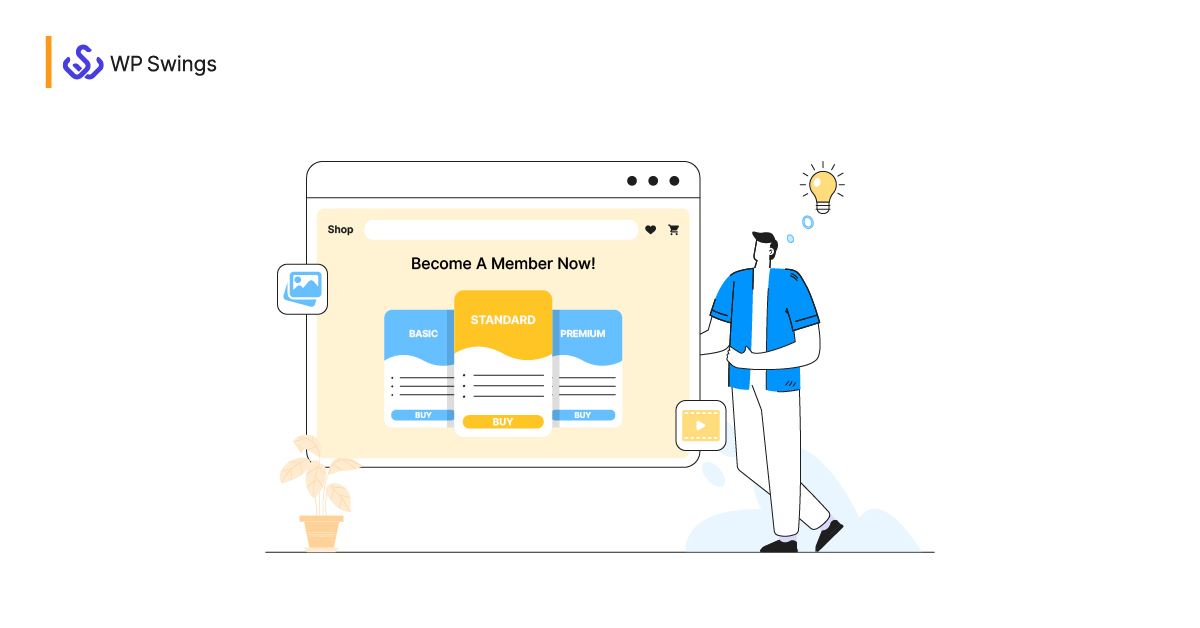
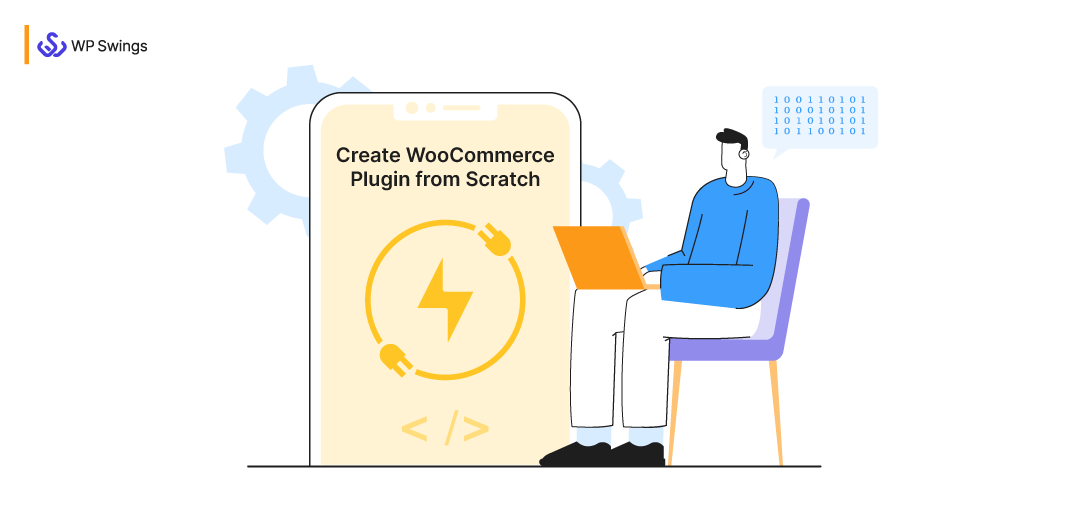
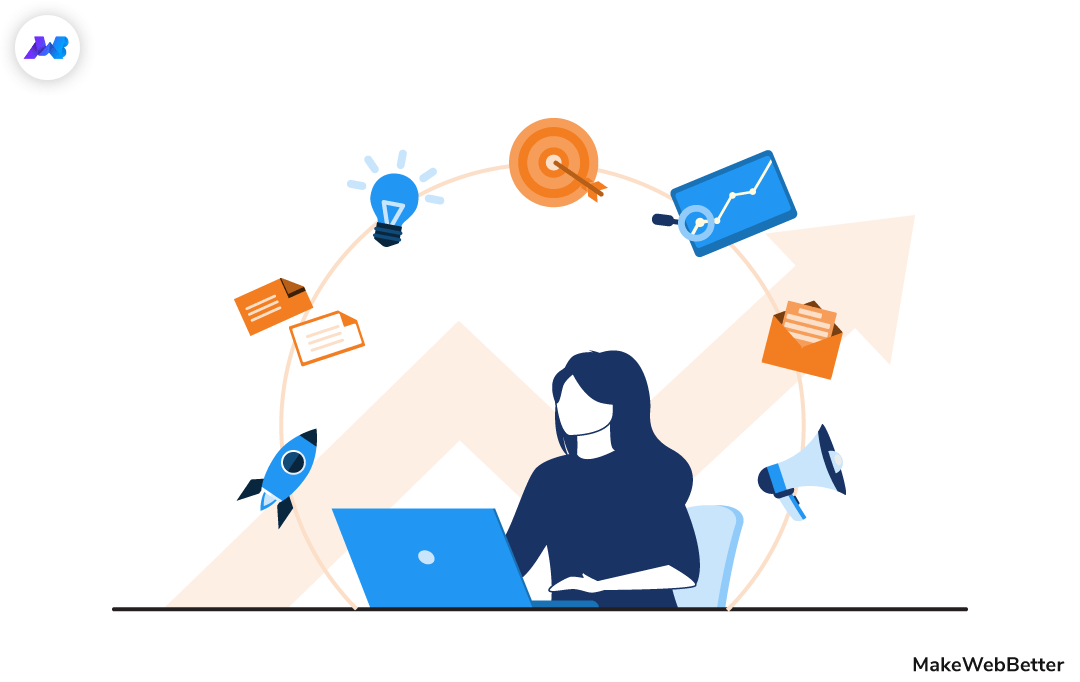
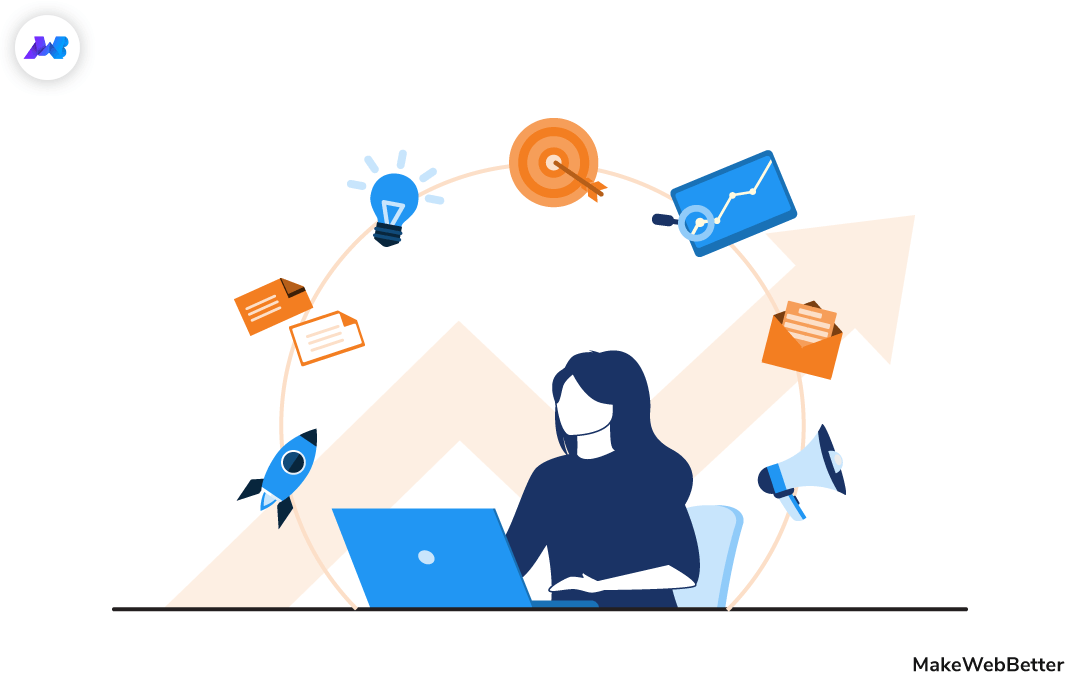




Thank you so much For your Information. It Will be Helpful for newbies. Hope You will Give Us more Blog Like This in the Future.
Thanks for the appreciation. Of course we create such blogs regularly. You can subscribe to stay updated.