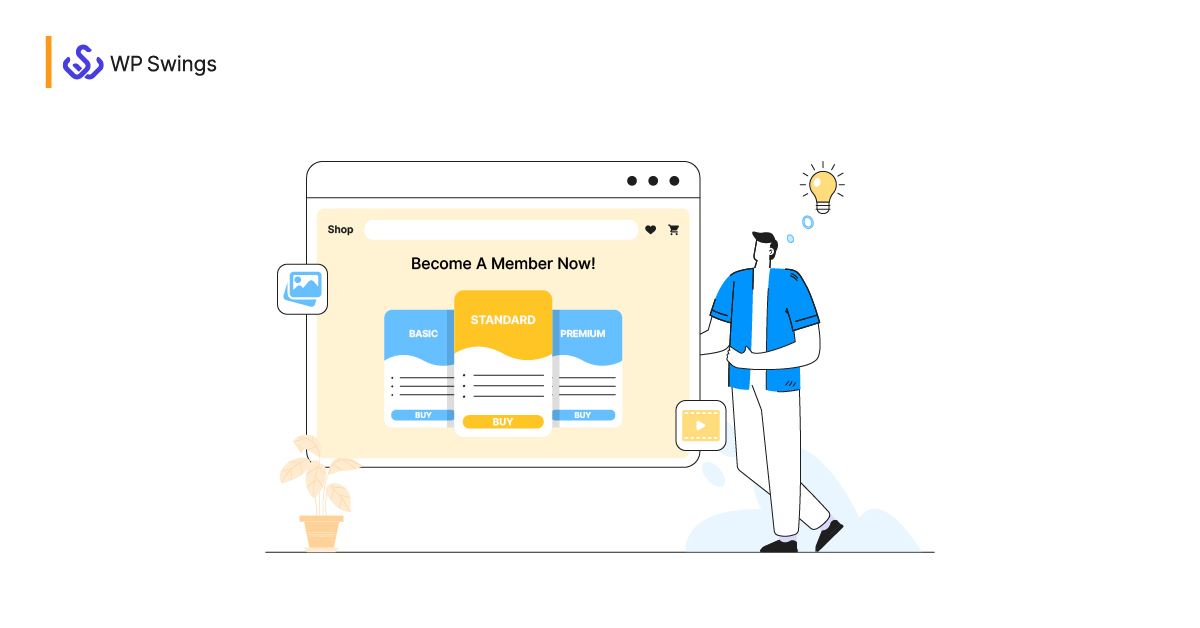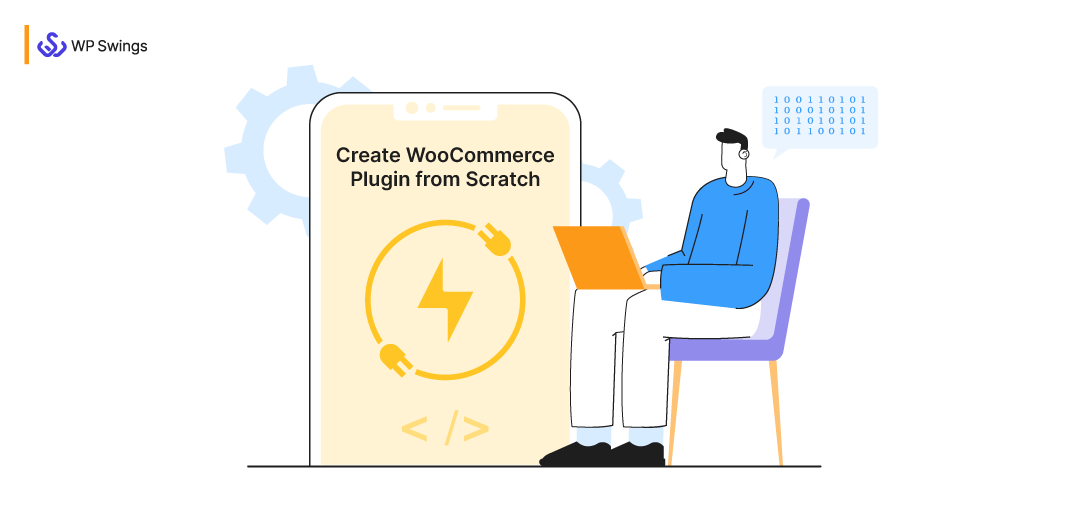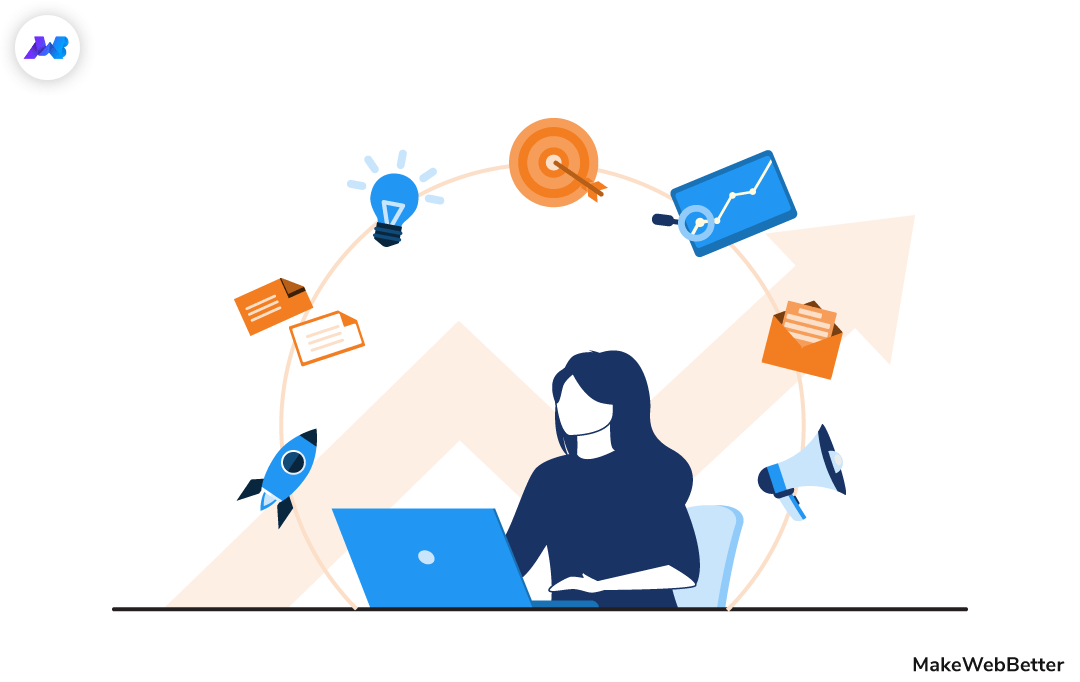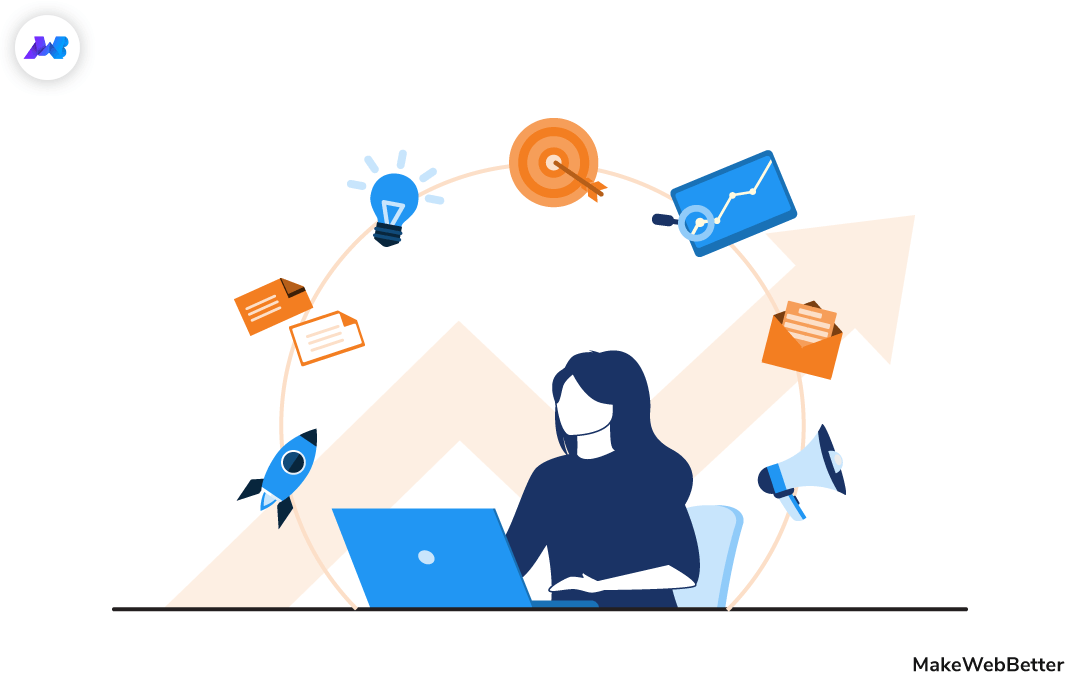Are you looking for ways to create PDF from your WordPress page? If yes, this blog should be the end of your research. Here is all that you need to know about the steps to set up the WordPress PDF generator on your website.
If not, I would recommend you add a WordPress PDF generator to your website. Providing PDF download options to your WordPress post can be an efficacious way to generate traffic as well as leads.
Today in this world of digitalization, we all are very immersed in our work. We are all short of time for content that could be any less engaging. But believe me, if its genuine information that you have to share, your readers leave only for the reason that they are short of time (and not because you wrote something wrong).
So, how can you have more engagement with your content?
Or, is there an easier way to disperse your brand among your client base?
The simplest answer to the question is to set up the PDF generator on your online store or WordPress site. 🙂
See, there is already a lot of content and information to grasp but we have only a little time to read them.
For instance, a businessman visits your site, likes an article, and starts reading. But woefully, at the same time, he has to attend to some urgent piece of work and wants to leave.
What then?
Undoubtedly, he will leave your site and may not come back again as next time he might get something new. Or he may find difficulty in finding that article again, so he would easily jump to any article that’s more accessible.
Again, the best solution to solve this problem is to provide your visitors with a PDF download option.
The PDF download option will give leverage to your users to save the specific posts and pages as PDF and read them whenever and wherever they want.
Do You Want To Be Convinced More About Getting A PDF Generator?
There are lots of PDF plugins available in the marketplace, but the quality and personalization of your site depend predominantly on the choice of your plugins.
With the WordPress PDF generator plugin, one can easily convert all their posts, product pages, custom posts, into a PDF file. As a result, you can make your reader’s experience pleasant, promote your brand, and generate more traffic to your site.
We have upgraded the plugin features time and again to meet the needs of our clientele. Above all, the MakeWebBetter team offers requirement-based personalized services to the clients, you can directly contact the expert team and tell them your requirements.
In this article, we are discussing steps to set up the WordPress PDF generator plugin.
Table of Contents
What Does The WordPress PDF Generator Plugin Do?
The WordPress PDF generator plugin allows the guest user, admin, logged-in user to transform all WordPress posts, product pages, and custom posts into PDF by merely clicking on an icon.
It also offers the facility for the admin to change the layout and template settings according to his requirements.
Allowing your visitors to download website posts as PDF is the best process that will help you to gain more engagement on your site. You can also use your brand name, logo, watermark, and so much more on a PDF icon that will benefit you in promoting your brand in an exquisite way.
WordPress PDF generator resolves your readers’ problems and offers them an amenity to save the specific content as PDF and allow them to read it anywhere they want without having any internet connection.
Want to Increase Leads For Your WooCommerce Business Through The Best PDF Generating Plugin?
This ain’t all! Keep reading to learn more about this phenomenal tool to change your game of content engagement.
Do You Want to Jump To The Step to Setup WordPress PDF Generator Right Away?
Features That Make WordPress PDF Generator, A Plugin To Drool Over!
Aah, this is the most satisfying section to talk about whenever I get a chance to discuss the features of this wonder plugin! Why I say this is because you name it and the plugin will be there at your service with its features.
Here are some (mind it- only a few) of the zillion things that we offer. Sorry if I sound like I am exaggerating, but I am not! :’)
1. Add the PDF Generator Icon As Per Your Choice…
Now, you might want the one-click button to create a PDF from your WordPress post right in front of the users’ eyes. The plugin allows you to place the PDF generator icon as per your choice. Not just that, you can also upload a custom icon for the ‘generate PDF’ button.
2. Yes, Bulk Export Is Also Possible…
Imagine a situation where you want to quickly share your complete detailed portfolio with your customer? Obviously, use bulk export to download all your products into a PDF file at once. The premium WordPress PDF generator plugin offers special features for the users to download multiple WordPress posts and pages into PDFs at once.
3. Compatible With All That Matters…
I am thrilled to announce that the latest version WordPress PDF generator plugin comes with WPML and multisite compatibility. It is also compatible with all page builders, major plugins and custom posts, and meta fields creators.
4. Define The Layout Rules During the Setup of The PDF Generator…
You can not only define how you want your header and footer to look whenever a PDF is created but also the look and feel of the whole PDF body. The body settings are the whole gamut of things you can do with your PDF files.
5. Easy-Peasy Taxonomy Settings…
You can display categories, tags, etc. for the posts and pages of your WordPress site. Just select the taxonomy settings you want to display in your generated PDF files and you are good to go. The premium plugin allows you to define taxonomy settings individually for posts, pages, and products.
6. Ability To Add Watermarks…
WordPress PDF generator plugin allows you to add your brand name and image as a watermark, it will help you to promote your brand.
7. Place Each Meta Field As Per Your Choice…
Again, it’s such a satisfying experience that we have added to the requests of our clients. The plugin allows you to display meta fields in your generated PDF files. Our recent update allows you to place the meta fields individually as per your choice.
Want To Learn About The WordPress PDF Generator Plugin Practically?
8. Upload Your Own PDF Files…
Wouldn’t it be great if you can upload your portfolio that was designed beforehand or a manual for the hefty gadget in your store? You can upload your readymade PDF files to your WordPress site. Your users will be able to download it with just one click.
9. Keep A Track Of Downloaded PDF Files…
The plugin allows you to view a detailed log of the PDF files with the email ids of the users who downloaded a PDF along with the time stamp.
10. Connect With Your Audience Via Email…
You can choose who you will allow to generate PDF files from your store amongst registered users and guest users. Besides that, you can also choose to fetch their email addresses to send the PDF files to their inbox. This not only adds to user convenience but also gives you a connecting point to engage your traffic.
Now, I can go on and on boasting the features of this total gem plugin. But, let us discover these while we run the setup of the WordPress PDF generator plugin in the section ahead…
Finally! Steps To Setup the WordPress PDF Generator
I am not going to lecture you about how to install a plugin! Don’t you know that already? No? Fine, just read the documentation to check how to install and activate this PDF generator baby :’) (lol! The plugin is close to my heart, so I can’t resist these expressions)
Coming straight to the point, once you activate the plugin, please enter the license to let your premium plugin rock your world seamlessly.
Now that you have a functional PDF generator on your WordPress site, I will move on to explain how you can set up the PDF Generator to make the most of it.
You will get multiple tags with infinite settings to add utility such as – General Settings, PDF Settings, Advanced Settings, Meta Field Settings, Taxonomy Settings, Layout Settings, and so on. (As I said, you name it and we are there for you!)
1. Talking About General Settings
Since you are about to set up the PDF generator, first and foremost turn on the toggle switch to Enable Plugin. Now tick all the checkboxes you want to be functional from the settings given in this general settings tab.
Include categories and include tags:
If you choose to enable these settings, you will be able to display the categories and tags on the created PDF files by your users.
Predefine how you want the PDF files to be downloaded:
You can choose to download the created PDF files locally or you can also select the option to open the PDF file in a new tab.
Setup the default name for the generated PDF file:
You can also set up the name by which the generated PDF file be saved. It can either be your post name, product ID, or some other custom name.
2. The Soul Of The Plugin- PDF Settings
This is one of the most comprehensive tabs in the whole plugin. It comprises settings categorized into 4 sub-tabs. Once you set these rules in this WP PDF generator plugin, most of your job is done already.
1. Icon Display
Choose whether you want to allow registered users, guest users, or both to be able to generate and download PDF files from your website.
You will also get an option whether or not you want to allow guest users and logged-in users respectively to be able to directly download PDFs. Another option is to share the PDF file in their email inbox if you choose the option.
As the name suggests, you can upload a custom icon, set icon placement, and alignment, and define the icon size.
2. Header
Under this tab, you can decide if you wish to include a header or not while setting up the PDF generator plugin for your site.
You can add your logo, set the company name, tagline or address, header width, color, font size, and font style.
Once done making choices, remember to click on the Save Settings button.
3. Body Settings
This is a powerful feature that allows you to choose the font style and font size for the title and content of the PDF body respectively. You can also set the page size and page orientation from this tab depending upon your needs.
Suppose you wish to share a PDF file in poster form, select the size A2 or A3 accordingly. Similarly, define the orientation of your page.
Select the text color for your generated PDF files and define the borders and page margin under this tab.
You can choose for RTL support, add watermark text or watermark image, customize various settings for the watermark varying from their opacity to size. This is very useful in dispersing your brand name throughout different channels.
Select the Page and Post template you want for these generated PDF files. Also, you can add custom CSS for any HTML element in your content.
4. Footer Settings
Footer settings are very much similar to the header settings. You can opt-in or opt-out from enabling the footer settings.
Choose the width, tagline, and color for your footer. Also, decide the font style and font size for the content that would be displayed in the footer.
3. Coming To The Advanced Settings Tab
The advanced settings allow you to decide the post types that you wish to display the PDF generator icon for post, or page, or products.
Also, if you want to use a custom font file. Upload the .ttf file in this same tag. There is also a Reset Settings button to set all the plugin settings to default mode.
4. Next Comes the Meta Fields and Taxonomy Settings
You can individually define the meta fields for posts, pages, products. The latest update of the plugin brings to you the facility to place these meta fields in your PDF templates as per your choice. This addition to the premium wp generator plugin is a highly in-demand feature.
Similarly, you can choose which taxonomy settings you would like to display in your PDF files for posts, pages, and products, respectively.
5. Setup Predefined Templates Using Layout Settings
Under the layout settings, you will get the options to set the templates for the cover page and customize templates for the internal pages.
For the cover page, you need to choose whether you want the same for bulk download or single-page PDF files, or both. You need to fill in your company and contact details, activate the template that is most suitable for your business type to set up the final cover page template using the PDF generator plugin.
Below are the cover page templates that we provide:
For the internal pages, you can customize the templates. Just click on the Create Template button. Now, click on the ‘header’, you will be redirected to the new block editor. Set the template for the header, body, and footer in a similar manner.
6. PDF Logs As The Thorough Compilation of Downloaded Files
You get a thorough history of all the plugins downloaded with the email and username of the user with the timestamp. Does it not sound like a goldmine to fill in your marketing resources? You can use these emails and timestamps to accordingly interact and provide a personalized experience for your users.
7. Lastly, Upload Your Own PDF Files
Using the PDF upload option, you can collaborate with different clients easily. Whether it’s a manual or your pre-made portfolio. Once you upload your PDF file, a shortcode will be generated for your uploaded document. You can place it anywhere on your page or post to allow access to your document to the users.
Summing Up
I have emphasized the importance of the featured PDF generator plugin. Before we part ways from here, let us understand all the power that PDF generator gives you for your WordPress posts. You can use the same for:
- Building an effective omnichannel marketing campaign.
- Dispersing your brand using watermarks, multilingual support, and so on.
- Collaborating with your clientele seamlessly.
- Adding advanced features for a personalized experience.
- Harnessing the opportunity for execution of SEO since Google indexes PDF files as well.
Want to Try The PDF Generator For WordPress For Free?
Find all about it here!
Now, we have come to the end of our topic. In this article, I have discussed all the steps to set up your WordPress generator plugin and its features.
I hope this article will help you to understand the plugin. But still, if you have any queries regarding set-up or plugin features, please mention them in the comment section.