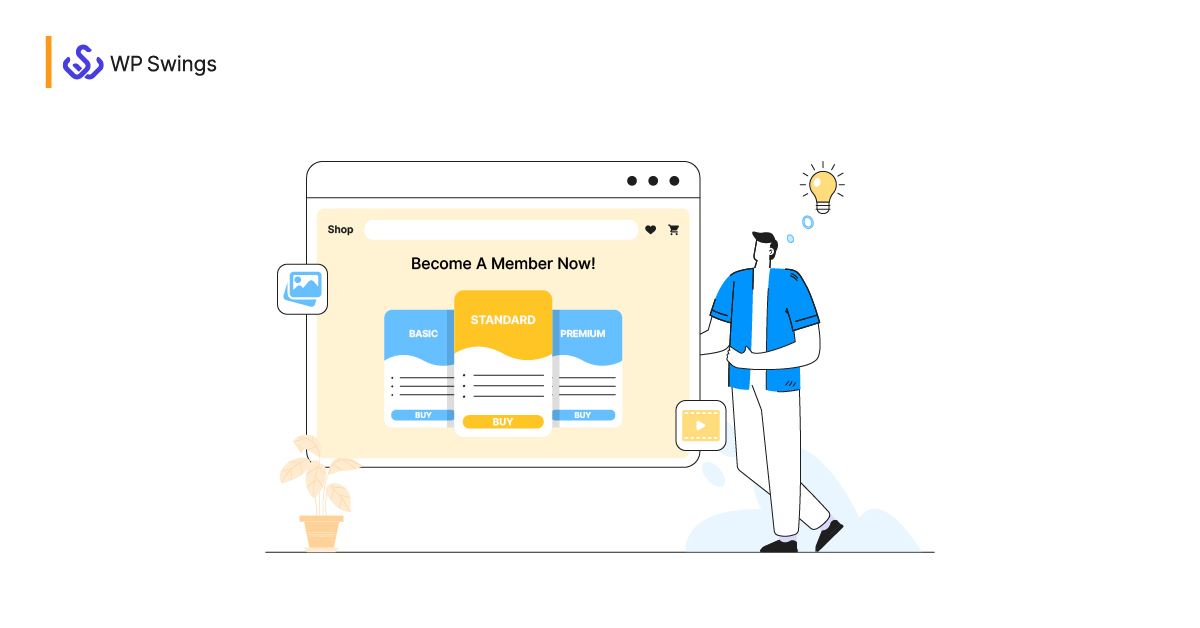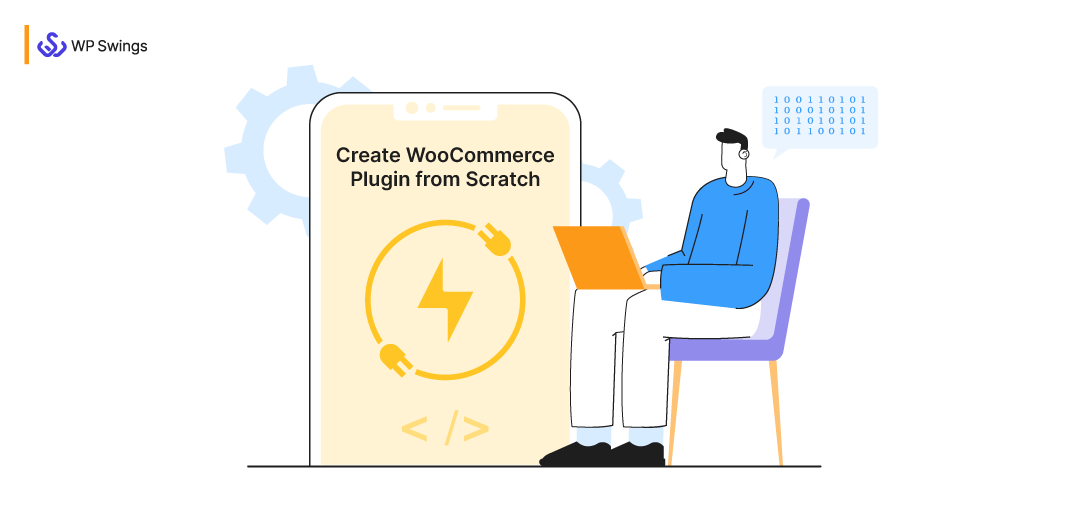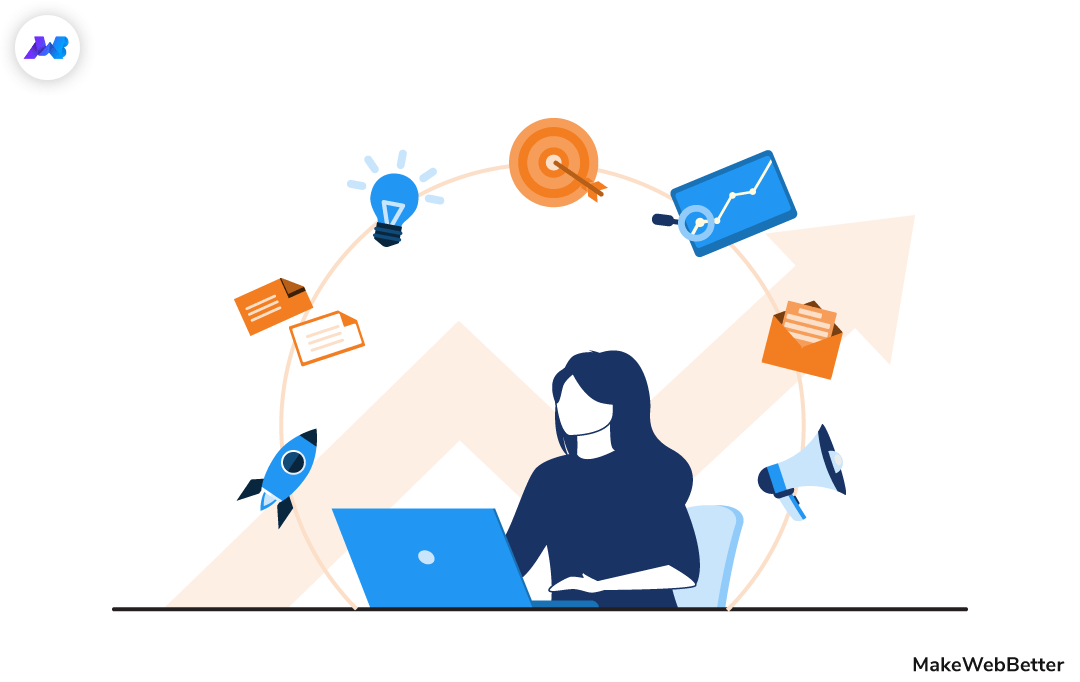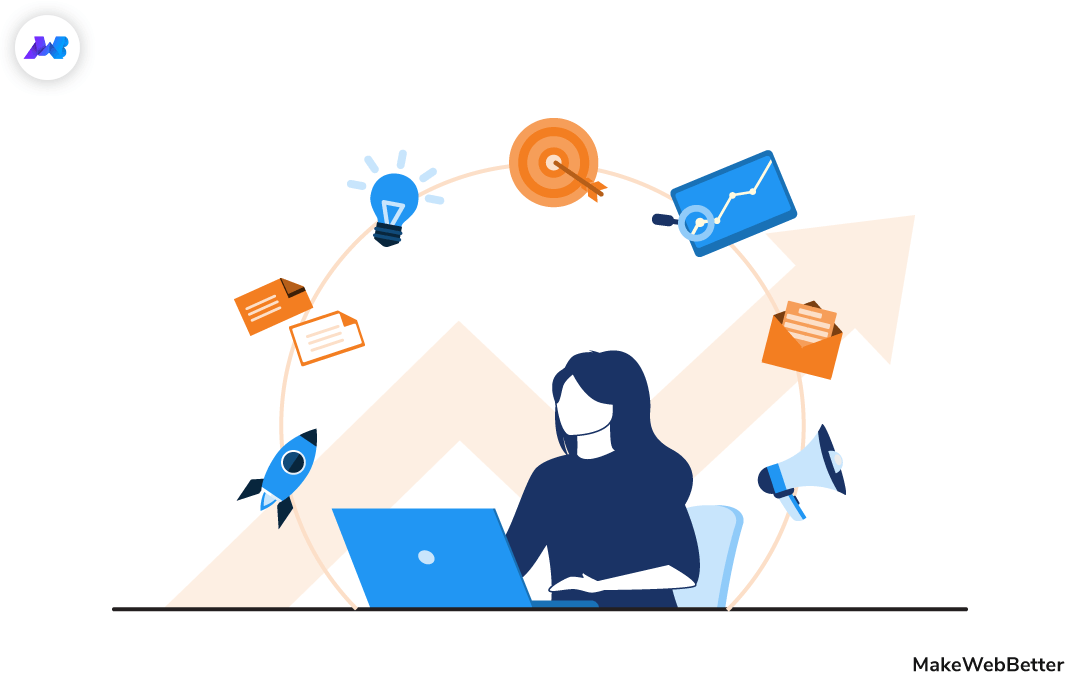I know when we desire to have something and the moment we were about to have it is the best time. Happiness is all over the face. But this happiness vanishes the moment we receive the notification (Installation Failed! 😔).
Usually, this doesn’t happen all the time. But when it does- it’s’ like an oops moment that gives irritation and sickness.
In a sequence preceding each step and still getting the notification means you ultimately needed help from support members. Well, support help isn’t that bad but, it consumes a lot of time that can be utilized in other productive work.
I am preparing a complete guide on WordPress theme installation- to reduce the friction involved in submitting a ticket and the time in describing all the issues. This will help you get your desired result without forming any interaction with support members.
So… if wanted to install a WordPress theme this installation guide is here to shield your happy moments. But don’t be over-energized … because there are some measures you need to take before proceeding with the installation part! Let’s first go through them.
Precautions You Need To Take Before The Installation Process!
Installing a theme doesn’t consume hours after hours but making it functionally operable can do! Therefore cross-check all the measures that need to be implemented before installing a WordPress theme.
- Prepare backup of the full site
- Check theme compatibility with other plugins and browsers
- Check whether the selected theme has documentation support or not
- Don’t make live changes- put your website on maintenance mode
- Perform site replication for your affiliates
Make sure you have done all the required changes and gone through all the WordPress theme selection tips before proceeding with the WordPress theme installation part.
Ways To Install A Themes In WordPress
In WordPress, themes can be installed using three different approaches. [Proceed with the installation process you wanna use for your website- read all to know more about WordPress.]
WordPress themes are present in a wide range. You can easily find the theme that best suits your business model- it can be either free or premium.
What’s so ever method you have chosen the ultimate goal of your WordPress theme is to give the look and feel your business demands. Let’s go through the first approach through which you can install your WordPress theme i.e. through the WordPress theme directory.
1. WordPress Org Theme Directory
If you like freebies then you can consider WordPress directory as it consists of a wide range of free themes that can be leveraged by any online retail store. Go through the steps required to be achieved during the installation process.
Installation Steps
- Download your free theme from https://wordpress.org/themes/
- Login to your WordPress Admin Panel
- From the sidebar go to Appearance -> Themes Page
- On the top of the page, there is a button named Add New you need to click on the same button
- You’ll be redirected to the Add Theme Page
- Now click on the Upload button present on the top
- An upload box appears, browse your downloaded free theme and click on the install button
- A notification appears when the theme is successfully installed
- Click on the Live Preview button to preview the look and feel of your installed theme
- Now click on the Activate button to make your theme LIVE
Some Points To Remember
- When you click on the Add New button present on the theme.php page there is a search bar just next to the same button. Here you can easily search for the themes you have installed.
-
You can download your free WordPress theme using two approaches.
- You can use the mentioned link ( https://wordpress.org/themes/ ) and get your WordPress theme from WordPress.org theme directory.
-
Login to your WordPress Admin Panel and then visit the Add Themes Page[use these steps to visit Add Themes Page- Appearance -> Themes Page -> Add New Button -> Add Themes Page].
Here, you can search for any specific theme you were looking for using the Search Bar or select from the category of Featured, Popular, Latest, and Favorites WordPress themes or get a filtered list of themes by applying filters for the same.
- When you hover the cursor on any of the themes you can acquire complete detail and also preview it.
- The WordPress themes can also be downloaded without extracting the zip file.
2. WordPress Upload Method
If you have purchased your WordPress Theme from a commercial theme provider/marketplace you need to follow the WordPress Upload approach. Once you have completed all the customization required to meet your website requirements proceed with the installation part.
In a sequence follow all the steps from 2 to 10 as mentioned in the first approach.
Note- All the installation steps are the same, the only difference is that this time you’re paying for your WordPress theme.
Some Points To Remember
To upload a premium theme you first need to have a self-hosted WordPress.org website. All the sites that run on WordPress.com can’t leverage the upload method as it restricts the functionality and creates an unwanted boundary.
3. FTP Method
Except for these two approaches WordPress themes can also be installed using the FTP approach. But if your site isn’t connected with an FTP you can’t leverage this approach. Therefore first go through the blog post to know how to connect your website using FTP.
If you have gone through the blog and successfully connected your website via FTP you can now proceed with the installation part of your theme.
From clicking on Appearance -> Themes from the sidebar proceed each step in a sequence till you find the Activate button mentioned in the 10th step.
Note- You can’t upload the zip file of your theme as you can do in the above methods. You first need to unzip the file before uploading it.
When you have successfully activated your theme you can customize it accordingly by clicking on the theme detail button that appears when you put your cursor on the theme. Once you are done with the customization part click the publish button to save and make your changes live.
The only benefit of using the FTP approach is that you can manually upload WordPress themes that can’t be fulfilled via the above methods.
Each theme is unique and added different functionalities to the website. Cross-check whether the functionalities are adding optimistic results or corrupting your code.
WordPress Theme Installation!
Here completes the guide on WordPress theme installation. I hope this would help you install your desired theme. If you find this WordPress theme installation post-effective do comment and share.
If you need WordPress/Woocommerce Solution, connect us- we are in this field for a long time and have solutions for everything! Let us know about your query!